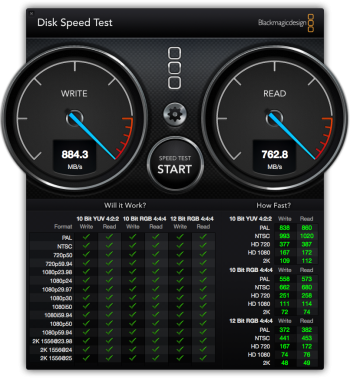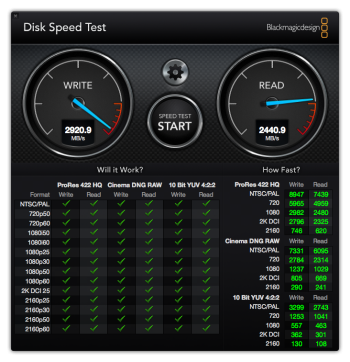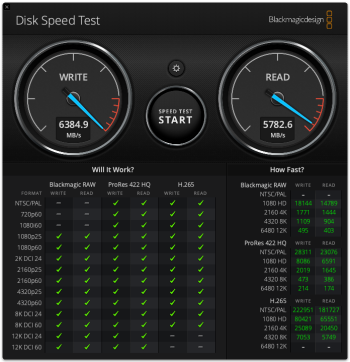It's not a problem, it's just the CPU showing its age.So I should assume it is a CPU “problem”?
Got a tip for us?
Let us know
Become a MacRumors Supporter for $50/year with no ads, ability to filter front page stories, and private forums.
Beach Balling! Why?
- Thread starter RaphaZ
- Start date
- Sort by reaction score
You are using an out of date browser. It may not display this or other websites correctly.
You should upgrade or use an alternative browser.
You should upgrade or use an alternative browser.
My advice is to find out what parts of the document are causing Word to choke. If you're planning on making that document much bigger, Word could eventually be unable to deal with it at all.
You say you don't see any CPU spike in Activity Monitor when Word hangs. Then Word is just blocked on something. Do you have a lot of links to external websites, dynamically pulling in content? I'd imagine that would give the kind of symptoms you're seeing.
If you have a long way to go on your document, then sticking with Word on your current computer is risky unless you figure out what's wrong.
You say you don't see any CPU spike in Activity Monitor when Word hangs. Then Word is just blocked on something. Do you have a lot of links to external websites, dynamically pulling in content? I'd imagine that would give the kind of symptoms you're seeing.
If you have a long way to go on your document, then sticking with Word on your current computer is risky unless you figure out what's wrong.
Thanks for the hints! I'll do those backups more often.
I've already iCloud, and my university offers a nice cloud service, I will see that option too.
My version is 16.62 (Office 365).
More from a Writer's Perspective and Long-Time Word User (LONG)
Have you tried an earlier version of Word? Word 2011 is lean, fast, and customizable. I mention it because 16.62 was designed for the latest version of the OS (Monterrey) and I’m not sure how well the 32-bit part of it works! I've kept my MBAs on Mojave.
OTOH, I’ve used both Word 2011 and Word 16.54 on my 2015 MBA 8GB RAM with a 480-page book, including several tables, photos, and charts, without any glitches or slowdowns.
Oh, I take that back. I now always turn off Word's auto save function. I save so frequently as I go I don't need it and, far too often, when there's an issue, Word will reload a bunch of prior auto saved files — it's hard to wade through them, they often fail to save properly, and they typically are earlier ones than my latest save! Sometimes earlier versions of Word corrupted files during spell checks, too.
Long ago, I got into the habit of hitting Command-s for Save and do so every few minutes or after a long paragraph. It's saved me plenty of times. Of course, I understand that if saving is sluggish, that wouldn't be ideal. But that suggests something else is going on — perhaps saving to the cloud is the issue (see later on).
Another thing worth trying — indeed, worth doing from time to time — is a “Save As” (hold down the option key before you pull down the File menu so that choice shows up). You give your thesis a new title. Word will save it afresh and that typically cleans up any inconsistencies or corruptions.
As to backing up major manuscripts as I go along, I duplicate my document at the end of the day and use labels such as “Book June 12.docx“, then “Book June 13.docx”, etc.
That way, I’ll never lose more than a day's worth of work if a Word document goes flakey, which it sometimes does. I actually do this even more often on a productive day or after I’ve made major changes — so, ”Book June 12 early morning”, “Book June 12 noonish”, “Book June 12 afternoon”. The main document remains titled “Book”, but the backups are date or time frame labeled.
Time Machine backs up automatically as I work, too, to an external wireless drive.
I would definitely save your thesis to your *internal* drive instead of the cloud. It typically goes much faster and avoids slowdowns! It should make Command-s viable, so you'd never lose more than a couple of minutes of work. Saving to a cloud service may cause a lot of the sluggishness. You'd still want to often back up regularly (after several hours) to the cloud, though, and to external hard drives.
One thing that my friends and I did when working on our theses — we traded or emailed copies of our works in progress to each other. That way, you have an offsite, accessible copy in case the cloud service fails.
If you have the funds, you may want to buy a used MBA from a reputable source, but one that has a 256GB or 512GB SSD. That would eliminate any RAM bottlenecks. Perhaps someone on campus is selling one — or a friend has a spare old Mac they could lend or give you!
Sorry to drown you in tips, but I relate well to working on a thesis and long documents — and want you to have the benefit of someone else's experience who has been through it all before!
Even if it is all old news to you, it could help some other MacRumors members at some point in the future!
Thanks for the hint! I dont have external links, but some images and figures. I really like Word, but I’ll see other options as you said!My advice is to find out what parts of the document are causing Word to choke. If you're planning on making that document much bigger, Word could eventually be unable to deal with it at all.
You say you don't see any CPU spike in Activity Monitor when Word hangs. Then Word is just blocked on something. Do you have a lot of links to external websites, dynamically pulling in content? I'd imagine that would give the kind of symptoms you're seeing.
If you have a long way to go on your document, then sticking with Word on your current computer is risky unless you figure out what's wrong.
Thanks a lot for sharing your experience and perspective. This post is really what a person like me needs! I really appreciate your words.More from a Writer's Perspective and Long-Time Word User (LONG)
Have you tried an earlier version of Word? Word 2011 is lean, fast, and customizable. I mention it because 16.62 was designed for the latest version of the OS (Monterrey) and I’m not sure how well the 32-bit part of it works! I've kept my MBAs on Mojave.
OTOH, I’ve used both Word 2011 and Word 16.54 on my 2015 MBA 8GB RAM with a 480-page book, including several tables, photos, and charts, without any glitches or slowdowns.
Oh, I take that back. I now always turn off Word's auto save function. I save so frequently as I go I don't need it and, far too often, when there's an issue, Word will reload a bunch of prior auto saved files — it's hard to wade through them, they often fail to save properly, and they typically are earlier ones than my latest save! Sometimes earlier versions of Word corrupted files during spell checks, too.Long ago, I got into the habit of hitting Command-s for Save and do so every few minutes or after a long paragraph. It's saved me plenty of times. Of course, I understand that if saving is sluggish, that wouldn't be ideal. But that suggests something else is going on — perhaps saving to the cloud is the issue (see later on).
Another thing worth trying — indeed, worth doing from time to time — is a “Save As” (hold down the option key before you pull down the File menu so that choice shows up). You give your thesis a new title. Word will save it afresh and that typically cleans up any inconsistencies or corruptions.
As to backing up major manuscripts as I go along, I duplicate my document at the end of the day and use labels such as “Book June 12.docx“, then “Book June 13.docx”, etc.
That way, I’ll never lose more than a day's worth of work if a Word document goes flakey, which it sometimes does. I actually do this even more often on a productive day or after I’ve made major changes — so, ”Book June 12 early morning”, “Book June 12 noonish”, “Book June 12 afternoon”. The main document remains titled “Book”, but the backups are date or time frame labeled.
Time Machine backs up automatically as I work, too, to an external wireless drive.
I would definitely save your thesis to your *internal* drive instead of the cloud. It typically goes much faster and avoids slowdowns! It should make Command-s viable, so you'd never lose more than a couple of minutes of work. Saving to a cloud service may cause a lot of the sluggishness. You'd still want to often back up regularly (after several hours) to the cloud, though, and to external hard drives.
One thing that my friends and I did when working on our theses — we traded or emailed copies of our works in progress to each other. That way, you have an offsite, accessible copy in case the cloud service fails.
If you have the funds, you may want to buy a used MBA from a reputable source, but one that has a 256GB or 512GB SSD. That would eliminate any RAM bottlenecks. Perhaps someone on campus is selling one — or a friend has a spare old Mac they could lend or give you!
Sorry to drown you in tips, but I relate well to working on a thesis and long documents — and want you to have the benefit of someone else's experience who has been through it all before!
Even if it is all old news to you, it could help some other MacRumors members at some point in the future!
I have followed your advice of turning off the auto-save, and I can say it helped! The beachballs decreased (from 1 bb per 5 minutes to 1 bb per 30 min, if I can do a simplistic statistic). Now, they havent disappeared, but it helped.
I’ll look further to your other advices and report here on the next days. I do save the document on the computer itself, but I also keep other versions on the cloud. With the right saving, as you wrote, I guess it can be managed!
As for a newer SSD, I can replace for a bigger one (like 480 GB) on a local store (non Apple). I’ll ask for prices.
I’ll also see the new MBA M2, or even the M1: processing and battery life improvements could be helpful in this phase. In Portugal its easy to have certified refurbished phones, but cant say the same for computers (I can get from other countries, but I like to have physical interaction if anything goes wrong with the purchase).
Have RAM and SSD technology evolved in the sense of having more speed (since 2013)? Can a 2022 SSD be faster, by itself, than older models?
No, but I will! I’ll here report again, I hope it helps! ThanksHave you tried simply resaving the big document? As others have said it could be document related rather than a problem with the machine and I have seen documents get enormous and behave oddly and resaving them has solved this problem.
s for a newer SSD, I can replace for a bigger one (like 480 GB)
I have followed your advice of turning off the auto-save, and I can say it helped!
That would certainly point to the beachball being caused by storage problems. Do you have 20-30% unused storage on this SSD?
Rapha, appreciate your gracious reply! Glad to be of help.
Glad to hear that turning off auto-save helped. With long, complex documents, Word can take a long time to do a backup — and the default setting is something like every 10 minutes. Just make sure that get into the practice of doing a command-s frequently to save what you're working on!
Definitely try the re-saving under a different name. Often when I'm working on a long Word document or one that is chart or table-intensive, I run into glitches. Doing a “Save As” helps with those.
Here are the steps again.
I typically add the date to the old one's name and move it into a special folder I've named “Backups”. That way, I won't inadvertently click on it and start editing an old version!
I typically lock that backup document, too. After putting it in the Backup folder, find it in the Finder, select it (single click), go to the File menu, choose Get Info, and click the “Lock” check box. (Another way to get there. After selecting the backup document, do the keyboard combination of command-i — for “I” for Info and look for Lock check box.)
One benefit of doing that is that if you do open up a backup by mistake, which I’ve done, it comes up labeled “Read Only” and won't let you save your changes.
Another point.
Definitely weigh the cost of putting in a new drive vs. getting a new M1 MBA. The speed and battery life of the M1 are incredible and you shouldn't have issues.
You asked about drive speed. I'm not a techie, but my understanding and experience is that modern SSD drives are faster than older ones — and vastly faster than the spinning platter type drives of old!
Finally, one other thing. It's something that occurred to me the other day when I was thinking about your situation.
Do you have a friend with a more recent Mac or one like yours with more RAM, more free space on the drive, or a larger drive?
If so, you could put your thesis document on their Mac and see you get the same glitches or not! That would be a clear sign of whether the issue is with your document or your Mac!
You mentioned helpful tech people at the university, so they might be able to help you test this, too. In fact, at many universities, they are there to help students, staff, and faculty with their computing problems, so they could help figure all this out, too!
By the way, the easiest way to transfer the thesis is to put it on a USB “stick“ or “thumb” drive and transport it that way. No need to hook up laptops or even take your Mac to the other person, (Although I don't know their prices in Portugal, USB drives are generally pretty low cost.)
The USB thumb drive also another form of backup! I use a couple of those and a couple of portable external drives (the platter type) for backing everything up.
Boa sorte with it all!
Glad to hear that turning off auto-save helped. With long, complex documents, Word can take a long time to do a backup — and the default setting is something like every 10 minutes. Just make sure that get into the practice of doing a command-s frequently to save what you're working on!
Definitely try the re-saving under a different name. Often when I'm working on a long Word document or one that is chart or table-intensive, I run into glitches. Doing a “Save As” helps with those.
Here are the steps again.
Another thing worth trying — indeed, worth doing from time to time — is a “Save As” (hold down the option key before you pull down the File menu so that choice shows up). You give your thesis a new title. Word will save it afresh and that typically cleans up any inconsistencies or corruptions.
From there on, be sure to use the new document! I typically add the date to the old one's name and move it into a special folder I've named “Backups”. That way, I won't inadvertently click on it and start editing an old version!
I typically lock that backup document, too. After putting it in the Backup folder, find it in the Finder, select it (single click), go to the File menu, choose Get Info, and click the “Lock” check box. (Another way to get there. After selecting the backup document, do the keyboard combination of command-i — for “I” for Info and look for Lock check box.)
One benefit of doing that is that if you do open up a backup by mistake, which I’ve done, it comes up labeled “Read Only” and won't let you save your changes.
HD Fan's observation is important, too. How much free space do you have on your current internal drive?Another point.
Definitely weigh the cost of putting in a new drive vs. getting a new M1 MBA. The speed and battery life of the M1 are incredible and you shouldn't have issues.
You asked about drive speed. I'm not a techie, but my understanding and experience is that modern SSD drives are faster than older ones — and vastly faster than the spinning platter type drives of old!
Finally, one other thing. It's something that occurred to me the other day when I was thinking about your situation.
Do you have a friend with a more recent Mac or one like yours with more RAM, more free space on the drive, or a larger drive?
If so, you could put your thesis document on their Mac and see you get the same glitches or not! That would be a clear sign of whether the issue is with your document or your Mac!
You mentioned helpful tech people at the university, so they might be able to help you test this, too. In fact, at many universities, they are there to help students, staff, and faculty with their computing problems, so they could help figure all this out, too!
By the way, the easiest way to transfer the thesis is to put it on a USB “stick“ or “thumb” drive and transport it that way. No need to hook up laptops or even take your Mac to the other person, (Although I don't know their prices in Portugal, USB drives are generally pretty low cost.)
The USB thumb drive also another form of backup! I use a couple of those and a couple of portable external drives (the platter type) for backing everything up.
Boa sorte with it all!
Well, actually I've less than that, I guess. I've only 18 GB left (from 128 GB total amount). That's a problem!That would certainly point to the beachball being caused by storage problems. Do you have 20-30% unused storage on this SSD?
Saturn, again, thank you very much for your time and experience!Rapha, appreciate your gracious reply! Glad to be of help.
Glad to hear that turning off auto-save helped. With long, complex documents, Word can take a long time to do a backup — and the default setting is something like every 10 minutes. Just make sure that get into the practice of doing a command-s frequently to save what you're working on!
Definitely try the re-saving under a different name. Often when I'm working on a long Word document or one that is chart or table-intensive, I run into glitches. Doing a “Save As” helps with those.
Here are the steps again.
Another thing worth trying — indeed, worth doing from time to time — is a “Save As” (hold down the option key before you pull down the File menu so that choice shows up). You give your thesis a new title. Word will save it afresh and that typically cleans up any inconsistencies or corruptions.From there on, be sure to use the new document!
I typically add the date to the old one's name and move it into a special folder I've named “Backups”. That way, I won't inadvertently click on it and start editing an old version!
I typically lock that backup document, too. After putting it in the Backup folder, find it in the Finder, select it (single click), go to the File menu, choose Get Info, and click the “Lock” check box. (Another way to get there. After selecting the backup document, do the keyboard combination of command-i — for “I” for Info and look for Lock check box.)
One benefit of doing that is that if you do open up a backup by mistake, which I’ve done, it comes up labeled “Read Only” and won't let you save your changes.
HD Fan's observation is important, too. How much free space do you have on your current internal drive?
Another point.
Definitely weigh the cost of putting in a new drive vs. getting a new M1 MBA. The speed and battery life of the M1 are incredible and you shouldn't have issues.
You asked about drive speed. I'm not a techie, but my understanding and experience is that modern SSD drives are faster than older ones — and vastly faster than the spinning platter type drives of old!
Finally, one other thing. It's something that occurred to me the other day when I was thinking about your situation.
Do you have a friend with a more recent Mac or one like yours with more RAM, more free space on the drive, or a larger drive?
If so, you could put your thesis document on their Mac and see you get the same glitches or not! That would be a clear sign of whether the issue is with your document or your Mac!
You mentioned helpful tech people at the university, so they might be able to help you test this, too. In fact, at many universities, they are there to help students, staff, and faculty with their computing problems, so they could help figure all this out, too!
By the way, the easiest way to transfer the thesis is to put it on a USB “stick“ or “thumb” drive and transport it that way. No need to hook up laptops or even take your Mac to the other person, (Although I don't know their prices in Portugal, USB drives are generally pretty low cost.)
The USB thumb drive also another form of backup! I use a couple of those and a couple of portable external drives (the platter type) for backing everything up.
Boa sorte with it all!
I've re-saved backups, thanks to you! And the end of my workday I've always a copy of what I've done. That's an improvement for security and anti-panic measures.
Now, I've not used yet the new document, but I will, and report in the next days.
I've only 18 GB left in my SSD, I'd say it is like 14-15% free space. It should be more, right?
In what concerns the new MBA, I'm always checking prices. They did drop a bit, but I'll wait. I really like my actual MBA, so I'll do everything to keep working on it.
About the USB drive, I'll do that, but your idea of testing other Mac is cool. I've a friend who owns a 2016 MBP, I'll try to check with him with my file.
Now, reporting to last days, beach balling decreese when multi-tasking is under control (with only 2 or 3 apps open, like Word, Multiscreen Multimouse, and Preview). I've find that closing Safari App and switching off wireless internet decreases the number of beach balling. The computer also doesn't get so warm. With this report I hope to help also other people — if Internet is not determinant to your workflow, you might turn it off!
Thank you all for the help, and especially to Saturn ("Muito obrigado" in Portuguese
Beach balling can be caused by a lot of things. External storage is often the culprit if the Mac is having problems accessing an external device. It can also be caused by lack of memory which can cause swapping to the boot drive. If the boot drive is low on space the system could constantly be swapping memory in and out of the cache which could cause slowdowns.
Look at your memory pressure and swap used in Activity monitor.
Look at your memory pressure and swap used in Activity monitor.
Thanks. I've posted before those data, I guess nothing wrong is happening with the hardware. But yes, I've a small space in the system (like 18 GB).Beach balling can be caused by a lot of things. External storage is often the culprit if the Mac is having problems accessing an external device. It can also be caused by lack of memory which can cause swapping to the boot drive. If the boot drive is low on space the system could constantly be swapping memory in and out of the cache which could cause slowdowns.
Look at your memory pressure and swap used in Activity monitor.
"but why beach balling? we need to open that topic again."
I'm guessing that it has something to do with the OP's 300-page word document, particularly if there are lots of pics or graphics in it.
Does MS Word have something called "auto-save"?
If so, can this feature be turned off?
Could Word be endlessly "saving" and "re-saving" that 300-page document whenever the OP makes small changes...? Using up the Mac's power...?
I'm guessing that it has something to do with the OP's 300-page word document, particularly if there are lots of pics or graphics in it.
Does MS Word have something called "auto-save"?
If so, can this feature be turned off?
Could Word be endlessly "saving" and "re-saving" that 300-page document whenever the OP makes small changes...? Using up the Mac's power...?
i remember when i was opening large ca. 300 pages long Word documents with lots of images on my SSD equipped Windows 7 laptop it was taking a very long time to index all the words inside it (spell checking?)
saving and working with these documents have been instantaneously though without any hangs or hiccups after the initial long "loading" / indexing time.
saving and working with these documents have been instantaneously though without any hangs or hiccups after the initial long "loading" / indexing time.
I'm curious about what is beach balling. If the beach ball is showing and you switch to other applications, do those other applications stay responsive? But, it might just be curiosity; I'm not sure if that information would point us in a useful direction.
My thinking is something like - If other applications are also blocking, then it's contention on a system resource (e.g. disk, memory). If other applications are responsive, then Word is just waiting on something (e.g. refreshing external sources embedded in the document).
My thinking is something like - If other applications are also blocking, then it's contention on a system resource (e.g. disk, memory). If other applications are responsive, then Word is just waiting on something (e.g. refreshing external sources embedded in the document).
the beach ball is still a bit of a mystery to me.
My photo editing software sometimes needs like 20s to start for no apparent reason, with no beach ball to be seen anywhere, while i'm getting the beach ball (briefly) every time when i launch my music sequencing software which is starting within just a couple of seconds.
My photo editing software sometimes needs like 20s to start for no apparent reason, with no beach ball to be seen anywhere, while i'm getting the beach ball (briefly) every time when i launch my music sequencing software which is starting within just a couple of seconds.
the beach ball is still a bit of a mystery to me.
In general you can say that it means that the system is waiting on something. The trick is to find what that something is.
Hello guys! Hope you are well.
So, the beach balls didn't disappear — they were enjoying our hot Portuguese Summer
I ordered the new MBP M2, which I found to be very cheap in an online store, and I think it will serve me well for another 8 years.
I'm honestly sad because this MBA was a monster, but the thesis will get bigger and longer, and I'll need a good amount of power.
For what you've wrote before, I could do some repairs, like installing a new bigger SSD, but I found to be me the best moment to invest in a new computer. I do believe that beach balling will be gone, but I'll keep an eye on this thread, not only because you folks were fantastic, but also because it will continue to happen to Mac users, mainly for those who work with — I believe — Intel technology.
So, the beach balls didn't disappear — they were enjoying our hot Portuguese Summer
I ordered the new MBP M2, which I found to be very cheap in an online store, and I think it will serve me well for another 8 years.
I'm honestly sad because this MBA was a monster, but the thesis will get bigger and longer, and I'll need a good amount of power.
For what you've wrote before, I could do some repairs, like installing a new bigger SSD, but I found to be me the best moment to invest in a new computer. I do believe that beach balling will be gone, but I'll keep an eye on this thread, not only because you folks were fantastic, but also because it will continue to happen to Mac users, mainly for those who work with — I believe — Intel technology.
Register on MacRumors! This sidebar will go away, and you'll see fewer ads.