Hi all - please take a look at the attached picture. Maybe I am just so used to my MacBook screen that this just seems too blurry. What do you think? I am using a 2017 MacBook Pro connected to an LG 29" UltraWide monitor (2560x1080) via a Belkin USB-C cable. Pictures look ok, but the text just looks blurry/fuzzy to me. I have tried the following:
- font smoothing in system preferences
- turning off automatic graphics switching in system preferences
- forced RGB
- terminal command to adjust font smoothing: defaults -currentHost write -globalDomain AppleFontSmoothing -int 2
Any other suggestions? Or am I just nitpicking here, and this is what a 1080 screen should look like.
Thanks!
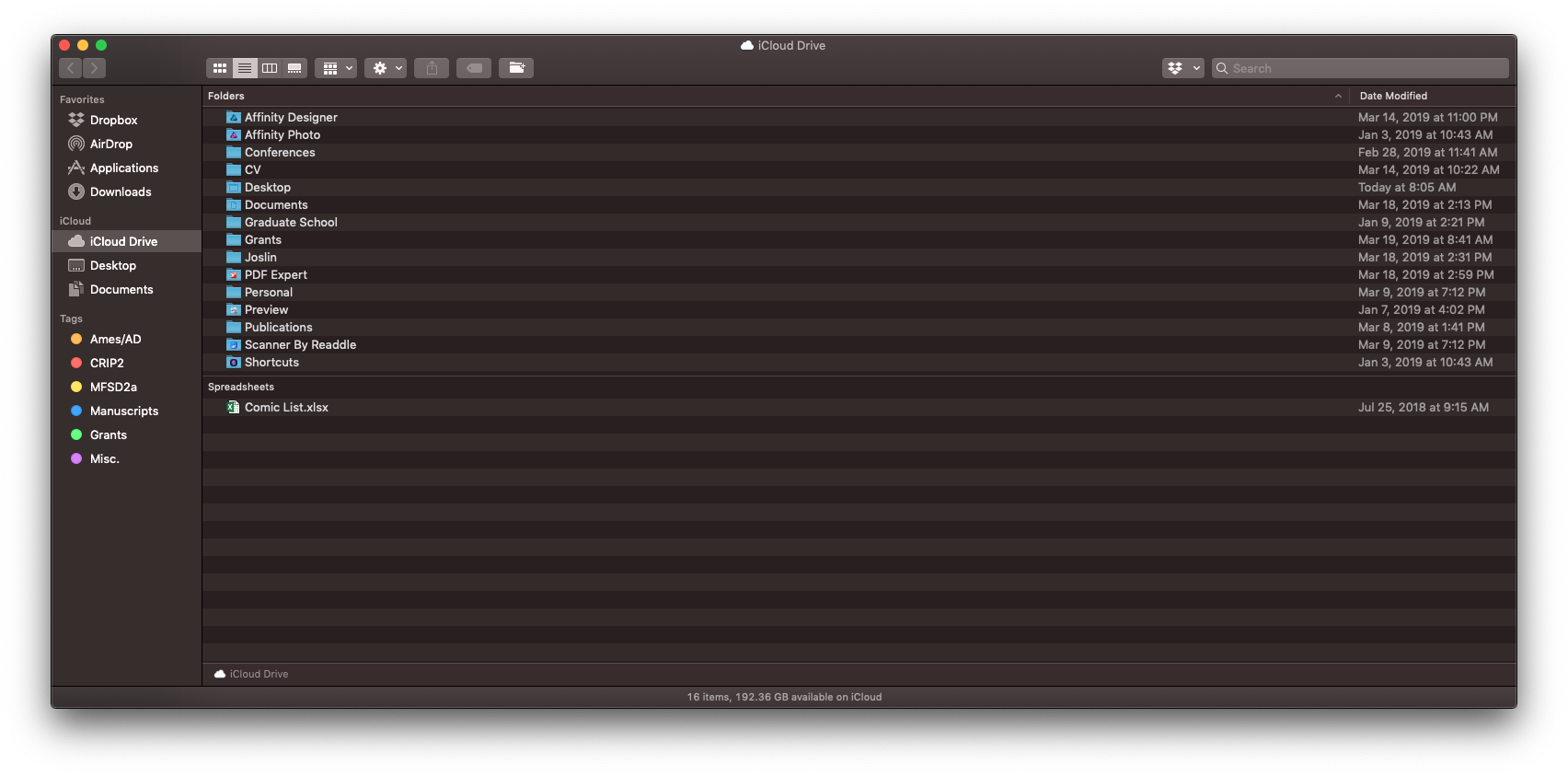
- font smoothing in system preferences
- turning off automatic graphics switching in system preferences
- forced RGB
- terminal command to adjust font smoothing: defaults -currentHost write -globalDomain AppleFontSmoothing -int 2
Any other suggestions? Or am I just nitpicking here, and this is what a 1080 screen should look like.
Thanks!

