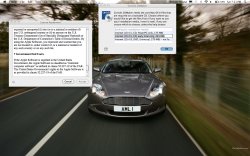No need for iDefrag...
Note these steps were tested with Snow Leopard, as requested:
To partition with disk utility:
1. Start disk utility, its located inside Utilities in Applications.
2. Click on your hard drive to the left.
3. Click "Partition"
4. Click the first partition, mine is called "Mac OSX".
5. Click the "+" sign on the bottom.
6. Click the new partition and change the size and type according to my instructions above.
7. Click apply.
Follow the rest of the instructions I previously posted. Let me know if it works for you. I tried this on 2 macs that had the problem, and it works!
Note these steps were tested with Snow Leopard, as requested:
To partition with disk utility:
1. Start disk utility, its located inside Utilities in Applications.
2. Click on your hard drive to the left.
3. Click "Partition"
4. Click the first partition, mine is called "Mac OSX".
5. Click the "+" sign on the bottom.
6. Click the new partition and change the size and type according to my instructions above.
7. Click apply.
Follow the rest of the instructions I previously posted. Let me know if it works for you. I tried this on 2 macs that had the problem, and it works!


 S (Command S) while the computer is turning on. It will then go in to a single user mode. It will take a couple of minutes to go through everything and most likely it will say something like "missing file" "error in file." After a while it should say Macintosh HD complete. Then type in exit. If at any time anything goes wrong type "hault" everything will stop. Then try again. Is it does not work still, make sure everything is BACKED UP and then completely restart your computer to factory setting with the little grey disk that came with. When you are going through set-up click "previously had a Mac and would like to restore with TIme Machine" and then everything will be back and Bootcamp will work. If it still doesn't work, you will have to take it to a Genius Bar and get a new hard drive. By the way if you are skeptical of doing any of these steps by yourself, the people at the genius bar can help.
S (Command S) while the computer is turning on. It will then go in to a single user mode. It will take a couple of minutes to go through everything and most likely it will say something like "missing file" "error in file." After a while it should say Macintosh HD complete. Then type in exit. If at any time anything goes wrong type "hault" everything will stop. Then try again. Is it does not work still, make sure everything is BACKED UP and then completely restart your computer to factory setting with the little grey disk that came with. When you are going through set-up click "previously had a Mac and would like to restore with TIme Machine" and then everything will be back and Bootcamp will work. If it still doesn't work, you will have to take it to a Genius Bar and get a new hard drive. By the way if you are skeptical of doing any of these steps by yourself, the people at the genius bar can help.