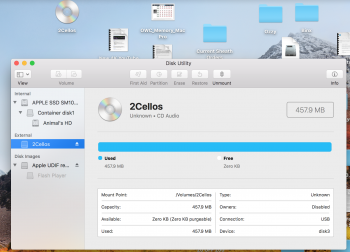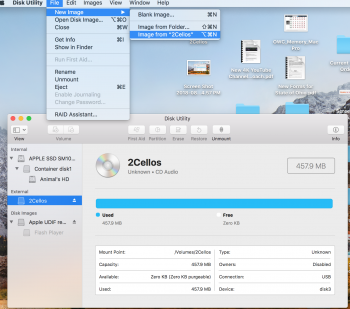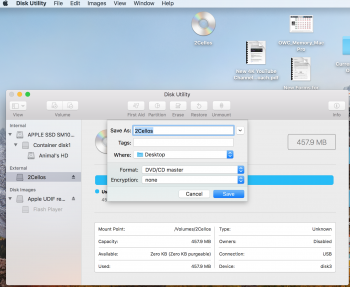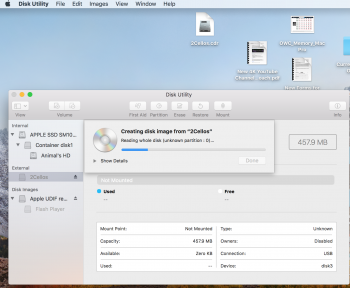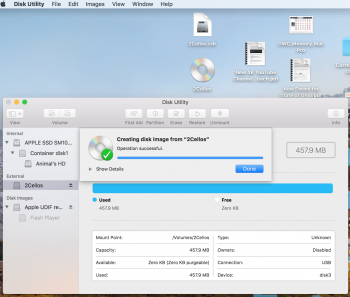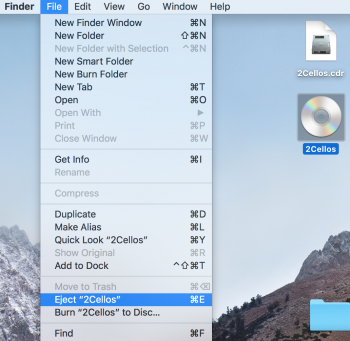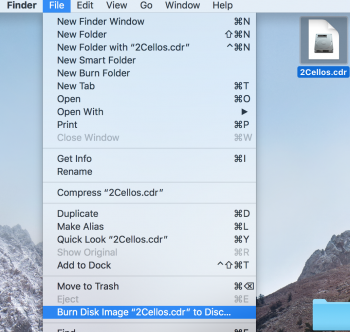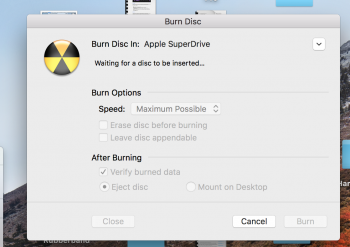I'm in the process of attempting to back up some music CDs, some I've had since the 80s. I brought part of this comment over from another thread.
Part 1 Where is the eject button?
I could swear that on my current late 2016 MBP that I could and have burned a CD via an external disk drive as a one step method. Put in the disk, right click on it and select burn, the disk is ejected, put in a blank CD and it burns.
However I'm running into a problem because when this dialog pops up to burn, the only choice in this window is to "cancel". Otherwise I've found no eject button to eject the disk so a blank disk can be inserted. Now maybe I'm having a flashback to when I had both an internal disk drive and an external or when I was copying files to a disk.
But I thought there was a "swap function" in the MacOS where with a single drive, it directed you burned a disk into memory, the MacOS, (or a former MacOS version?) then told you to eject the original and put in a blank Disk?
I've also followed directions I found on line to add an eject button, to the Touch Bar, did that, but I see no eject button there after doing these steps. (https://discussions.apple.com/thread/7807810)
Part 2 Not readable by this computer
Ok so if no eject button, I've gone the route of trying to used Disk Utility to make a copy of a CD-R, previously used as a back up. When put into the drive, it pops up as a disk on the desktop. In Disk Utility, I select it and under the File>New Image> New Image from "Audio CD" (the name of the CD is Audio CD), I select DVD/CD Master and create a new image which ends up with a .cdr suffix, which I assume means CD-R?
Of possible importance, when I open the existing CD (a CD-R that I previously burned) that I'm trying to duplicate, it has two AIFF files on it listed as Track 1 and Track 2. When I insert the CD into the drive, iTunes opens up and offers to play the tracks. So to get a functional music CD, can't I just tell the Mac to burn this disk, or drag the two files to a blank CD and let them burn?
After creating the new image, I select the new .cdr file in the Finder, right click on it and tell it to burn. With a blank CD disk in, the drive starts spinning and a burn dialog appears, and then verifies. But afterwards, the CD eject and when I put it back into the drive, I get a message from the MacOS that this disk is "not readable by this computer". WTF.
Now these blanks are Sony CD-R 700MB which could be over 10 years old. I'm going to get some new ones to see if that is the issue, but in the mean time, what the heck could I be doing wrong? It's never been this hard. So far I've produced two CDs that are "unreadable by this computer".
PT3 Technical details
Thanks!
Part 1 Where is the eject button?
I could swear that on my current late 2016 MBP that I could and have burned a CD via an external disk drive as a one step method. Put in the disk, right click on it and select burn, the disk is ejected, put in a blank CD and it burns.
However I'm running into a problem because when this dialog pops up to burn, the only choice in this window is to "cancel". Otherwise I've found no eject button to eject the disk so a blank disk can be inserted. Now maybe I'm having a flashback to when I had both an internal disk drive and an external or when I was copying files to a disk.
But I thought there was a "swap function" in the MacOS where with a single drive, it directed you burned a disk into memory, the MacOS, (or a former MacOS version?) then told you to eject the original and put in a blank Disk?
I've also followed directions I found on line to add an eject button, to the Touch Bar, did that, but I see no eject button there after doing these steps. (https://discussions.apple.com/thread/7807810)
Part 2 Not readable by this computer
Ok so if no eject button, I've gone the route of trying to used Disk Utility to make a copy of a CD-R, previously used as a back up. When put into the drive, it pops up as a disk on the desktop. In Disk Utility, I select it and under the File>New Image> New Image from "Audio CD" (the name of the CD is Audio CD), I select DVD/CD Master and create a new image which ends up with a .cdr suffix, which I assume means CD-R?
Of possible importance, when I open the existing CD (a CD-R that I previously burned) that I'm trying to duplicate, it has two AIFF files on it listed as Track 1 and Track 2. When I insert the CD into the drive, iTunes opens up and offers to play the tracks. So to get a functional music CD, can't I just tell the Mac to burn this disk, or drag the two files to a blank CD and let them burn?
After creating the new image, I select the new .cdr file in the Finder, right click on it and tell it to burn. With a blank CD disk in, the drive starts spinning and a burn dialog appears, and then verifies. But afterwards, the CD eject and when I put it back into the drive, I get a message from the MacOS that this disk is "not readable by this computer". WTF.
Now these blanks are Sony CD-R 700MB which could be over 10 years old. I'm going to get some new ones to see if that is the issue, but in the mean time, what the heck could I be doing wrong? It's never been this hard. So far I've produced two CDs that are "unreadable by this computer".
PT3 Technical details
- Is there a file difference between an original music CD and one you created burning a CD-R?
- Is there a significant difference between a regular CD-R and a Music CD-R?
- Am I missing a step where the disk is designated an audio/music CD?
Thanks!
Last edited: