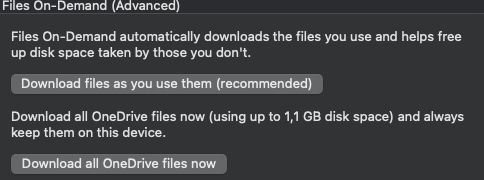Ok, I have to say this whole OneDrive debacle is messy. Since my post, I found a version of my OneDrive directory in my home directory with '(archive)' appended to it. I believe this is where OneDrive initially held the downloaded files, as they are now under your personal Library folder (~username/Library/CloudStrorage/OneDrive-Personal). I'm pretty sure this extra directory (the archive version) is due to me being a long-time OneDrive user, and the OneDrive reset (from the link I posted previously) decided to leave it alone. Having two copies of my OneDrive files (one under the home directory w/archive and one under Library/CloudStorage/OneDrive-Personal), Spotlight showed two entries. It was time to clean up. So here is what works for me *after* you do the OneDrive reset:
1) Remove any OneDrive (archive) directory from your /home/username/
2) Add /home/username/Library or /home/username/Library/CloudStorage to the Spotlight Privacy exclusion under System Settings->Siri & Spotlight->Spotlight Privacy (at the bottom of the window). This will force Spotlight to index the soft link version of OneDrive in your home directory and ignore the real/hidden copy under your personal Library directory.
Let me know how it goes!
ps> I never use OneDrive's File-On-Demand feature so this applies to using OneDrive's Download all files.
1) Remove any OneDrive (archive) directory from your /home/username/
2) Add /home/username/Library or /home/username/Library/CloudStorage to the Spotlight Privacy exclusion under System Settings->Siri & Spotlight->Spotlight Privacy (at the bottom of the window). This will force Spotlight to index the soft link version of OneDrive in your home directory and ignore the real/hidden copy under your personal Library directory.
Let me know how it goes!
ps> I never use OneDrive's File-On-Demand feature so this applies to using OneDrive's Download all files.
Last edited: