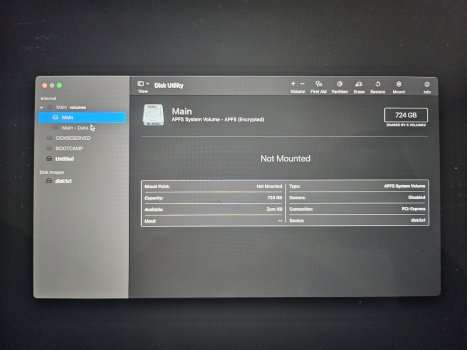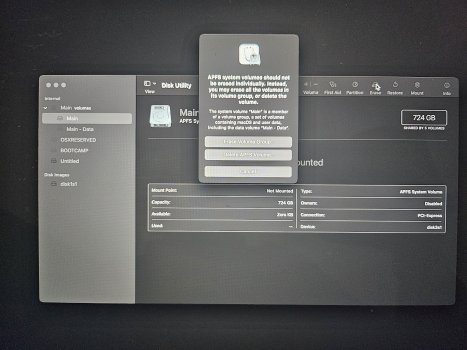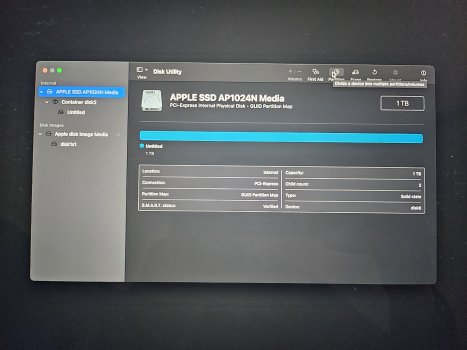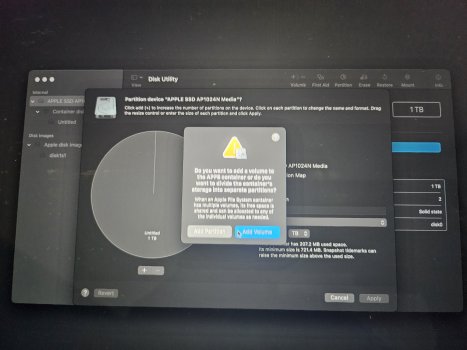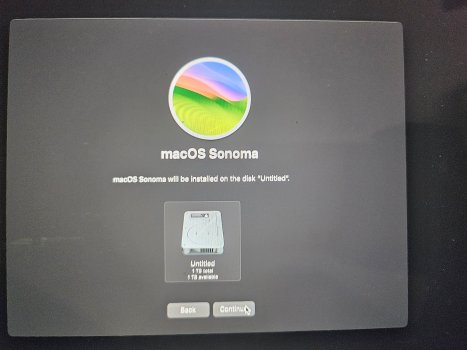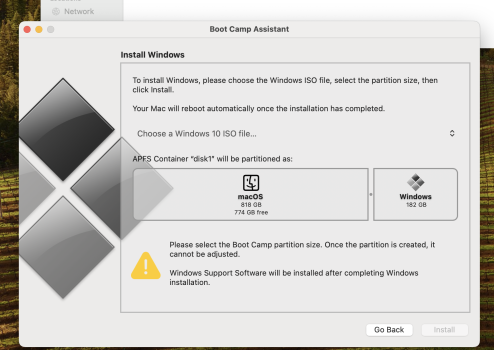Hey all, I had a test partition on my old 16" 2019 Intel MacBook Pro I was using. Now I want to get rid of it, but I can't do the "-" on it to delete. The error I'm seeing is "You can't remove this volume because the preceding volume can't be resized."
I've never had issues deleting partitions in the past. I'm not sure what's changed with the either new OSes or newer Macs, whatever the culprit is here.
I did do an erase of all the contents I did do a restart of the computer to get it into Recovery Mode to do it, but that's not helping.
I think one thing that could make this easier if I delete the Bootcamp partition as well. It's just such a headache getting Bootcamp and Windows setup I'd like to avoid that. But if there is a benefit in doing a clean wipe that for example makes the hard drive perform better, etc, then I'd do it.

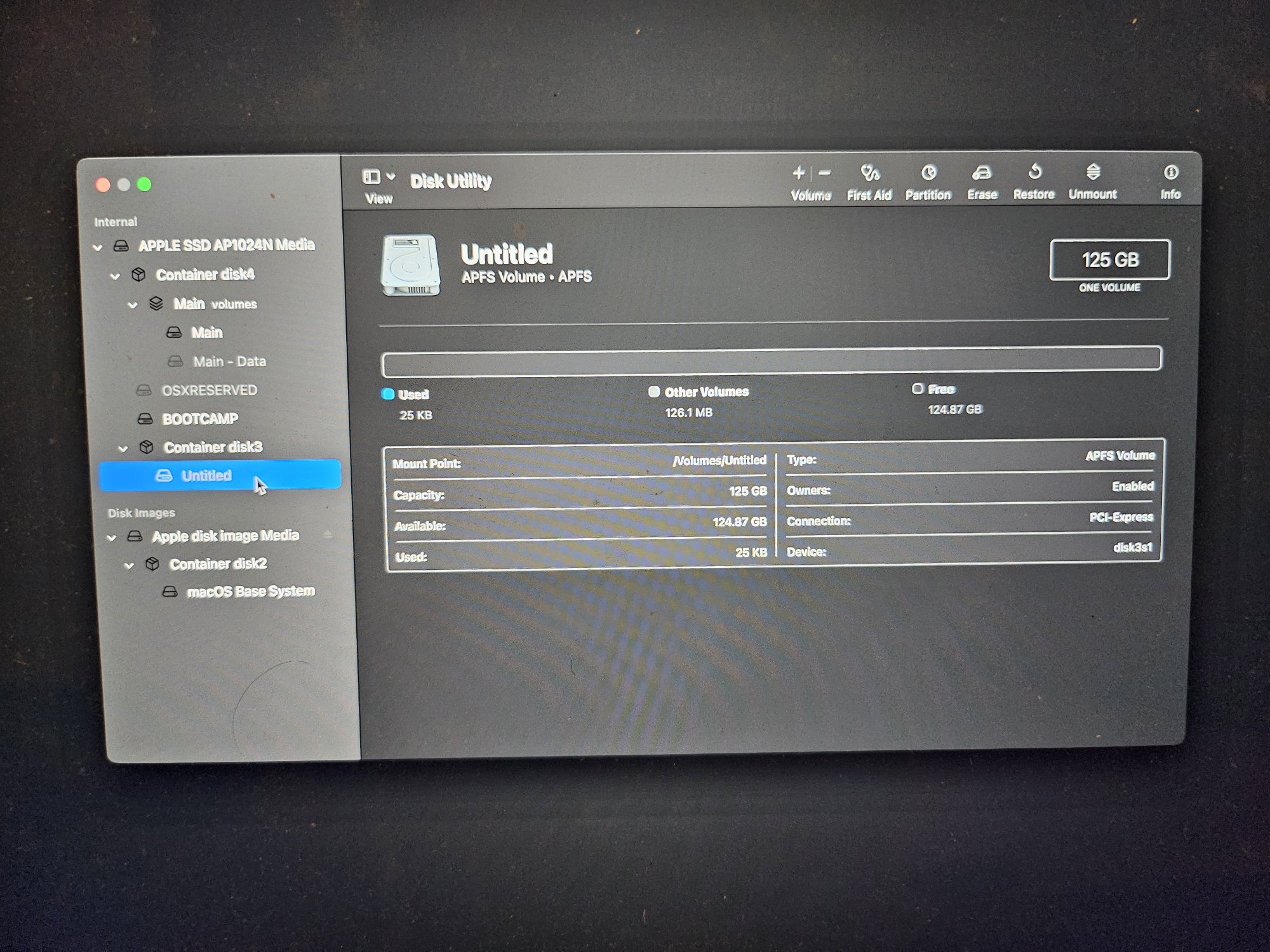

Here's the main partition. This would get bigger when I can delete the partition and bring that space into here. I also want to do a clean wipe on this main partition, while leaving the Bootcamp partition alone.



I've never had issues deleting partitions in the past. I'm not sure what's changed with the either new OSes or newer Macs, whatever the culprit is here.
I did do an erase of all the contents I did do a restart of the computer to get it into Recovery Mode to do it, but that's not helping.
I think one thing that could make this easier if I delete the Bootcamp partition as well. It's just such a headache getting Bootcamp and Windows setup I'd like to avoid that. But if there is a benefit in doing a clean wipe that for example makes the hard drive perform better, etc, then I'd do it.
Here's the main partition. This would get bigger when I can delete the partition and bring that space into here. I also want to do a clean wipe on this main partition, while leaving the Bootcamp partition alone.