Just wondering at that time, can we not use the Mac installer to create a bootable drive?I'm wondering if at some point in the future, Apple will "take away" the ability to create ANY kind of externally-bootable drive
Got a tip for us?
Let us know
Become a MacRumors Supporter for $50/year with no ads, ability to filter front page stories, and private forums.
Carbon Copy Cloner 7 - Users Thread
- Thread starter Realityck
- Start date
- Sort by reaction score
You are using an out of date browser. It may not display this or other websites correctly.
You should upgrade or use an alternative browser.
You should upgrade or use an alternative browser.
Below is what I have learned from advices and posts on CCC Legacy Bootable Backups.
In the past, because Apple sealed the system volume, it was difficult to create CCC legacy bootable backups; many had tried and failed. Lou recently posted that he had made bootable backups with OS15.2, giving rise to the speculation that bootable backups can now easily be created on OS15.2
Gilby101 questioned the usefulness of a bootable clone because “Apple Silicon Macs will not boot at all if the internal storage fails. An external bootable device will not serve as a rescue disk for that scenario.” But if one needs one, according to CCC, there are 3 ways to make a CCC bootable external disk:
(1) Use the CCC Legacy Bootable Copy Assistant;
(2) Install macOS with the installer on an existing CCC backup; and
(3) Install mac OS with the installer, then use Migration Assistant and select the latest CCC backup as the source for migration.
Method 1 has an advantage and shortcomings. This method is the most convenient, as a bootable external drive can be created without using a Mac OS installer. This is a big advantage, as creating the installer is a laborious task. It requires a dedicated disk, because everything on that disk will be deleted by the installer. Also, the installer cannot be copied and saved on another disk, partition, or volume. Doing so will make the installer not visible during startup/option. After that one has to install the OS which will take time and effort.
One of the shortcomings is one cannot put more backups on the Legacy Bootable Backup disk after its creation. “You should not expect the destination to remain bootable after running additional backup tasks to the destination (i.e. via manual or scheduled backups). The Legacy Bootable Copy Assistant is intended only for creating ad hoc, bootable copies of the system that you intend to use immediately.” “The destination may not remain bootable if you proceed to perform regular backups to the destination. This procedure is not intended to be used for regular backups.” Another shortcoming is Macs with Apple Silicon may not produce a bootable backup.
The one-time-only nature of the Legacy Bootable Backup was pointed out to me by Realityck, he called it a one-time bootable snapshot. Thus, the Legacy Bootable Backup, after its creation, cannot be used for backup again until it is called upon to boot.
A question arises: what happens if the mac OS is updated to a newer version? The answer is: make another legacy backup of this new version and delete the old one.
Method 2 is used “if some time in the future you find a need to boot from an external device, and you have an existing Standard Backup …..that you would like to make bootable, you can install macOS onto that volume”:
Method 3 using Migration Assistant is the classical method that has been used by macs for a long time and is also the method recommended by CCC.
Conclusion
Method 1 does not require the Mac installer, whereas Methods 2 and 3 do. Both Methods 2 and 3 are laborious and require a lot of work. Thus, comparing the 3 methods, the Legacy Bootable Backup is the best method if it works, as it is the simplest.
For Methods 1 and 2, if more backups are put on the backup disks, they may become non-bootable.
Method 3 is equivalent to a spare Mac and is not a backup disk. Method 2 is the least useful. If one uses an installer, between Methods 2 and 3, 3 is preferred.
In the past, because Apple sealed the system volume, it was difficult to create CCC legacy bootable backups; many had tried and failed. Lou recently posted that he had made bootable backups with OS15.2, giving rise to the speculation that bootable backups can now easily be created on OS15.2
Gilby101 questioned the usefulness of a bootable clone because “Apple Silicon Macs will not boot at all if the internal storage fails. An external bootable device will not serve as a rescue disk for that scenario.” But if one needs one, according to CCC, there are 3 ways to make a CCC bootable external disk:
(1) Use the CCC Legacy Bootable Copy Assistant;
(2) Install macOS with the installer on an existing CCC backup; and
(3) Install mac OS with the installer, then use Migration Assistant and select the latest CCC backup as the source for migration.
Method 1 has an advantage and shortcomings. This method is the most convenient, as a bootable external drive can be created without using a Mac OS installer. This is a big advantage, as creating the installer is a laborious task. It requires a dedicated disk, because everything on that disk will be deleted by the installer. Also, the installer cannot be copied and saved on another disk, partition, or volume. Doing so will make the installer not visible during startup/option. After that one has to install the OS which will take time and effort.
One of the shortcomings is one cannot put more backups on the Legacy Bootable Backup disk after its creation. “You should not expect the destination to remain bootable after running additional backup tasks to the destination (i.e. via manual or scheduled backups). The Legacy Bootable Copy Assistant is intended only for creating ad hoc, bootable copies of the system that you intend to use immediately.” “The destination may not remain bootable if you proceed to perform regular backups to the destination. This procedure is not intended to be used for regular backups.” Another shortcoming is Macs with Apple Silicon may not produce a bootable backup.
The one-time-only nature of the Legacy Bootable Backup was pointed out to me by Realityck, he called it a one-time bootable snapshot. Thus, the Legacy Bootable Backup, after its creation, cannot be used for backup again until it is called upon to boot.
A question arises: what happens if the mac OS is updated to a newer version? The answer is: make another legacy backup of this new version and delete the old one.
Method 2 is used “if some time in the future you find a need to boot from an external device, and you have an existing Standard Backup …..that you would like to make bootable, you can install macOS onto that volume”:
- Download and open the macOS Installer: … [Sonoma] [Sequoia]
- When prompted to select a disk, click the Show All Disks... button and select your backup disk
- Proceed to install macOS onto your backup disk.”
Method 3 using Migration Assistant is the classical method that has been used by macs for a long time and is also the method recommended by CCC.
Conclusion
Method 1 does not require the Mac installer, whereas Methods 2 and 3 do. Both Methods 2 and 3 are laborious and require a lot of work. Thus, comparing the 3 methods, the Legacy Bootable Backup is the best method if it works, as it is the simplest.
For Methods 1 and 2, if more backups are put on the backup disks, they may become non-bootable.
Method 3 is equivalent to a spare Mac and is not a backup disk. Method 2 is the least useful. If one uses an installer, between Methods 2 and 3, 3 is preferred.
I was wondering when I would see someone else talk about the Legacy Bootable Snapshot hardware error that occurs when you run a APFS replication utility snapshot. It's been there since MacOS 15.2 beta kicked off and the first beta of MacOS 15.3 still has it present. It's something I submitted to Developer feedback earlier along with CCC developer.
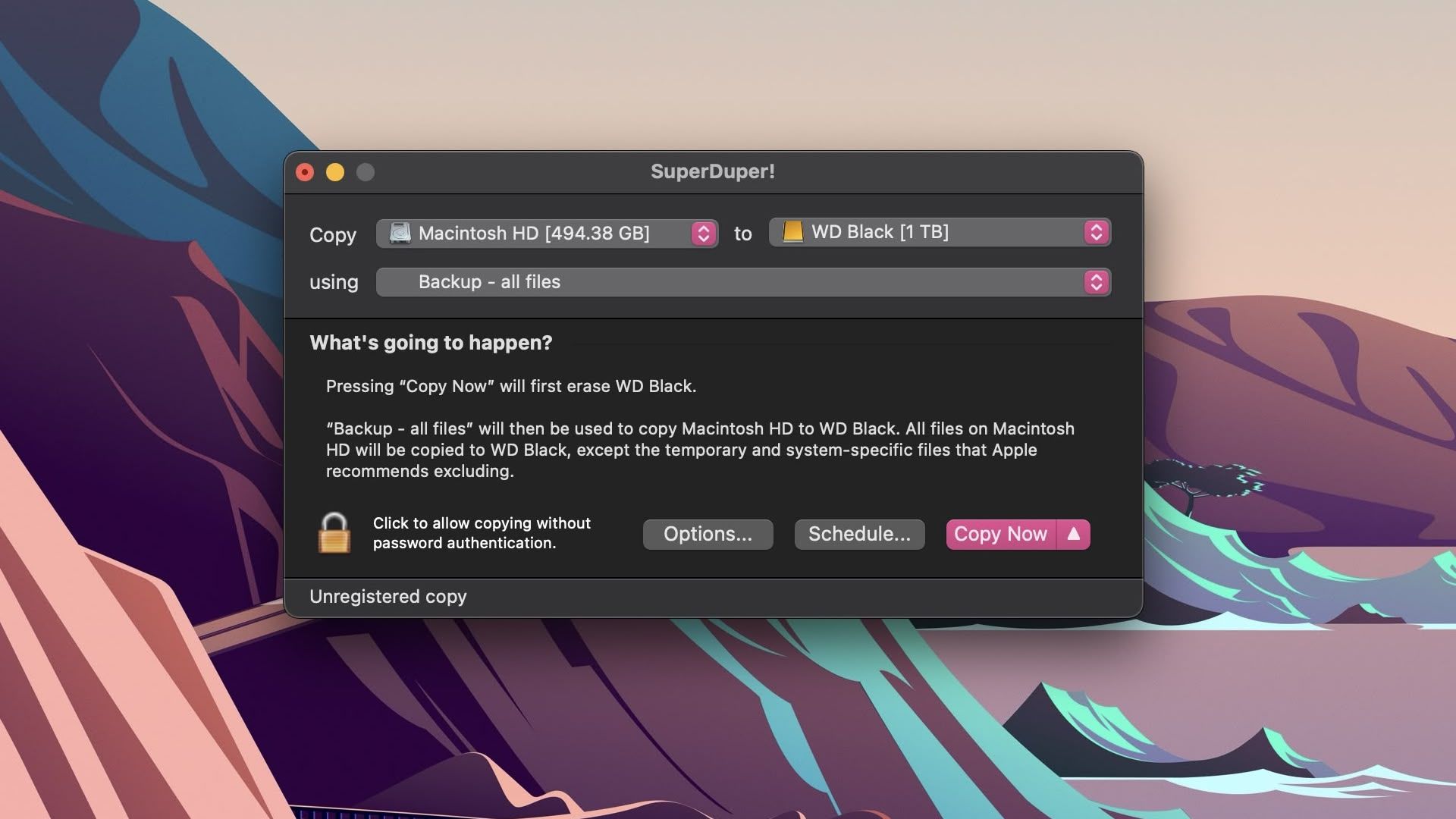
 www.macrumors.com
www.macrumors.com
From usage with Carbon Copy Cloner utility application
With every beta of MacOS 15.2 including todays RC, the APFS replication snapshot backup fails right when the forth volume is finalized (dats) and the SSD should remount as a volume. The error is “ The APFS replication procedure failed, possible due to a hardware error. “
Now I see the following describing the same issue.This has worked for months correct under all MacOS 15 builds since WWDC 2024 preview in June.
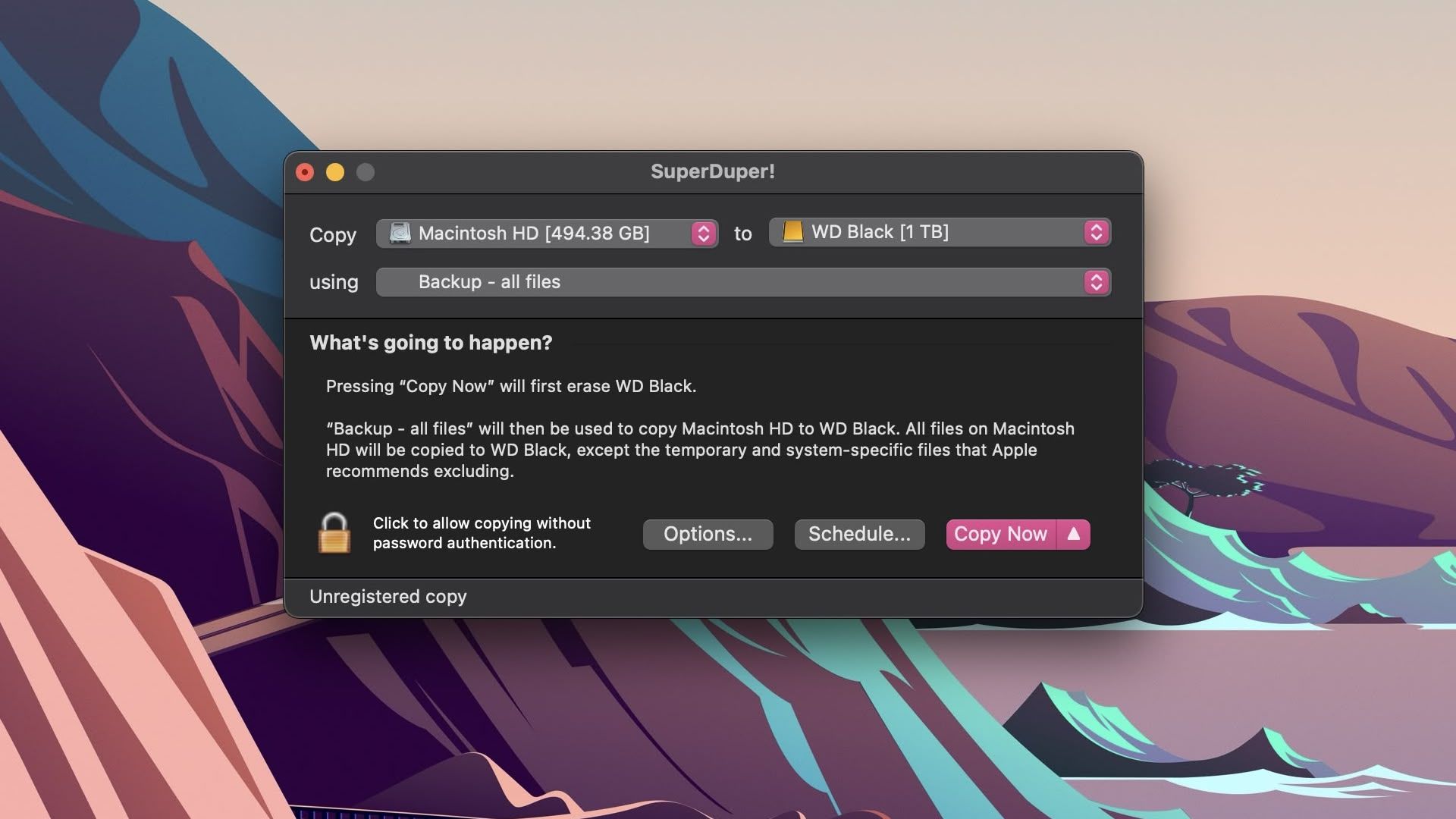
PSA: macOS Sequoia 15.2 Breaks SuperDuper Bootable Backups
Apple's latest macOS Sequoia 15.2 update has introduced a critical bug that prevents the popular backup utility SuperDuper from creating bootable backups, according to the app's chief developer, Shirt Pocket's Dave Nanian. The issue stems from a "Resource Busy" error that occurs during the final...
The issue stems from a "Resource Busy" error that occurs during the final stages of the backup process when attempting to copy system preboot or recovery files. While similar errors in the past could be resolved by keeping the system awake during backup, Ninian reports that this new bug appears to be more fundamental.
Pleased don't confuse data volume snapshots with legacy bootable snapshot as they quite different.The problem originates from Apple's earlier decision to restrict third-party apps from directly copying the operating system, instead requiring them to use Apple's own replication tools. With these tools now malfunctioning in macOS 15.2, SuperDuper and potentially other backup utilities are unable to create complete bootable backups.
^^^^There's reporting over the net saying that Sequoia 15.2+ can't make bootable clones:

 www.powerpage.org
www.powerpage.org
It's on a least two web sites.
I have cloned two bootable discs with OS15.2. So not true.
Lou

Possible bug/feature in macOS Sequoia 15.2 update makes it harder for third-party utilities to create boot volumes
Well, this is kind of a mess. The developer of the SuperDuper! utility has pointed out a potential bug in macOS Sequoia 15.2 that may have disabled how the app can create bootable backups…
 www.powerpage.org
www.powerpage.org
It's on a least two web sites.
I have cloned two bootable discs with OS15.2. So not true.
Lou
I wouldn't make this up. MacOS 15.2 all seeds and MacOS 15.3 beta with two AS Macs using Samsung T7 SSD each.It's on a least two web sites.
I have cloned two bootable discs with OS15.2. So not true.
Lou
AS Macs have had increasing issues with Apple restricting booting from external drives.
Last edited:
The test really is to boot a clone, erase the internal disk, and clone it back. Your risk, not mine!I have cloned two bootable discs with OS15.2. So not true.
I am also interested to know how Lou’s disaster recovery strategy with 4 boot disks will work out.The test really is to boot a clone, erase the internal disk, and clone it back. Your risk, not mine!
I wouldn't make this up. MacOS 15.2 all seeds and MacOS 15.3 beta with two AS Macs using Samsung T7 SSD each.
AS Macs have had increasing issues with Apple restricting booting from external drives.
Whoa Nellie😱 You had me scared for a minute🫢 I just booted onto my Sequoia 15.2 clone without issue😄 The clone is a Samsung SSD 970 Pro.
Lou
The Samsung T7 is a USB-C interface that supports USB 3.2 Gen 2Whoa Nellie😱 You had me scared for a minute🫢 I just booted onto my Sequoia 15.2 clone without issue😄 The clone is a Samsung SSD 970 Pro.
Lou
The Samsung 970 Pro is a PCIe Gen 3.0 x4, NVme using a enclosure that offers a USB-C port.
This is not the same category SSD. So if you bought any of those non-NVme SSD's out there it would fail with MacOS 15.2 beta and newer.
Are you also using CCC 7.0.4 or CCC 6 something? Thanks
Last edited:
Thanks for additional details, you now understand now that I am discussing external no carrier or PCie based SSDs that lots of people buy for quick storage usage connected to AS Mac’s, not Intel Macs like the 2019 Mac Pro for the observed failure.Using CCC 7.04👍🏻 No enclosure, my Mac is a NcMP 7,1, 2019.
Lou
Mike Bombich 12/19/2024
While some developers seem surprised by a change in macOS 15.2, we've known for several years that making bootable backups would eventually become impossible. We shifted CCC's strategy away from relying on External Boot so our users wouldn't be affected by this inevitable result.
I took a few days off last week to help a family member, and returned to find the Mac community all aflutter with comments about bootable backups not working after the 15.2 update and comparisons of Apple to The Grinch. After reviewing a lot of comments on this subject, I felt it was time to weigh in. Apple is taking a lot of heat for this "bug" in 15.2, but if there is any finger-pointing here, I think it should be directed towards any developers that have misled their users into believing that ASR and "bootable backups" had any place in a backup/recovery strategy post-Big Sur.
=======
Note if you had a PCIe connected NVMe SSD that still works but that is the exception. Example SSDs added to Mac Pro 2019 cards. Apple is purposely trying to disable booting from external storage on AS Mac’s since first 15.2 beta.
Also from a previous call to Apple from Mike Bombich
Back in December I had a conference call with Apple about the reliability and functionality of ASR on macOS and regarding Apple Silicon Macs in particular. They indicated that they were working to resolve the ASR/Apple Fabric issue, but they [Apple] made it very clear that copying macOS system files was not something that would be supportable in the future. Many of us in the Mac community could see that this was the direction Apple was moving, and now we finally have confirmation. Especially since the introduction of APFS, Apple has been moving towards a lockdown of macOS system files, sacrificing some convenience for increased security.
Even without the system volume the ASR backup of the data volume has absolutely everything needed to return to the last snapshot state of system preferences, installed applications, data using Migration Assistant to return you to your usual MacOS workflow environment.
Last edited:
we've known for several years that making bootable backups would eventually become impossible. We shifted CCC's strategy away from relying on External Boot so our users wouldn't be affected by this inevitable result.
I suggest you just give up on bootable clones…….
Gilby101 gave me a good and correct advice! I sincerely appreciate his advice!
Doing normal backups is much more time efficient. If you have something serious happen a external ASR volume of just your data volume is all that needed to restore everything after a DFU restore (factory reset) using another Mac to get you back to running OK. This is what Apple staff do for customers with inoperable Macs in the stores. Just bring your external ASR volume SSD with you to facilitate that.Gilby101 gave me a good and correct advice! I sincerely appreciate his advice!
Realityck, your post on legacy bootable clone settled the debate and will save many reader’s time who want to do a bootable clone, but will stop after reading your post. I was reading another forum there were readers there saying use super duper to get a bootable clone because they couldn’t get it from CCC.
We are so fortunate to have you on this forum!
We are so fortunate to have you on this forum!
That’s broke too. Same reasons.Realityck, your post on legacy bootable clone settled the debate and will save many reader’s time who want to do a bootable clone, but will stop after reading your post. I was reading another forum there were readers there saying use super duper to get a bootable clone because they couldn’t get it from CCC.
We are so fortunate to have you on this forum!
Apple's latest macOS Sequoia 15.2 update has introduced a critical bug that prevents the popular backup utility SuperDuper from creating bootable backups, according to the app's chief developer, Shirt Pocket's Dave Nanian.
Your a mean one, macOS 15.2 was released a few days ago, with a surprise. A terrible, awful surprise.
Apple broke the replicator. Towards the end of replicating the Data volume, seemingly when it's about to copy either Preboot or Recovery, it fails with a Resource Busy error.
In the past, Resource Busy could be worked around by ensuring the system was kept awake. But this new bug means, on most systems, there's no fix. It just fails.
Last edited:
A Method to Create a Mac Bootable Backup Disk Without Using CCC Legacy Bootable Copy Assistant
Again, I am not a computer person; on computer matters, most of the time I don’t know what I am talking about. Below may be trivial or common knowledge for many computer members.
I have observed two things about how the Mac operates. When I updated my OS14.7 to 14.7.2, I found that I could just use the installer to install 14.7.2 over 14.0 that is just select the Macintosh HD (MHD) as the target disk. I didn’t need to erase the MHD volume group nor to select the system volume. Likewise, on CCC, when I did a backup on MHD (the target disk), CCC did not tell me if it was the data volume I was backing up to. In each of the two cases, the operation “knows” which one of the two disks (system or data volume) to use.
Another matter I kept hearing from Realityck was that Apple makes it difficult, if not impossible, to copy the “sealed” system volume. The only possibility is to use Apple’s proprietary software ASR. Even with ASR, the failure rate of being able to produce a bootable clone has been high. (See Realityck’ recent post). To the extent that CCC discourages making the so-called Legacy Bootable Backup. Even superduper’s users had met with failure (see Realityck’ recent post). Even if one is successful in making a Legacy Bootable Backup, it is just a one-time backup snapshot (from Realityck). If you do further backup on this LBB, it may not be bootable anymore. Thus, its value is limited.
I was thinking this happens because Apple does not want people to touch their system volume. What if I just stay away from the “sealed” volume?
I did an experiment. I installed OS14.7 on an external drive (My mac has OCLP), followed by Migration Assistant to transfer all my data from MHD. When done, I had created a bootable drive (called it Clone) with 2 volumes: system and data. I tested it, and it booted.
I put on some new files on MHD, these were files the Clone did not have.
I used CCC to backup MHD to the Clone disk. CCC warning: This is a system group. Please erase the volume group first. I ignored this warning based on the belief that CCC knows better. It will use the data volume. I selected “do not erase” and proceeded with the backup, but this time without enabling snapshots for simplicity.
The Clone was able to boot and showed all the recently added files on MHD.
Next, I repeated the above but this time with snapshots enabled on the Clone drive. The very first snapshot was created on the clone drive. I made some changes on MHD then used the snapshot of the Clone to restore the MHD. The restore worked as expected.
I repeated the above tests 10 times. And so far the Clone is still bootable.
I then set up a CCC backup schedule to backup MHD to the Clone every hour. In this way, this Clone is a bootable replica of the Macintosh hard drive.
I was concerned about what would happen to the automatic backup from CCC, Time Machine and ARQ. I went back to MHD and changed all their settings. Backed up to the Cone again. I verified that all the changed settings were reflected on the Clone. So the method was working. I also reasoned that when the Clone was not booted, backups from CCC, TM and ARQ on the clone would not take place.
The difference between the CCC Legacy Bootable Backup and the current method is that CCC Legacy Bootable Backup requires just one click and the current method requires the installation of the mac OS and the use of Migration Assistant to create a bootable external drive. If MHD updates to a new OS, the Clone would work the best if it is also updated to the same OS.
The current method works with and without OCLP.
Again, I am not a computer person; on computer matters, most of the time I don’t know what I am talking about. Below may be trivial or common knowledge for many computer members.
I have observed two things about how the Mac operates. When I updated my OS14.7 to 14.7.2, I found that I could just use the installer to install 14.7.2 over 14.0 that is just select the Macintosh HD (MHD) as the target disk. I didn’t need to erase the MHD volume group nor to select the system volume. Likewise, on CCC, when I did a backup on MHD (the target disk), CCC did not tell me if it was the data volume I was backing up to. In each of the two cases, the operation “knows” which one of the two disks (system or data volume) to use.
Another matter I kept hearing from Realityck was that Apple makes it difficult, if not impossible, to copy the “sealed” system volume. The only possibility is to use Apple’s proprietary software ASR. Even with ASR, the failure rate of being able to produce a bootable clone has been high. (See Realityck’ recent post). To the extent that CCC discourages making the so-called Legacy Bootable Backup. Even superduper’s users had met with failure (see Realityck’ recent post). Even if one is successful in making a Legacy Bootable Backup, it is just a one-time backup snapshot (from Realityck). If you do further backup on this LBB, it may not be bootable anymore. Thus, its value is limited.
I was thinking this happens because Apple does not want people to touch their system volume. What if I just stay away from the “sealed” volume?
I did an experiment. I installed OS14.7 on an external drive (My mac has OCLP), followed by Migration Assistant to transfer all my data from MHD. When done, I had created a bootable drive (called it Clone) with 2 volumes: system and data. I tested it, and it booted.
I put on some new files on MHD, these were files the Clone did not have.
I used CCC to backup MHD to the Clone disk. CCC warning: This is a system group. Please erase the volume group first. I ignored this warning based on the belief that CCC knows better. It will use the data volume. I selected “do not erase” and proceeded with the backup, but this time without enabling snapshots for simplicity.
The Clone was able to boot and showed all the recently added files on MHD.
Next, I repeated the above but this time with snapshots enabled on the Clone drive. The very first snapshot was created on the clone drive. I made some changes on MHD then used the snapshot of the Clone to restore the MHD. The restore worked as expected.
I repeated the above tests 10 times. And so far the Clone is still bootable.
I then set up a CCC backup schedule to backup MHD to the Clone every hour. In this way, this Clone is a bootable replica of the Macintosh hard drive.
I was concerned about what would happen to the automatic backup from CCC, Time Machine and ARQ. I went back to MHD and changed all their settings. Backed up to the Cone again. I verified that all the changed settings were reflected on the Clone. So the method was working. I also reasoned that when the Clone was not booted, backups from CCC, TM and ARQ on the clone would not take place.
The difference between the CCC Legacy Bootable Backup and the current method is that CCC Legacy Bootable Backup requires just one click and the current method requires the installation of the mac OS and the use of Migration Assistant to create a bootable external drive. If MHD updates to a new OS, the Clone would work the best if it is also updated to the same OS.
The current method works with and without OCLP.
Last edited:
Merry Christmas and a Happy New Year to Gilby101, Realityck, Lou and all members of this thread!
You all have answered my questions when I have problems or misconceptions with Mac. You helped me to resolved these problems as well as educated me. I am not a computer person so I especially appreciate your patient when the questions were so basic and shallow!
In a previous post, I present a method to make a Bootable Backup without using the need of using CCC’s Legacy Bootable Copy Assistant. To prove the method is reproducible, I have since then used the same method on 4 drives. They all works the same way as before producing a bootable CCC backup drive. Thus, this method of creating a bootable drive or clone is reproducible.
To prove that it will remains bootable after further CCC backup on it. I setup hourly CCC backup on one of the above drives. After many snapshots have been generated, the drive is still bootable.
I had also tried not to use Migration Assistant during the end of the Mac startup disk installation. When installation was finished, I used a CCC backup to restore to the startup disk. This, however, did not produce a bootable drive. I wrote to CCC, Mr. Bomich answered that there is a special bond between the user account in the backup disk and the startup disk, this bond can only be restored or established by using Migration Assistant. His answer is truly educational for me.
About updating to a newer OS, one way the Macintosh HD can update to a newer macOS is to install the new OS over the current OS by using the macOS installer app downloaded in the application folder. I followed the instructions given in Updating to macOS Sequoia 15.1 on Unsupported Macs (Incremental Update). I tested it and the macOS was successfully updated to the new OS without destroying the data in the data volume. The bootable backup drive can follow the same procedure.
CCC has a similar way to make a bootable backup, which is to install a macOS onto an existing CCC backup ("You can install macOS onto a "Standard Backup" to make it bootable" described in Creating legacy bootable copies of macOS). (This is like having the tail first, then attach the head. The method I presented is the opposite: building the head first then attach the tail.) I tried the CCC method several times but could not make it work. This may be because I have an old mac with OCLP. Even if it works and could produce a bootable drive, but according to CCC, further backups may make it non-bootable, which is undesirable.
I think that there is a place for a bootable backup drive. One scenario could be if you are aboard for a conference and your mac is stolen or dead. In this or similar scenario, if one could borrow a mac from a colleague or buy a new mac, a bootable backup drive could make the new or borrowed mac up and running right away when time is of the essence.
You all have answered my questions when I have problems or misconceptions with Mac. You helped me to resolved these problems as well as educated me. I am not a computer person so I especially appreciate your patient when the questions were so basic and shallow!
In a previous post, I present a method to make a Bootable Backup without using the need of using CCC’s Legacy Bootable Copy Assistant. To prove the method is reproducible, I have since then used the same method on 4 drives. They all works the same way as before producing a bootable CCC backup drive. Thus, this method of creating a bootable drive or clone is reproducible.
To prove that it will remains bootable after further CCC backup on it. I setup hourly CCC backup on one of the above drives. After many snapshots have been generated, the drive is still bootable.
I had also tried not to use Migration Assistant during the end of the Mac startup disk installation. When installation was finished, I used a CCC backup to restore to the startup disk. This, however, did not produce a bootable drive. I wrote to CCC, Mr. Bomich answered that there is a special bond between the user account in the backup disk and the startup disk, this bond can only be restored or established by using Migration Assistant. His answer is truly educational for me.
About updating to a newer OS, one way the Macintosh HD can update to a newer macOS is to install the new OS over the current OS by using the macOS installer app downloaded in the application folder. I followed the instructions given in Updating to macOS Sequoia 15.1 on Unsupported Macs (Incremental Update). I tested it and the macOS was successfully updated to the new OS without destroying the data in the data volume. The bootable backup drive can follow the same procedure.
CCC has a similar way to make a bootable backup, which is to install a macOS onto an existing CCC backup ("You can install macOS onto a "Standard Backup" to make it bootable" described in Creating legacy bootable copies of macOS). (This is like having the tail first, then attach the head. The method I presented is the opposite: building the head first then attach the tail.) I tried the CCC method several times but could not make it work. This may be because I have an old mac with OCLP. Even if it works and could produce a bootable drive, but according to CCC, further backups may make it non-bootable, which is undesirable.
I think that there is a place for a bootable backup drive. One scenario could be if you are aboard for a conference and your mac is stolen or dead. In this or similar scenario, if one could borrow a mac from a colleague or buy a new mac, a bootable backup drive could make the new or borrowed mac up and running right away when time is of the essence.
Last edited:
Mr. Bomich told me that for a newly installed OS, one should use Migration Assistant to transfer the user's account (user data, applications, etc) to the new mac because there is a "special bond" between the user's account and the new mac. MA knows how to rebuild this bond correctly and he recommended using MA for a new or newly installed mac.
I was intrigued by his answer. I thought that a snapshot should be able to recreate a state similarly to what the MA able to create so I did an experiment. I installed Sequoia 15.2 onto a drive, but declined to use MA to transfer user AC. Instead, I used a snapshot from 14.7 Sonoma to restore the 15.2. The restore was successfully and I see the difference in performance between MA and snapshot. I repeated the same experiment and got the same result. CCC's snapshot seems to be much easier to use, one does not have to give password and create new user AC, whereas in MA, one has to.
In earlier experiments, 15-2 failed to boot, but that may be due to my inexperience and might have made unintentional mistake.
I was intrigued by his answer. I thought that a snapshot should be able to recreate a state similarly to what the MA able to create so I did an experiment. I installed Sequoia 15.2 onto a drive, but declined to use MA to transfer user AC. Instead, I used a snapshot from 14.7 Sonoma to restore the 15.2. The restore was successfully and I see the difference in performance between MA and snapshot. I repeated the same experiment and got the same result. CCC's snapshot seems to be much easier to use, one does not have to give password and create new user AC, whereas in MA, one has to.
In earlier experiments, 15-2 failed to boot, but that may be due to my inexperience and might have made unintentional mistake.
Last edited:
More on "Making a Bootable Backup without using Legacy Bootable Copy Assistant from CCC"
A Bootable Backup will be created if CCC backs up the Macintosh HD (MHD) to an external drive with a newly installed macOS or an external drive with a (macOS) system volume and a data volume.
CCC has two unique features which make this method of making a bootable backup possible:
Thus, in a CCC backup setup if the source is the MHD and if the destination is an external drive with a newly installed OS (which consists of a system volume and a data volume), CCC will leave the system volume of the drive alone, but will clone the data volume of the source to the data volume of the drive. After the backup, the system volume on the external drive will allow it to boot, while CCC can continue to backup the data volume of the source to the data volume of the external drive as scheduled. And will generate a SS on the Snapshot Table each time CCC does a backup. By definition, the external drive is a bootable backup.
In the last two weeks, I have done more than fifteen Bootable Backups using this method on three macOS: Ventura, Sonoma and Sequoia. This method did not work for Ventura, but it does work for Sonoma and Sequoia.
(I have an old mac (2014 MBP) with OCLP. During the course of this work, I found that Migration Assistant did not work on Sequoia.)
I use the following procedure to create a bootable CCC backup. Assume, for simplicity, the Mac is running 15-2 Sequoia. (In general, macOS of the source and the destination does not have to be the same for this method to work.)
1) Have an external SSD with a newly installed OS without a user account
Install 15-2 Sequoia to an external disk, but during the last step of installation, decline Migration Assistant to migrate the user account.
This step will create a bootable Sequoia without a user AC. I normally do a CCC backup of this virgin state so I could restore to it when needed.
(if without using MA, the backup of step 2 below does not boot, then restore to the virgin state, but this time use MA to migrate user AC and use CCC or Time Machine as the source. Then do step 2 again. Using MA is the recommended way for a newly installed Mac by CCC. But the current approach, which saved one step, work for me. I have also used Migration Assistant to migrate user AC as well as used CCC SS to restore the data volume before proceeding to step 2 below. Both these methods also work for me.)
2) Do a CCC backup on the SSD
On the Mac, open CCC and setup a new backup task:
--Source: Macintosh HD
--Destination: External drive from (1). Be sure on the popup setup window to select “do not delete the volume group”, but select “use the volume exclusively”, also enable snapshot support on the destination.
--Safetynet: off
Do a “backup now”. After backup, the external drive becomes a Bootable Backup. (I had used various ways to verify it was a bootable backup.)
3) Setup backup schedule to hourly
Hourly snapshots will be generated hourly on the CCC Snapshot Table.
Do not want the bootable backup anymore after some time?
The system volume can be deleted whereas the data volume can continue to be used for further CCC backups. Previously generated snapshots before deletion will remain intact.
(The above method works with OCLP which my Mac is using.)
System update and upgrade
I failed miserably. Apple offers three ways to do a system update and upgrade. They are: Software Update on System Settings, macOS installer app in the Applications folder and USB installer. I labored for a week and tried them all, but failed to update or upgrade. I tried and failed to update from14.4 to 14.7 and upgrade from 14.7 to 15.2. Each time, it got stuck at the progress bar for hours, then it won't boot. However, if I restored to the state before update/upgrade, it would boot again, suggesting only the data volume got affected. My Mac is too old and can only support Mohave. Therefore, the failure may be because I have an old Mac and also using OCLP. Perhaps, a newer Mac using this method can update/upgrade without any issue.
These three methods are supposed not to modify the data volume. But I have seen the update, even unsuccessful, had removed all the SSs from the Snapshot Table.
A Bootable Backup will be created if CCC backs up the Macintosh HD (MHD) to an external drive with a newly installed macOS or an external drive with a (macOS) system volume and a data volume.
CCC has two unique features which make this method of making a bootable backup possible:
- Its backup is a faithful replica (a clone) of the data volume of the source, the MHD;
- If the source or destination volume is a volume group consisting a system and a data volume, CCC will only use the data volume and leave the system volume alone.
Thus, in a CCC backup setup if the source is the MHD and if the destination is an external drive with a newly installed OS (which consists of a system volume and a data volume), CCC will leave the system volume of the drive alone, but will clone the data volume of the source to the data volume of the drive. After the backup, the system volume on the external drive will allow it to boot, while CCC can continue to backup the data volume of the source to the data volume of the external drive as scheduled. And will generate a SS on the Snapshot Table each time CCC does a backup. By definition, the external drive is a bootable backup.
In the last two weeks, I have done more than fifteen Bootable Backups using this method on three macOS: Ventura, Sonoma and Sequoia. This method did not work for Ventura, but it does work for Sonoma and Sequoia.
(I have an old mac (2014 MBP) with OCLP. During the course of this work, I found that Migration Assistant did not work on Sequoia.)
I use the following procedure to create a bootable CCC backup. Assume, for simplicity, the Mac is running 15-2 Sequoia. (In general, macOS of the source and the destination does not have to be the same for this method to work.)
1) Have an external SSD with a newly installed OS without a user account
Install 15-2 Sequoia to an external disk, but during the last step of installation, decline Migration Assistant to migrate the user account.
This step will create a bootable Sequoia without a user AC. I normally do a CCC backup of this virgin state so I could restore to it when needed.
(if without using MA, the backup of step 2 below does not boot, then restore to the virgin state, but this time use MA to migrate user AC and use CCC or Time Machine as the source. Then do step 2 again. Using MA is the recommended way for a newly installed Mac by CCC. But the current approach, which saved one step, work for me. I have also used Migration Assistant to migrate user AC as well as used CCC SS to restore the data volume before proceeding to step 2 below. Both these methods also work for me.)
2) Do a CCC backup on the SSD
On the Mac, open CCC and setup a new backup task:
--Source: Macintosh HD
--Destination: External drive from (1). Be sure on the popup setup window to select “do not delete the volume group”, but select “use the volume exclusively”, also enable snapshot support on the destination.
--Safetynet: off
Do a “backup now”. After backup, the external drive becomes a Bootable Backup. (I had used various ways to verify it was a bootable backup.)
3) Setup backup schedule to hourly
Hourly snapshots will be generated hourly on the CCC Snapshot Table.
Do not want the bootable backup anymore after some time?
The system volume can be deleted whereas the data volume can continue to be used for further CCC backups. Previously generated snapshots before deletion will remain intact.
(The above method works with OCLP which my Mac is using.)
System update and upgrade
I failed miserably. Apple offers three ways to do a system update and upgrade. They are: Software Update on System Settings, macOS installer app in the Applications folder and USB installer. I labored for a week and tried them all, but failed to update or upgrade. I tried and failed to update from14.4 to 14.7 and upgrade from 14.7 to 15.2. Each time, it got stuck at the progress bar for hours, then it won't boot. However, if I restored to the state before update/upgrade, it would boot again, suggesting only the data volume got affected. My Mac is too old and can only support Mohave. Therefore, the failure may be because I have an old Mac and also using OCLP. Perhaps, a newer Mac using this method can update/upgrade without any issue.
These three methods are supposed not to modify the data volume. But I have seen the update, even unsuccessful, had removed all the SSs from the Snapshot Table.
Last edited:
Still watching to see future 15.3 beta change anything, but we now know AS Macs have to use standard backups for the foreseeable future.
Last edited:
"standard backup" means CCC backup?AS Macs have to use standard backups for the foreseeable future.
Standard backup = Normal non bootable daily backups to external SSD of just the data volume. That is all that is necessary to recover everything using Migration Assistance for all AS Mac users."standard backup" means CCC backup?
Now please no more repeating this same question. Thanks.
Register on MacRumors! This sidebar will go away, and you'll see fewer ads.


