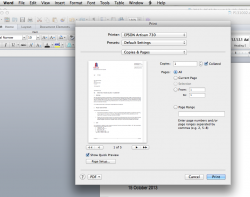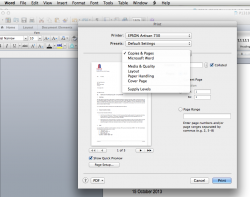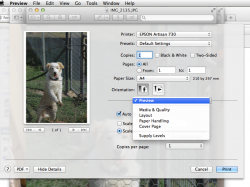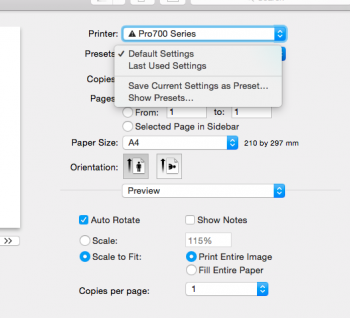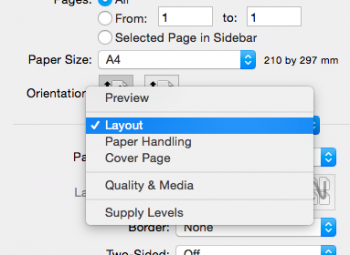I too have the same problem. The values can be seen, but there's no way to CHANGE the values. I'm also able to "duplicate" a preset and rename the preset, but there seems no way to actually change the presets.
In the attahced screenshot, I have duplicated the "2-page landscape" preset, renamed the new preset to "1-page landscape", but I am unable to change it.
Noitce also that at -- at some time -- I had been able to create the "2-page landscape" preset, but I'm not sure how I did it. I'm now on 10.8.4, recently upgraded... --Steve
Oh my - resurrecting a 2-year old post, but since I had the exact same issue this morning, stumbled across this thread.
I managed to work out what was going on, and others here probably did as well, but seeing a few questions still unanswered, figured I would wade in.
The SO phoned, trying to get Preview to print on one-side, as opposed to double-sided.
I have (incredibly) never had to physically print a document off my Mac, since I'm pretty much digital/paperless in everything - I scan frequently, but never print.
I too was stumped.
Going in to the Presets menu, we could "see" the various preset options available, but had no way of "changing" them. Barring 'duplicate' or 'delete', which does as expected with the selected preset, there was nothing else.
I gather this is what was being asked above? How do you edit those settings, when 'viewing' the Presets?
And since I found this thread looking for the answer, and other's might too - figured I would leave this here:
You
cannot edit those settings,
when viewing the presets.
That's not what it is meant for.
All the "editing" happens on the
previous screen, the one you land on, when you click Print.
It's a matter of UI design (or whatever you want to call it) - but I guess its easy to miss.
The Presets page is
only intended to "show" you what available Presets you have, or have already saved,
and what each of the individuals settings for those individual Presets are.
You must select the Preset, and then change what you need changed,
on the landing page.
After you've made those changes, you can then use the top-dropdown arrow, to "Save Current Settings as Preset…"
So, in a nutshell, you 'select' an already existing Preset, and look at what its settings are.
Go back to the landing page, make the necessary changes, if any, and then save the current settings, as a NEW Preset.
You cannot use the Presets page to change anything, merely see what the various Preset settings already are...
See pics below, of the dropdown options, on the landing-page.
Hope this helps!