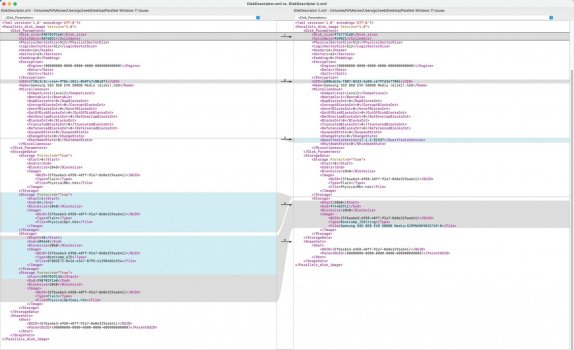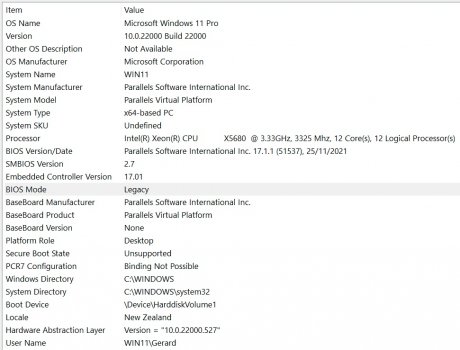My cMP is running RefindPlus > OpenCore and I have Legacy Windows 11 installed on a separate SSD in one of the SATA II bays. I successfully upgraded from Windows 10 to Windows 11, and it boots beautifully from the RefindPlus boot screen.
I have Parallels 17.1.1 installed and was able to run Windows 10 from the SSD perfectly before I upgraded to Windows 11. However I'm having major issues and it simply will not run my Windows 11 system. I keep getting a UEFI Interactive Shell message and can't move forward from there as I'm not sure what I need to enter, if anything. I have played around with the settings and have restored my W10 .pvm file from a TM backup, but nothing seems to work.
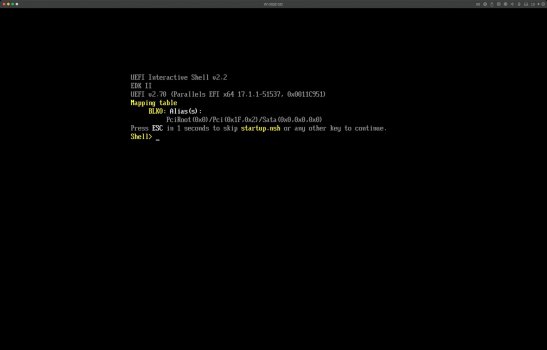
I also get this when I tinker around
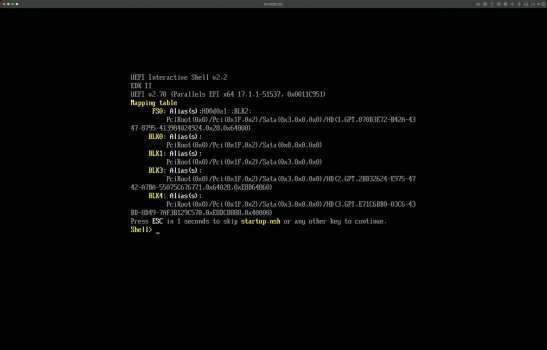
I've opened a ticket with Parallels, so I'll post any updates and solutions when they reply, however I'm keen to know if anyone else has got a cMP running Parallels 17.x and running Windows 11 without issues, and to check their settings so I can try and troubleshoot the problem.
One thing I can't find any information on is via the Configuration menu > Hardware setting. I'm having a hard time trying to attach/select my W11 SSD, and knowing what option to select from the Advanced > Location dropdown which lists IDE, SATA, SCSI and NVMe options.
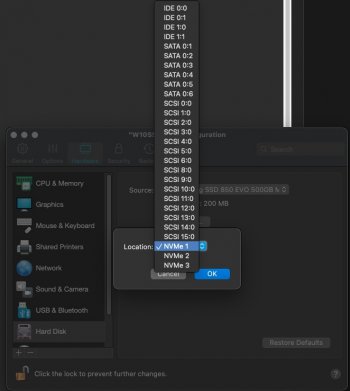
If anyone knows how I would identify the right option to select for my W11 SSD, please share (e.g. SATA 0:1, SATA 0:2 etc - what do they refer to?). BTW my SSD is in SATA Bay 1. See my sig for my other system hardware.
I have Parallels 17.1.1 installed and was able to run Windows 10 from the SSD perfectly before I upgraded to Windows 11. However I'm having major issues and it simply will not run my Windows 11 system. I keep getting a UEFI Interactive Shell message and can't move forward from there as I'm not sure what I need to enter, if anything. I have played around with the settings and have restored my W10 .pvm file from a TM backup, but nothing seems to work.
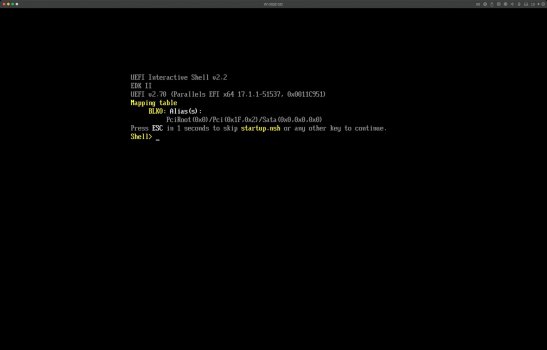
I also get this when I tinker around
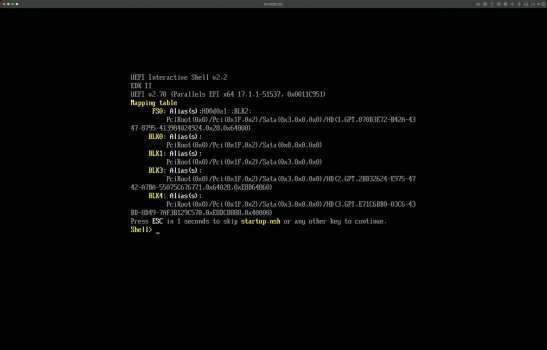
I've opened a ticket with Parallels, so I'll post any updates and solutions when they reply, however I'm keen to know if anyone else has got a cMP running Parallels 17.x and running Windows 11 without issues, and to check their settings so I can try and troubleshoot the problem.
One thing I can't find any information on is via the Configuration menu > Hardware setting. I'm having a hard time trying to attach/select my W11 SSD, and knowing what option to select from the Advanced > Location dropdown which lists IDE, SATA, SCSI and NVMe options.
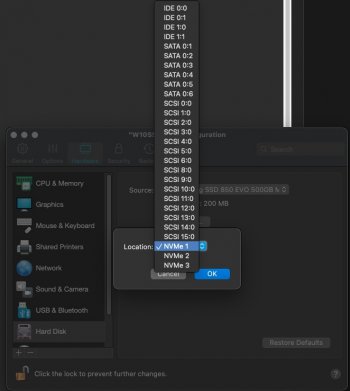
If anyone knows how I would identify the right option to select for my W11 SSD, please share (e.g. SATA 0:1, SATA 0:2 etc - what do they refer to?). BTW my SSD is in SATA Bay 1. See my sig for my other system hardware.