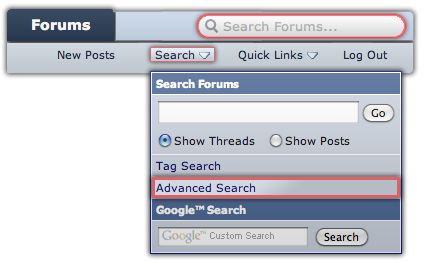Strange, but maybe the source clip did use some strange codec or you forgot to change a setting in MPEG Streamclip. Maybe use VideoSpec or another application to analyse that source file and attach the report to your next post, if you want to solve the problem.Well I gone with clipwrap after all as the other method didn't have any sound.
Does the ReWrap result .m4v file have sound?
That is normal, but it was hinted at earlier. You have a highly compressive source, and transcoding it to an editable format makes bigger files. 2.2 GB is nothing really in video editing.Also a 250mb mts clip became a 2.2GB .mov clip
That is the nature of interlaced footage and also the result of your camera's ability to record such motion and its sensor (can get very technical now).I've noticed that playback of 1080i rewrapped files using quicktime is not great, especially when panning it's very blurry.
I don't know, I use QT Player 7 to playback 1080p/i content using the .mov format, as I find QT X to be sluggish in that regard.Also there's a few glitches. 1080p footage plays fine with quicktime. Is this just a quicktime thing, and if I edit with my 1080i footage the final product will be OK?
And which editing application have you chosen?