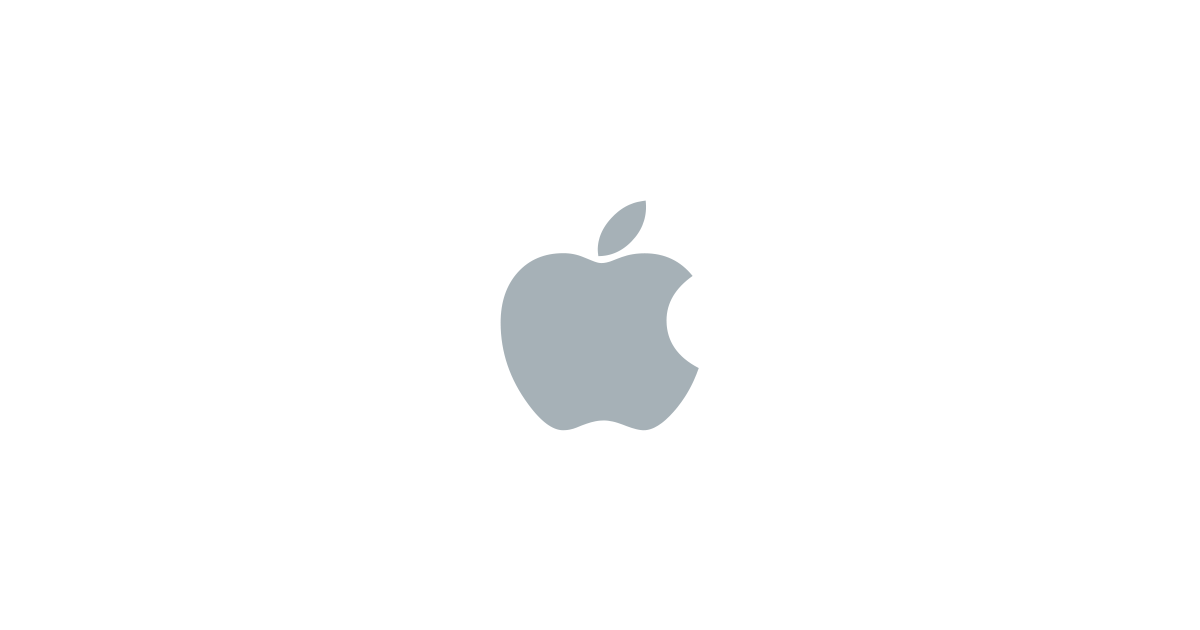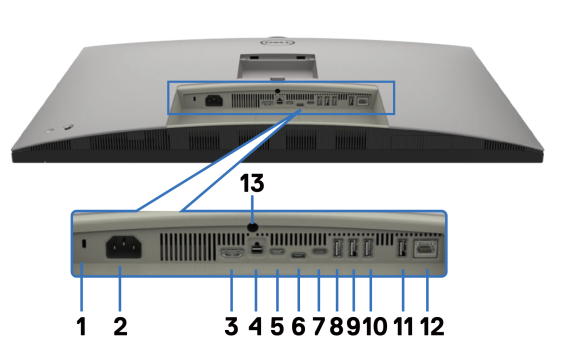Received the Dell 6K yesterday.
Just want to confirm it works perfectly with my 2021 14" Macbook Pro M1 Pro.
I get full resolution of 6144 x 3456 @60Hz, but obviously using it at 3072 x 1728 default res.
No flickering like someone mentioned earlier in this thread.
Everything is so crispy. Nice way to test the screen quality, crispness and vivid colours is to visit the Apple Website and scroll through some product pages like ipad air etc.
Glossy screen like Studio Display would be nicer, but still, this screen is exactly the eye candy I was hoping for.
If you're on macos, don't use other resolution than 3072 x 1728. You need it to be at exactly half the native resolution to get the best text rendering in MacOs.
All those ports are very nice too. I have connected 2 soundcards / amplifiers on usb-c, streamdeck on USB-A, Logitech dongle on USB-A and ethernet directly into the monitor.
And just one TB4 cable going to my macbook. 😊
Perfect.
Just want to confirm it works perfectly with my 2021 14" Macbook Pro M1 Pro.
I get full resolution of 6144 x 3456 @60Hz, but obviously using it at 3072 x 1728 default res.
No flickering like someone mentioned earlier in this thread.
Everything is so crispy. Nice way to test the screen quality, crispness and vivid colours is to visit the Apple Website and scroll through some product pages like ipad air etc.
Glossy screen like Studio Display would be nicer, but still, this screen is exactly the eye candy I was hoping for.
If you're on macos, don't use other resolution than 3072 x 1728. You need it to be at exactly half the native resolution to get the best text rendering in MacOs.
All those ports are very nice too. I have connected 2 soundcards / amplifiers on usb-c, streamdeck on USB-A, Logitech dongle on USB-A and ethernet directly into the monitor.
And just one TB4 cable going to my macbook. 😊
Perfect.