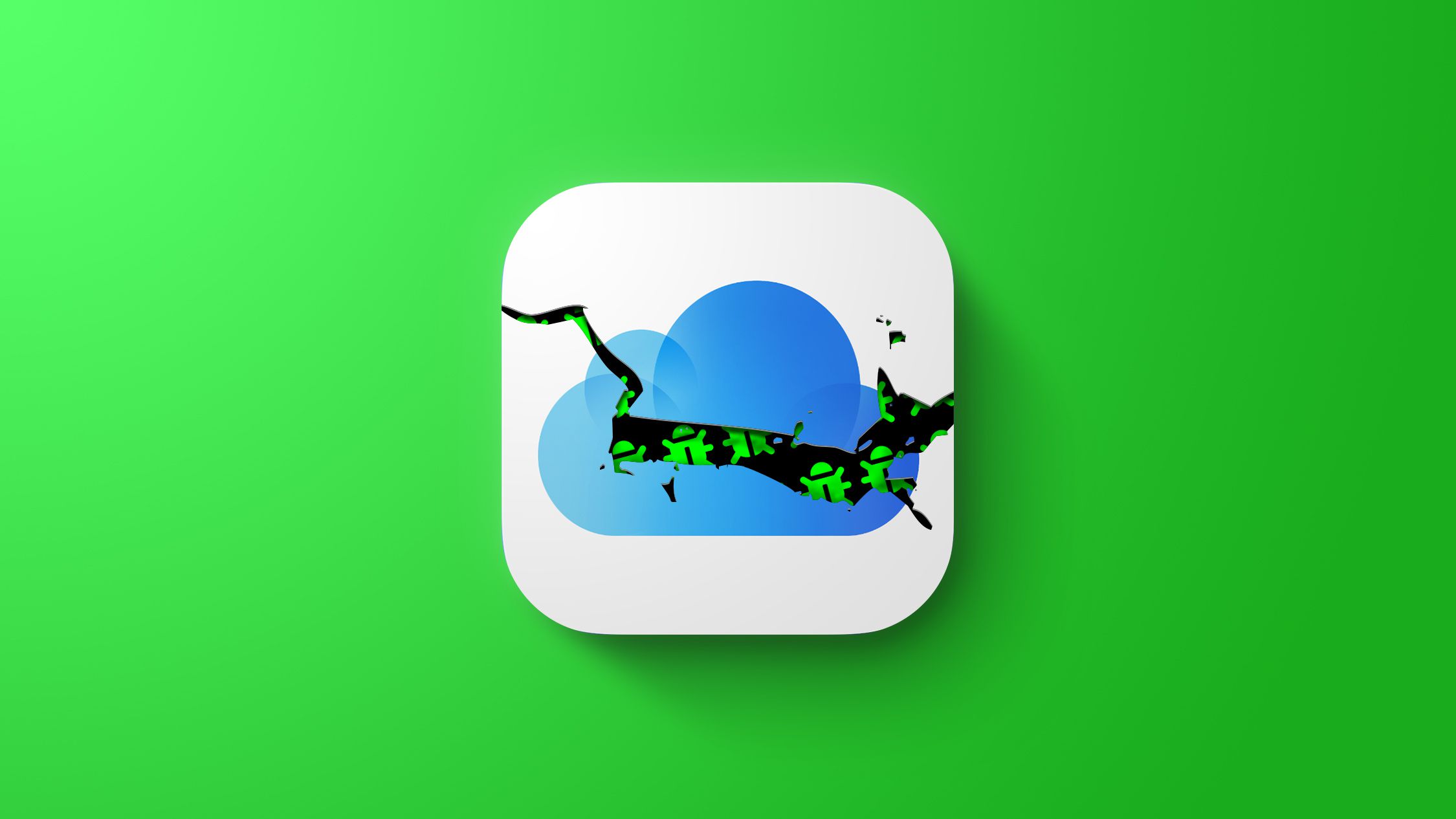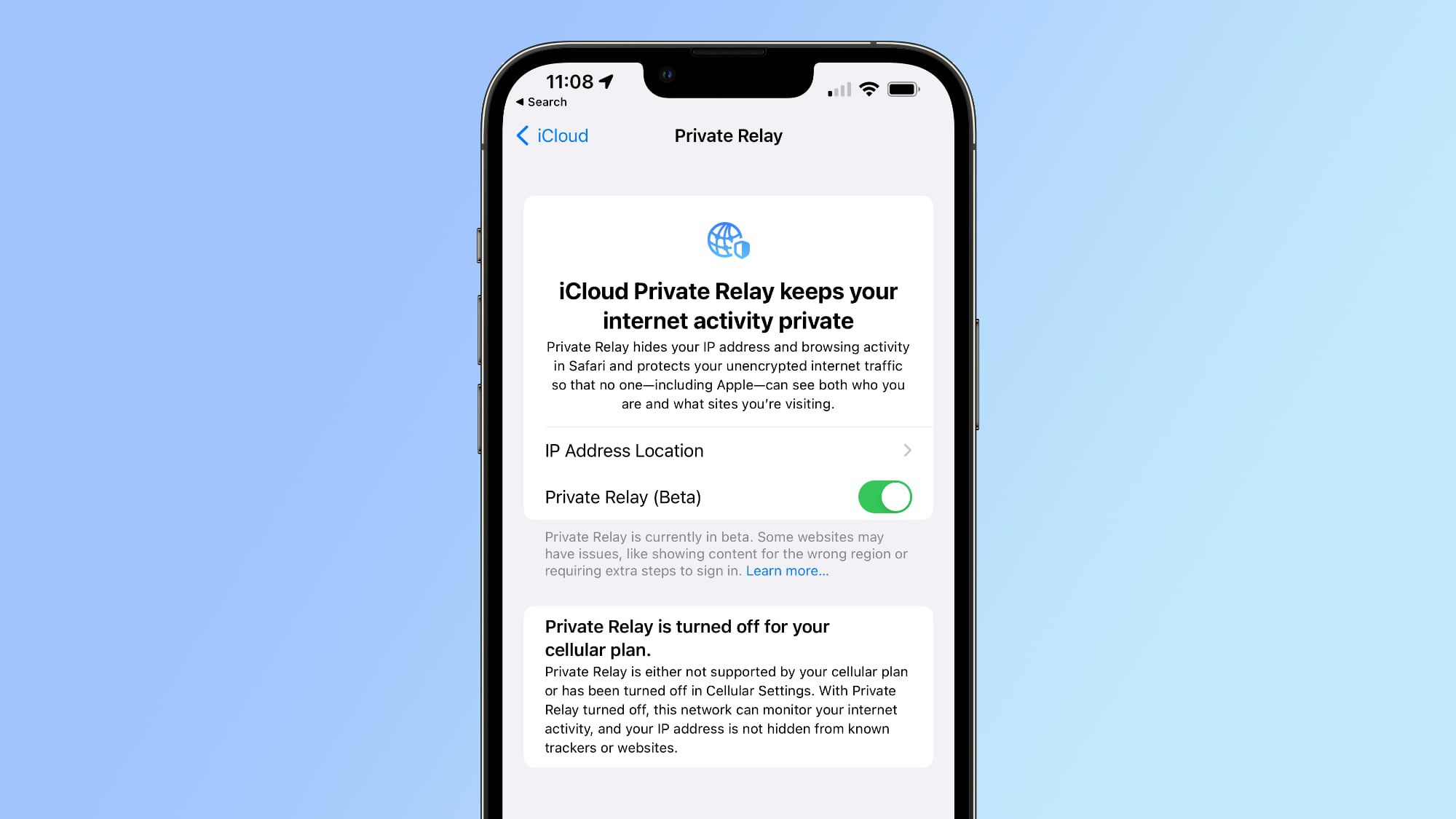I haven't seen the exclamation point, but I have not attempted to open a file from 2 computers.
I guess if the exclamation point indicated some sort of editing conflict that would be useful. But, the file was added on Windows just by dragging it into the folder. I did nothing more than that. The exclamation point indicated some error trying to work with the file on the Mac. Up to that point I'd never edited it on the Windows machine.
I did eventually edit the file on Windows, just to check that I could see the changes that were made on the Mac. That activity cleared up the error on the Mac.
I claim, though I can't prove, that I'm a competent user. Even if it works for most people, the fact that I'm experiencing a bunch of bugs is pretty damning. It will be hard to figure out if Apple or Microsoft is to blame. So far I haven't encountered a bug that would cause data loss. But, if I had a large amount of critical data on OneDrive, I'd be in a bit of a panic.
Unfortunately, I do have a large amount of critical data on Dropbox; I hope their looming changes work better.
On an unrelated note, let me second
@Phwoar's point about the legality of this update. If I had looked (and known what to look for), I would have discovered all my data missing from my computer when I logged in this morning. Is that right? Is Microsoft even allowed to do that to my data?
Imagine that someone hadn't realized their data was gone (or even understood the nature of the update that Microsoft pushed out) and took their computer to a place with no internet. That person wouldn't have access to the data that was on their computer the day before. This seems outrageous. Don't tons of people use OneDrive? It's hard to imagine that no financial damage was caused by this rollout.