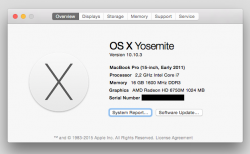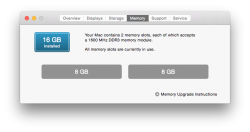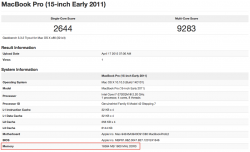I'm going to swap my late 2011 MBP HDD to an SSD. It's on 10.7.5 and would like to go 10.10
Do I just need the SSD and external HDD enclosure to migrate data?
I want to do a clean Yosemite install for the SSD and than use migration assistant.
Do I just need the SSD and external HDD enclosure to migrate data?
I want to do a clean Yosemite install for the SSD and than use migration assistant.