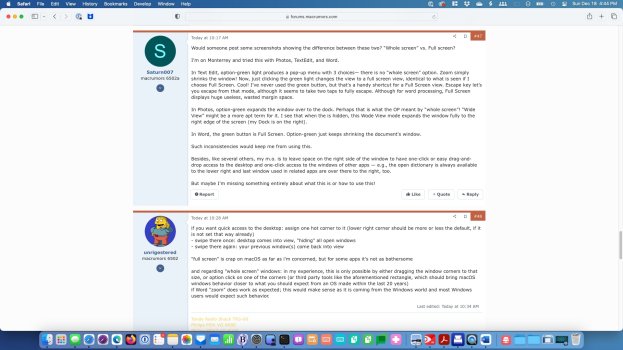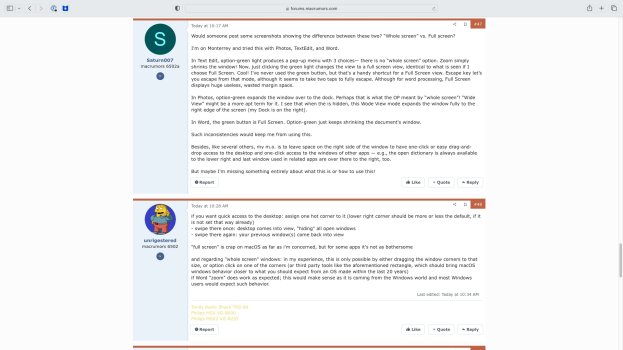Would someone post some screenshots showing the difference between these two? “Whole screen” vs. Full screen?
I'm on Monterrey and tried this with Photos, TextEdit, and Word.
In Text Edit, option-green light produces a pop-up menu with 3 choices— there is no “whole screen” option. Zoom simply shrinks the window! Now, just clicking the green light changes the view to a full screen view, identical to what is seen if I choose Full Screen. Cool! I've never used the green button, but that's a handy shortcut for a Full Screen view. Escape key let’s you escape from that mode, although it seems to take two taps to fully escape. Although for word processing, Full Screen displays huge useless, wasted margin space.
In Photos, option-green expands the window over to the dock. Perhaps that is what the OP meant by “whole screen”! “Wide View” might be a more apt term for it. I see that when the is hidden, this Wode View mode expands the window fully to the right edge of the screen (my Dock is on the right).
In Word, the green button is Full Screen. Option-green just keeps shrinking the document's window.
Such inconsistencies would keep me from using this.
Besides, like several others, my m.o. is to leave space on the right side of the window to have one-click or easy drag-and-drop access to the desktop and one-click access to the windows of other apps — e.g., the open dictionary is always available to the lower right and last window used in related apps are over there to the right, too.
But maybe I'm missing something entirely about what this is or how to use this!