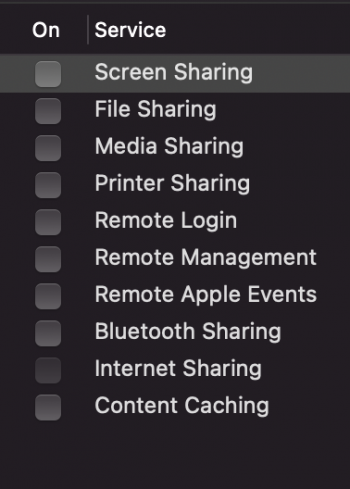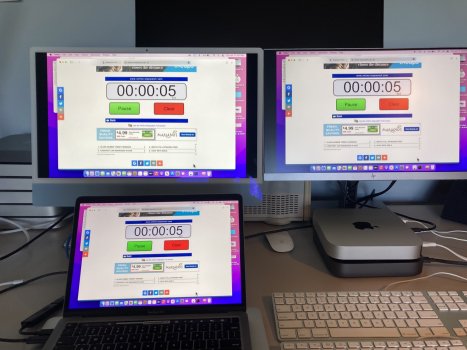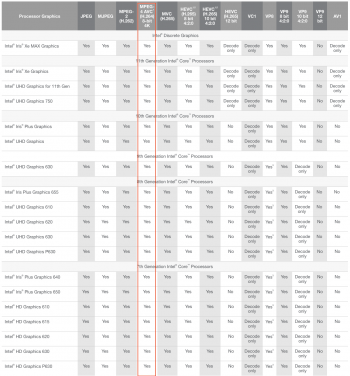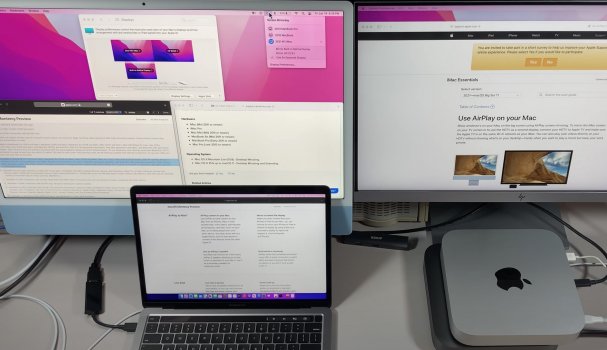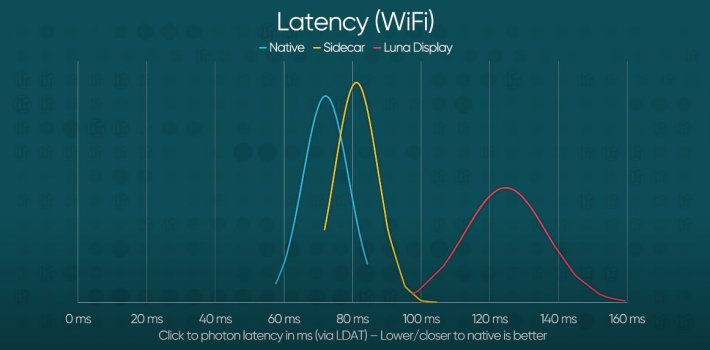This thread is not a place for debating whether one finds 'AirPlay to Mac' useful or not nor whether one likes it or not.
So what's it about? macOS Monterey introduces a new feature, 'AirPlay to Mac' which allows iOS devices as well as Mac's mirroring or extending display to another Mac. Basically macOS can act the role as an AirPlay receiver just like e.g. Apple TV for visual and audio. This is not new as some third-party effort could do this for many years. But beginning with Monterey, this feature gets first-class citizen treatment from Apple itself.
There are potentially many useful scenarios e.g. in classrooms, meeting rooms, at home, at clients' premise and etc. While the thread is not about discussing & debating such scenarios, by exploring the 'technical' capabilities of 'AirPlay to Mac', hopefully one will find a place where he/she could make good use of this new feature. Personally I expect this feature to substitute Target Display Mode for many users.
Details of 'AirPlay to Mac' is lacking. So far I found that one closer-look into this feature is from this YouTube video by Mr. Macintosh. Many outstanding questions e.g.
So let the fun begin!
So what's it about? macOS Monterey introduces a new feature, 'AirPlay to Mac' which allows iOS devices as well as Mac's mirroring or extending display to another Mac. Basically macOS can act the role as an AirPlay receiver just like e.g. Apple TV for visual and audio. This is not new as some third-party effort could do this for many years. But beginning with Monterey, this feature gets first-class citizen treatment from Apple itself.
There are potentially many useful scenarios e.g. in classrooms, meeting rooms, at home, at clients' premise and etc. While the thread is not about discussing & debating such scenarios, by exploring the 'technical' capabilities of 'AirPlay to Mac', hopefully one will find a place where he/she could make good use of this new feature. Personally I expect this feature to substitute Target Display Mode for many users.
Details of 'AirPlay to Mac' is lacking. So far I found that one closer-look into this feature is from this YouTube video by Mr. Macintosh. Many outstanding questions e.g.
- maximum supported screen resolution; also video codec, encoding quality (adjustable?)
- maximum supported audio quality (useful to some ppl perhaps not most); like sampling frequency, bit-rate..
- latency between AirPlay sender & the Mac receiver in mirroring/extending visual and audio
- any details in hardware requirements beyond Apple's current brief doc
- good news is from the above video, at the moment any Mac as long as you manage to install Monterey will be able to act as AirPlay receiver
So let the fun begin!