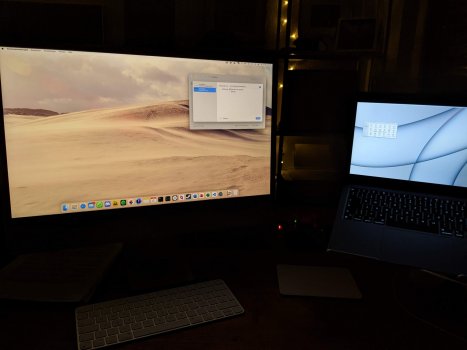Thank you for doing this. I am really thinking of installing Monterey on my 27" 5k iMac just so I can use this feature, but that's my work computer and I am hesitant too.I'm having some difficulty using Airplay to Mac as an extended display smoothly. It seems like, when connecting from one Mac to another, either the interface scaling/dpi settings or the limited display resolutions fail to create a seamless experience on the airplay display and isn't quite comfortable to work with. Also, the aspect ratio seems to be limited to one option, which can lead to undesirable black bars depending on your devices.
The only available output resolutions to an extended AirPlay display seem to be as follows, regardless of what device you connect to. There is a "Show All Resolutions" checkbox, but it only provides "low resolution" versions of the two lower resolutions already in the list.
3840 x 2160 2560 x 1440 (low resolution) 1920 x 1080 1280 x 720
When I extend my display from my M1 MacBook Pro to my M1 iMac, it uses the correct 1.78 aspect ratio and the image fills the iMac display from edge-to-edge, however there is not a resolution option that matches the "Default" scale options that the iMac traditionally uses (2240x2160). The "More Space" scale option is there (2560 x 1440), but only as a "low resolution" version that results in the UI looking slightly blurry. The 4k option (3840 x 2160) looks sharp, but the UI becomes impossibly tiny on the iMac display. It actually does look native and great if I swap the AirPlay image over to my external 4k Samsung display that is attached to the iMac.
The situation is even more sad if I try to extend the display from the M1 iMac over to the M1 MacBook Pro. Since the MacBook display's aspect ratio is 1.6, all of the available resolution options result in black bars at the top and bottom of the display. On top of that, none of them are close to the comfortable options for that display (1440x900 or 1680x1050).
Here are some examples:
M1 MacBook Pro Airplay Extended out to M1 iMac
3840 x 2160 - Tiny UI
View attachment 1806595
2560 x 1440 (low resolution) - The UI looks a bit blurry, but it's hard to see in the photo
View attachment 1806596
1920x1080 - Looks decent, but UI is a bit larger than what would feel natural
View attachment 1806597
M1 iMac Airplay Extended out to M1 MacBook Pro
3840 x 2160 - Tiny UI and Black Bars
View attachment 1806598View attachment 1806599
2560 x 1440 (low resolution) - Small UI, slightly blurry, and Black Bars
View attachment 1806600
1920 x 1280 - Decent UI Size, but Black Bars
View attachment 1806601
1280 x 720 - Large UI and Black Bars
View attachment 1806602
From what you've said, it looks like then that there is no good 'Retina' HDPI option? Is the 4K 3840 x 2160 a retina HDPi? Is there no 2560 x 1440 HiDPI option? That would be perfect for the 27" 5K iMac