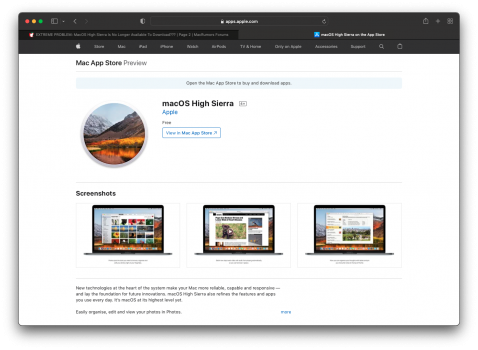As I said before --
- Go to the TwoCanoes site
- Download MDS
- Install MDS
- Run MDS
- Select Download macOS
- Select and download whatever version of High Sierra, Mojave, Catalina, Big Sur or Monterey that you want
- Write to a DVD
- Use the option in MDS to create a bootable USB stick, or
- Open the .DMG file and use the Install macOS application to install the OS.