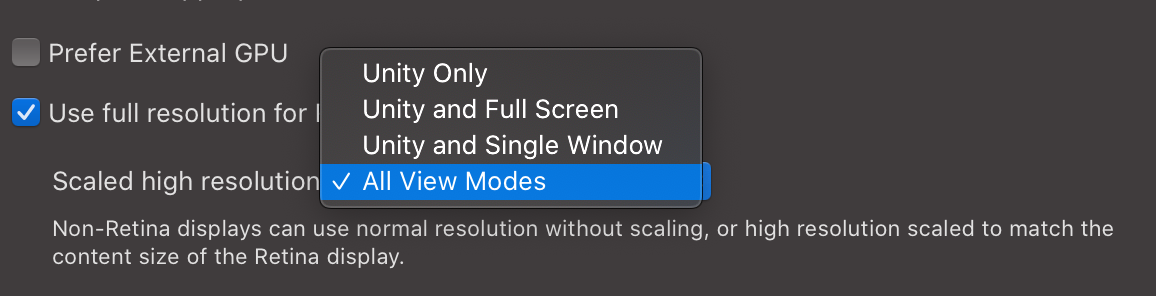If you're based in the EU, I can get you in touch with the seller of Dell monitorsThanks for this.
I keep seeing people mention the Dell P2415Q. It would actually be ideal for me as I've already got a 24" monitor, so a 27" inch next to it will be overkill. But this monitor is pretty old and hard to get hold of (and where it is available it's about the same price as a P2721Q). Unfortunately that's about it in terms of 24" 4K options (other than the very very expensive LG Ultrafine). I'm not sure I'd be happy with a QHD resolution otherwise the Dell U2520 would be perfect.
Unless a P2415Q pops up at a great bargain like you found, it'll be the P2721Q or the LG 27UL850 for me.
What was the issue with the stand on the LG monitor?
No issues with the LG stand, - I just find it very unpractical because of its form, - you can't put anything on it or between the legs.