just found this thread after a bunch of searching, I have a cMP with macos 12.4 w/ OCLP, iSight on 1.0.3. My iSight flashes green for a bit when i plug it in but no audio or video. As I understand it, the current 'fix' for Monterey/Big Sur is to use a TB2/3 to firewire adapter? Any progress with getting the built-in FW400 ports to work?
Got a tip for us?
Let us know
Become a MacRumors Supporter for $50/year with no ads, ability to filter front page stories, and private forums.
MP All Models Firewire Isight Audio is back for Catalina and Bs ?
- Thread starter Fwi Haxx
- Start date
-
- Tags
- bigsur catalina isight sound issue
- Sort by reaction score
You are using an out of date browser. It may not display this or other websites correctly.
You should upgrade or use an alternative browser.
You should upgrade or use an alternative browser.
Just got the M1 Mac mini on sale from Amazon.
Got the Firewire to Thunderbolt adaptor and waiting for TB3 to TB2 adapter.
Any updates on getting my 1.03 iSight to work for video & audio?
Got the Firewire to Thunderbolt adaptor and waiting for TB3 to TB2 adapter.
Any updates on getting my 1.03 iSight to work for video & audio?
Audio works fine if using the same fix for catalina. I had it working in 12.3.1 on cMP using built in FW 800 port. I never got video to work though. Haven't tried TB3>TB2>FW800>FW400 chain
Longtime reader of these forums (years and years and years) but just now posting.
I have several iSights up and running at home and work, but only video -- no audio. Confirmed on macOS 12.4, both MBP11,4 and MBP9,2 (OCLP). All iSights updated to 1.0.3 firmware. So, I can confirm that a 2015 Intel (native TB2) gets video to work just fine but not any audio, unfortunately. These are great little mics and I'd love for someone to figure out how to get that functionality back.
Audio fix is in the original post of this thread.
Or here on Stack Exchange: https://apple.stackexchange.com/a/407949/19829
I received an Apple reply to my Feedback: FB9029863 External iSight FireWire Camera does not work on Apple Silicon

Please know that Apple Silicon does not support the FireWire iSight camera.
Does anyone know where I can get my hands on a safe-to-use Mac OS 10.5 (Leopard) installer?
Mac OS X 10.5 Leopard Installer Disk Image : Apple, Inc. : Free Download, Borrow, and Streaming : Internet Archive
Bootable installer disk image for Mac OS X 10.5 Leopard. This is a verified working image. If you have any issues, please leave a review explaining your issue.
archive.org
NOOP unfortunately. DMG mounts OK but installer doesn't run after clicking the restart button. Just reloads the default boot target.
Mac OS X 10.5 Leopard Installer Disk Image : Apple, Inc. : Free Download, Borrow, and Streaming : Internet Archive
Bootable installer disk image for Mac OS X 10.5 Leopard. This is a verified working image. If you have any issues, please leave a review explaining your issue.archive.org
Maybe it always wants an actual DVD. The "minibless" util in the package might be for that
EDIT
ISO seems a better option as can burn to DVD or make USB Installer:
Mac OS X Leopard Install DVD : Apple : Free Download, Borrow, and Streaming : Internet Archive
Mac OS X Leopard Install DVDVersion 10.5.42Z691-6232-A
archive.org
Last edited:
You might want to restore the DMG to partition not to USB.NOOP unfortunately. DMG mounts OK but installer doesn't run after clicking the restart button. Just reloads the default boot target.
Maybe it always wants an actual DVD. The "minibless" util in the package might be for that
EDIT
ISO seems a better option as can burn to DVD or make USB Installer:

Mac OS X Leopard Install DVD : Apple : Free Download, Borrow, and Streaming : Internet Archive
Mac OS X Leopard Install DVDVersion 10.5.42Z691-6232-Aarchive.org
Here is another one:
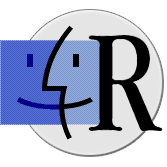
 www.macintoshrepository.org
www.macintoshrepository.org
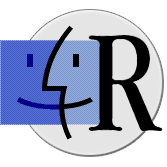
Mac OS X 10.5.1 (2Z691-6178-A) (DVD DL) - Macintosh Repository
Mac OS X v10.5 codename “Leopard” is the sixth version of Apple’s Operating System Mac OS X for Macintosh computers (desktop,...
Bootable USB from ISO mentioned earlier worked like a charmHere is another one
I tried installing it in Parallels, but it only accepts Leopard server ( which I have) or Snow Leopard server.


 kb.parallels.com
kb.parallels.com

KB Parallels: Parallels Desktop for Mac System Requirements
- Mac OS X Snow Leopard Server 10.6.x
- Mac OS X Leopard Server 10.5.x
Last edited:
Me too . Big Sur , the camera its recognized, drivers are placed on system preferences, but Not Show Video and not Sound. a great pit for this nice camera. (I placed driver insight)I have the same issue - tried an 800/400 adaptor and an 800/400 lead and I don't get video
Works flawlessly, Thank You Very Much for Your Post?[edited] I've changed the name of the folder, so now it s the good onethank you @Andrew Kinnear
Hi all,
I was so upset that my iSight wasn't no more supported by apple system, I had video working but no sound, no iSight sound in sound pref pane ... and after some research I found this folder in my old disk....
So the fix to have sound back in Catalina [working], Big Sur [not tested yet] but probably ok , is to put the folder
iSightAudio.driver in /Library/Audio/Plug-Ins/HAL/
Restart and....
View attachment 1682757
There is a trick to install the normal 10.5 Leopard or 10.6 Snow Leopard in Parallels, VMWare Fusion, etc… The trick was to create an ISO of the installer of the client OS and modify the plist in the installer to say that it is a server version. Once installed there was launch daemon to change the plist back and forth in the installed system so it would start the virtual machine recognizing that it is a server but then change it to normal client so all apps and updates work as expected.I tried installing it in Parallels, but it only accepts Leopard server ( which I have) or Snow Leopard server.
View attachment 2144021

KB Parallels: Parallels Desktop for Mac System Requirements
kb.parallels.com
Forget about M series support of the iSight. It is not gonna happen because the driver is only Intel and drivers have to be native ARM architecture for the system to recognize them.I would love to get my iSight to work audio/visual on my 2020 M1 Mac Mini running Monterey...
The thing is it does not work anymore with the latest parallels. There was also an EFI hack for Fusion which also only works up to hardware 20. Parallels has ended the support for SL server in the latest version.The trick was to create an ISO of the installer of the client OS and modify the plist in the installer to say that it is a server version
really hoping for some development on this too. I love the way the iSight looks on my cinema displayHi! Did anyone get this to work in Sonoma? The driver link seems to be not working anymore when an empty Content folder.
I have the same problem. When connecting my Apple iSight camera (released August 26, 2004) to MacBook Pro 16" (2019) A2141 (released June 25, 2021) running macOS Monterey 12.7.6, the microphone does not work ☹️.
Unfortunately, the link with the driver given above iSightAudio.driver leads to an empty 🪹 folder and seems to be no longer valid 🙅♂️, so I pulled this driver from macOS Sierra 10.12.6 located along the path install macOS Sierra.app -> InstallESD.dmg -> Essentials.pkg -> Payload.pbzx -> EssentialsExpanded/Library/Audio/Plug-Ins/HAL/iSightAudio.driver, with the driver version 7.7.3, build 2017 (Copyright Apple Inc. 2001-2017), and put it in the directory /Library/Audio/Plug-Ins/HAL, then restart Mac, but it does not help. I spent hours trying to launch the driver, including disabling
By running the command below:
I expecting to see something like:
But neither in the terminal nor in the usual sound settings does the microphone appear. Although the camera itself works well both in Google Meet and in just FaceTime or Telegram



However I still believe it is possible to fix this microphone on the modern mac 🥲🙏
I am attaching below the driver that I pulled out of macOS Sierra 10.12.6, for your convenience I wrapped it in an installation file, you can also find the driver itself inside. I really hope someone will still be able to fix the problem that for some reason the microphone does not work on my machine.
Driver (Github):
Apple iSight Audio Driver (7.7.3)
Unfortunately, the link with the driver given above iSightAudio.driver leads to an empty 🪹 folder and seems to be no longer valid 🙅♂️, so I pulled this driver from macOS Sierra 10.12.6 located along the path install macOS Sierra.app -> InstallESD.dmg -> Essentials.pkg -> Payload.pbzx -> EssentialsExpanded/Library/Audio/Plug-Ins/HAL/iSightAudio.driver, with the driver version 7.7.3, build 2017 (Copyright Apple Inc. 2001-2017), and put it in the directory /Library/Audio/Plug-Ins/HAL, then restart Mac, but it does not help. I spent hours trying to launch the driver, including disabling
csrutil disable from the safe mode, but the treasured camera microphone still won't launch.
Bash:
sudo pluginkit -a /Library/Audio/Plug-Ins/HAL/iSightAudio.driver
sudo pluginkit -e use -i com.apple.iSightAudio
sudo killall coreaudiodBy running the command below:
Bash:
pluginkit -m | grep -i isightI expecting to see something like:
Bash:
+ com.apple.iSightAudio(1.0) BNDL [enabled]But neither in the terminal nor in the usual sound settings does the microphone appear. Although the camera itself works well both in Google Meet and in just FaceTime or Telegram
However I still believe it is possible to fix this microphone on the modern mac 🥲🙏
I am attaching below the driver that I pulled out of macOS Sierra 10.12.6, for your convenience I wrapped it in an installation file, you can also find the driver itself inside. I really hope someone will still be able to fix the problem that for some reason the microphone does not work on my machine.
Driver (Github):
Apple iSight Audio Driver (7.7.3)
Attachments
Last edited:
Hey folks,
I’d like to share a solution to another long-standing issue related to the Apple iSight FireWire Desktop Webcam when used under Windows 10.
If you’ve ever tried running this camera on Windows 10, you’ve probably noticed that the image is heavily overexposed and basically unusable. Unfortunately, Windows doesn’t offer any built-in way to correct the exposure or brightness levels.
After a lot of testing, I found two possible solutions to this problem:
The first approach involves installing the Unibrain ubCore™ 6.00 driver for Windows Vista/7/8/10 (64-bit), available here:
👉 Unibrain Downloads
Direct link: ubCore64_112912.exe
This method was originally described in this blog post:
🔗 Using FireWire Apple iSight on Windows Vista/7
According to the author, it fixed the overexposure issue.
However, in my case, installing Unibrain’s driver caused repeated BSODs (Blue Screen of Death) on Windows 10.
I also obtained an older version — ubCore PRO 5.80 (64-bit), kindly provided by Gregg Atkins (gatkins@unibrain.com) from Unibrain — but unfortunately, this version also caused system crashes.
It’s possible that this driver works correctly only under Windows 7, as in the original article, but I haven’t tested that yet.
The second and far more promising solution comes from Carnegie Mellon University:
👉 CMU 1394 Digital Camera Driver
This driver, developed by Christopher R. Baker, works perfectly under Windows 10 and completely eliminates the overexposure issue.
The latest version (as of this writing) is:
📦 v6.4.6 (signed, September 26, 2011)
Download link: 1394camera646.exe
The installer sets up both the camera driver and a demo application called 1394Camera Demo.
Once installed, the iSight appears correctly inside this demo app (e.g., as 0: a02d 102 (000a27000401994a)), and the image quality looks excellent — exposure and brightness are perfectly balanced.
By default, the CMU driver does not register the iSight as a DirectShow or Media Foundation device, so it doesn’t show up directly in apps like OBS or Telegram.
However, there’s a very simple workaround:
That’s it — the iSight image will now appear in any modern video app!
Do not forget to restart your PC after driver install, it is important.
Yes, this setup requires keeping both 1394Camera Demo and OBS open at the same time, but that’s a small price to pay for being able to use a fully functional Apple iSight FireWire webcam from 2003 in Windows 10 — in 2025.
I’ll attach screenshots showing the difference:
https://github.com/Andrew-Dyachenko/apple-firewire-isight-on-windows
If anyone finds a way to make the CMU driver automatically expose the camera as a standard DirectShow device — that would make this setup perfect.
But even as it is, it’s a surprisingly practical and working solution.
I’d like to share a solution to another long-standing issue related to the Apple iSight FireWire Desktop Webcam when used under Windows 10.
If you’ve ever tried running this camera on Windows 10, you’ve probably noticed that the image is heavily overexposed and basically unusable. Unfortunately, Windows doesn’t offer any built-in way to correct the exposure or brightness levels.
After a lot of testing, I found two possible solutions to this problem:
1️⃣ The Unibrain Driver (unstable)
The first approach involves installing the Unibrain ubCore™ 6.00 driver for Windows Vista/7/8/10 (64-bit), available here:
👉 Unibrain Downloads
Direct link: ubCore64_112912.exe
This method was originally described in this blog post:
🔗 Using FireWire Apple iSight on Windows Vista/7
According to the author, it fixed the overexposure issue.
However, in my case, installing Unibrain’s driver caused repeated BSODs (Blue Screen of Death) on Windows 10.
I also obtained an older version — ubCore PRO 5.80 (64-bit), kindly provided by Gregg Atkins (gatkins@unibrain.com) from Unibrain — but unfortunately, this version also caused system crashes.
It’s possible that this driver works correctly only under Windows 7, as in the original article, but I haven’t tested that yet.
2️⃣ The CMU 1394 Digital Camera Driver (working!)
The second and far more promising solution comes from Carnegie Mellon University:
👉 CMU 1394 Digital Camera Driver
This driver, developed by Christopher R. Baker, works perfectly under Windows 10 and completely eliminates the overexposure issue.
The latest version (as of this writing) is:
📦 v6.4.6 (signed, September 26, 2011)
Download link: 1394camera646.exe
The installer sets up both the camera driver and a demo application called 1394Camera Demo.
Once installed, the iSight appears correctly inside this demo app (e.g., as 0: a02d 102 (000a27000401994a)), and the image quality looks excellent — exposure and brightness are perfectly balanced.
3️⃣ How to use it in OBS, Telegram, WhatsApp, etc.
By default, the CMU driver does not register the iSight as a DirectShow or Media Foundation device, so it doesn’t show up directly in apps like OBS or Telegram.
However, there’s a very simple workaround:
- Install CMU 1394 Digital Camera Driver.
License
Components
Destination folder
Permission
Installing...
Completed
- Launch the 1394Camera Demo app and make sure your iSight video stream is working correctly.
- Select camera
- Init camera
- Check camera mode
- Check camera framerate
- Select camera
- In OBS, create a new Window Capture source and select the 1394Camera Demo window.
- Start the OBS Virtual Camera.
- Now, open Telegram, WhatsApp, or any other app — and select OBS Virtual Camera as your video input.
That’s it — the iSight image will now appear in any modern video app!
Do not forget to restart your PC after driver install, it is important.
Yes, this setup requires keeping both 1394Camera Demo and OBS open at the same time, but that’s a small price to pay for being able to use a fully functional Apple iSight FireWire webcam from 2003 in Windows 10 — in 2025.
4️⃣ Before & After
I’ll attach screenshots showing the difference:
- Before installation: image is severely overexposed, with brightness and contrast maxed out.
1394 Camera Demo (before the computer restart (after the driver install))
OBS before
- After installation: image looks balanced and quite natural.
Maybe it’s still a little inferior compared to macOS, but to my eye, the quality looks almost identical.
1394 Camera Demo after
OBS after
5️⃣ Contributing
https://github.com/Andrew-Dyachenko/apple-firewire-isight-on-windows
If anyone finds a way to make the CMU driver automatically expose the camera as a standard DirectShow device — that would make this setup perfect.
But even as it is, it’s a surprisingly practical and working solution.
Attachments
-
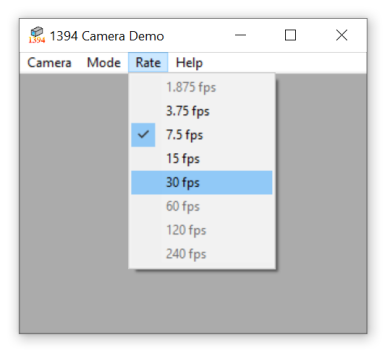 Check camera framerate.PNG28.2 KB · Views: 29
Check camera framerate.PNG28.2 KB · Views: 29 -
CMU 1394 Digital Camera Driver 6.4.6.zip1.9 MB · Views: 16
-
ubCore™ 6.00 for Windows Vista,7,8,10 32 bit (112912).zip9.9 MB · Views: 26
-
ubCore™ 6.00 for Windows Vista,7,8,10 64 bit (112912).zip13.2 MB · Views: 24
-
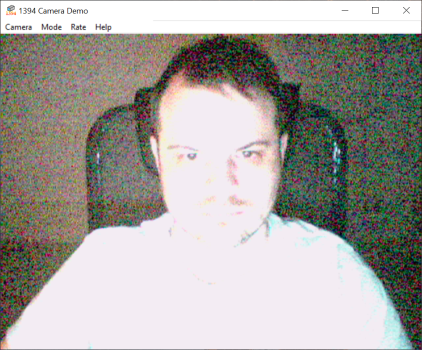 1394 Camera Demo camera show (before).PNG1.4 MB · Views: 20
1394 Camera Demo camera show (before).PNG1.4 MB · Views: 20
Last edited:
Thank you for your contuing work on the iSight camera!
I have three of them in a box waiting to work once again!
I have three of them in a box waiting to work once again!
Register on MacRumors! This sidebar will go away, and you'll see fewer ads.

