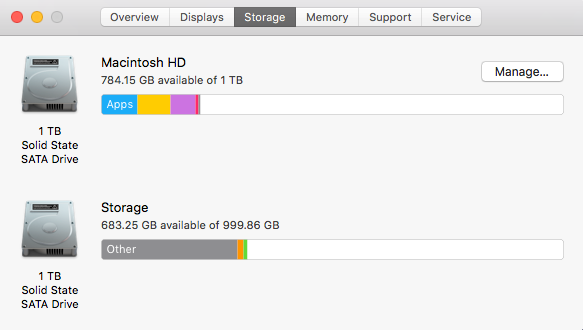Hi,
I have a mid-2011 iMac 27 12.2, running an i7 and the standard 1TB HDD. The HDD and external USB 2.0 HDD's are hopefully, so I've upgraded to SSD's.
I've bought:
1x 1TB SSD for the main apps and OS
1x 2TB SSD for storage of photos and videos
I couldn't quite afford to go with a 4TB SSD, although in hindsight, this might have been an easier option!!
So, I'm wondering how is best to fit them. First thoughts were as per the OWC videos, one in the main HDD slot (with a 2.5" to 3.5" caddy adapter, and the other stuck behind the optical drive.
But then I saw you can buy 3.5" adapters to fit 2x 2.5" drives into a single 3.5" slot. Would this work for the main HDD bay in the iMac? Is there enough room to fit two SSD's in the main bay?
Also wondering if I need the OWC thermo-sensor cable, or go with an app instead? But then I started reading videos about not needing either and I got a bit confused. What's the best option here to prevent the fans running flat out?
Many thanks, any help is appreciated.
Dan
I have a mid-2011 iMac 27 12.2, running an i7 and the standard 1TB HDD. The HDD and external USB 2.0 HDD's are hopefully, so I've upgraded to SSD's.
I've bought:
1x 1TB SSD for the main apps and OS
1x 2TB SSD for storage of photos and videos
I couldn't quite afford to go with a 4TB SSD, although in hindsight, this might have been an easier option!!
So, I'm wondering how is best to fit them. First thoughts were as per the OWC videos, one in the main HDD slot (with a 2.5" to 3.5" caddy adapter, and the other stuck behind the optical drive.
But then I saw you can buy 3.5" adapters to fit 2x 2.5" drives into a single 3.5" slot. Would this work for the main HDD bay in the iMac? Is there enough room to fit two SSD's in the main bay?
Also wondering if I need the OWC thermo-sensor cable, or go with an app instead? But then I started reading videos about not needing either and I got a bit confused. What's the best option here to prevent the fans running flat out?
Many thanks, any help is appreciated.
Dan