AHH lovely. Instant AI slop.
With iOS 18.2, Apple introduced ChatGPT integration with Apple Intelligence to expand the range of AI capabilities accessible to users on supported iPhone models. One skill in particular that you may not be aware of is the ability to generate images in the Messages app, ready for sharing. ChatGPT leverages DALL·E to generate the images, and the results are almost invariably better than Apple's Image Playground. Keep reading to learn how it's done.
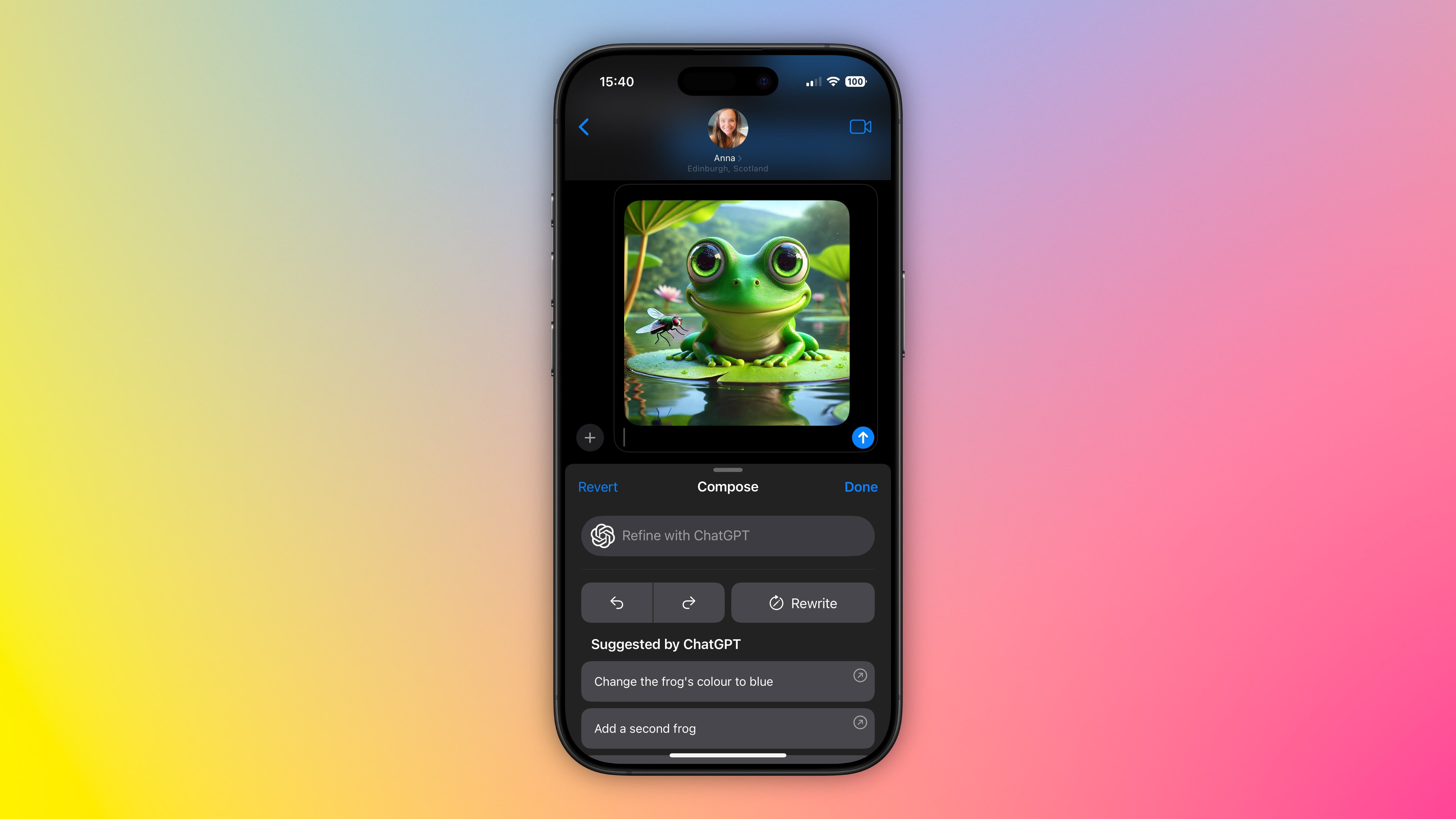
Set Up ChatGPT on Your iPhone
If you have Apple Intelligence enabled on an iPhone 15 Pro or iPhone 16, setting up ChatGPT integration requires just a few steps, and you can begin without even having a ChatGPT account. You can always start with the basic setup and upgrade to a connected account later if needed, although in our tests there isn't too much difference between them when used within the context of daily iPhone usage.
- Open Settings.
- Tap Apple Intelligence & Siri.
- Under "Extensions," tap ChatGPT.
- Toggle on the switch next to Use ChatGPT.
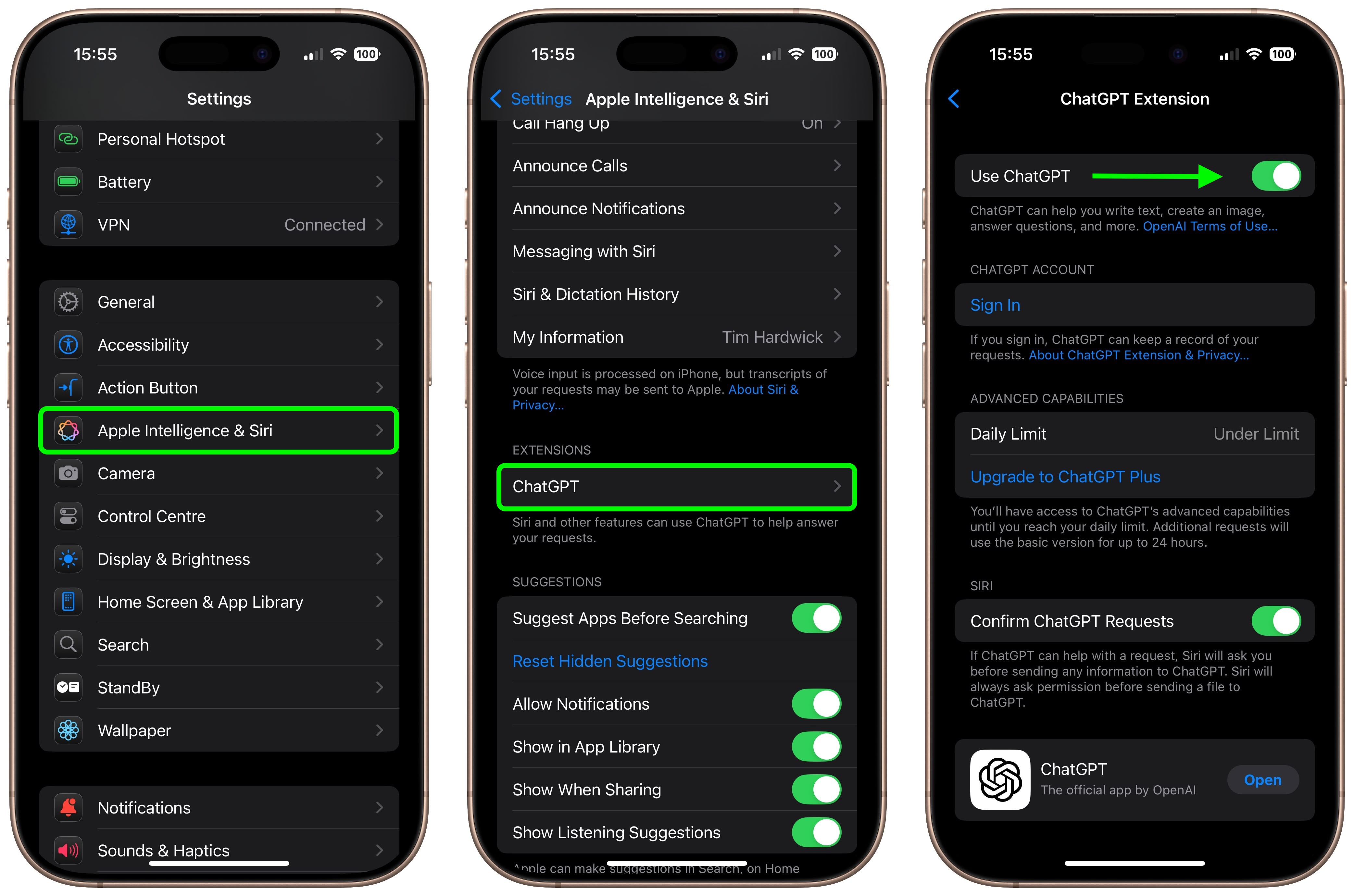
If you have a ChatGPT account (free or paid), you can optionally Sign In from this last screen using your account credentials.
Generate Images in Messages
When ChatGPT integration is enabled, whenever you invoke Siri, the voice assistant analyzes your request to see if it's something that needs to be answered by ChatGPT. However, you can specify that you want to use ChatGPT simply by starting a Siri query with "ChatGPT."
So the next time you're in a Messages conversation and want to express something with an image, tap inside the input field, hold down the Side button on your device to rouse Siri, then say something like, "ChatGPT, generate an image of a cat reading a book about fish." Give it a few seconds to think, and ChatGPT will drop the image into the text field, ready for it to be shared in the conversation.
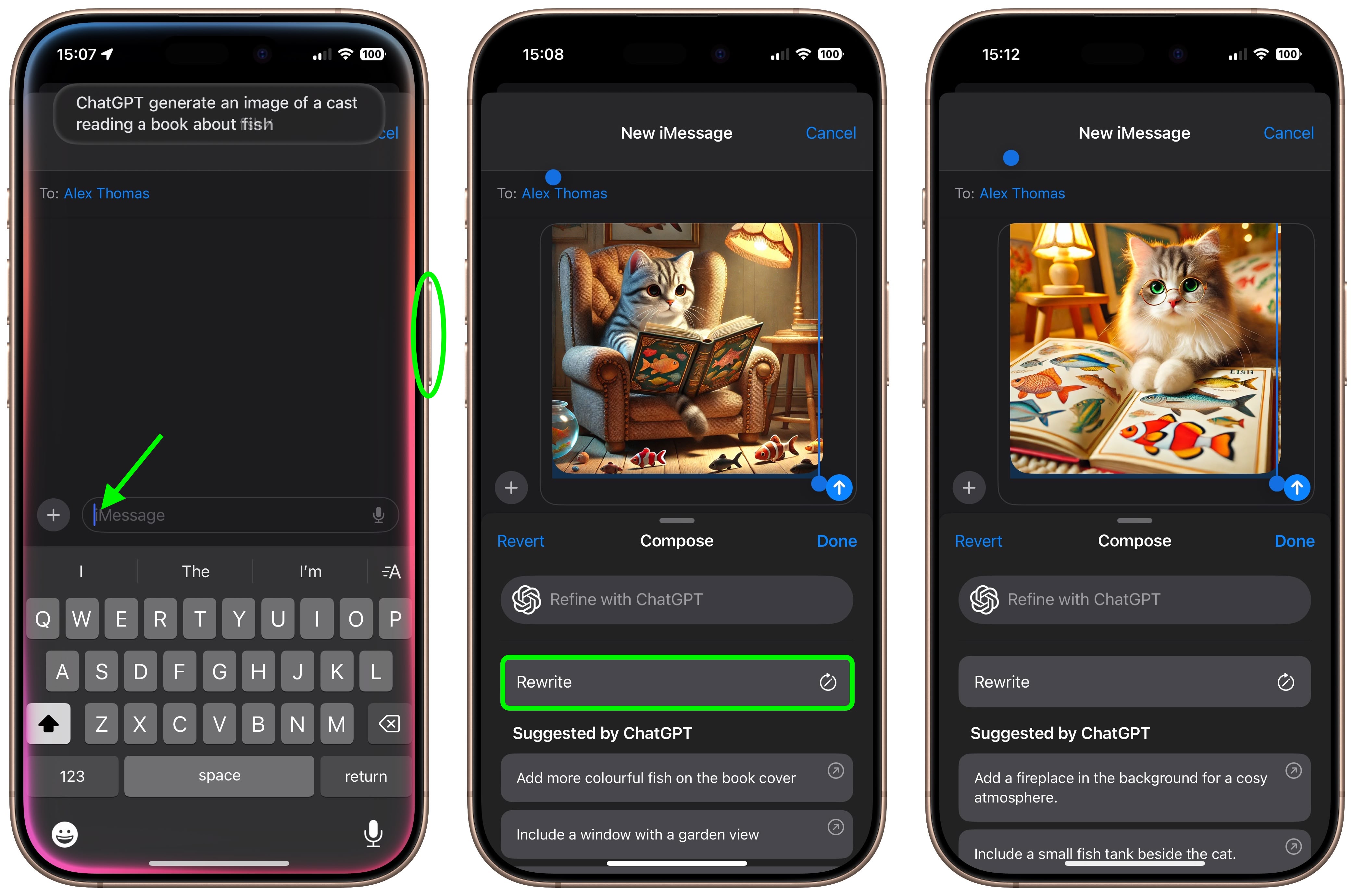
If you're happy with the output, just tap the Send button to send it on its way. If the image doesn't turn out quite how you hoped, you have a few options. You can tap Rewrite, and ChatGPT will re-generate from scratch a new image based on your prompt.
Alternatively, you can tap one of the provided suggestions from ChatGPT to add specific details to the image, or you can tap Refine with ChatGPT and type your own description for more exact detail requests. Simply hit the colored arrow button to send the prompt to ChatGPT, and it will work its magic.
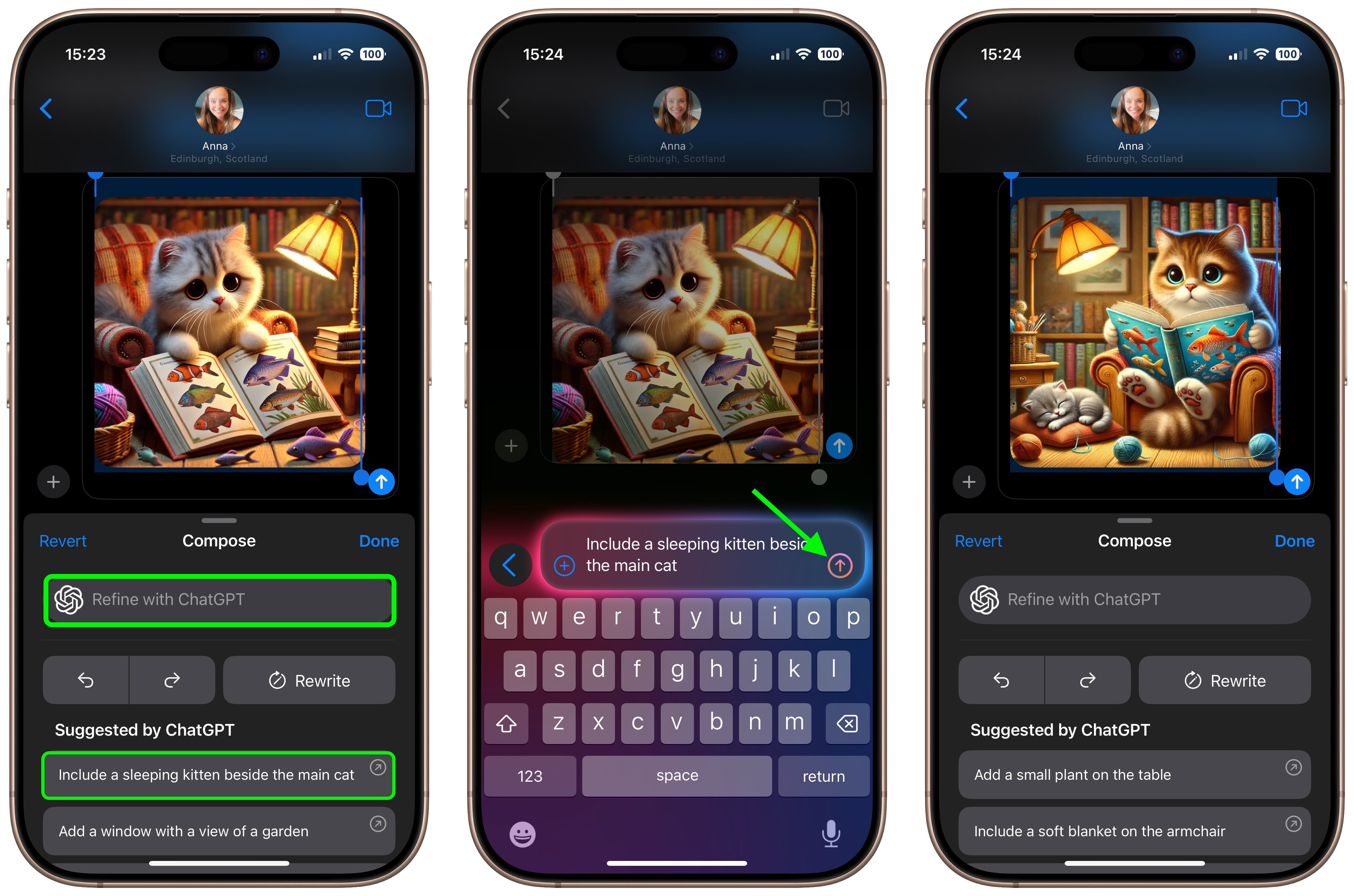
As you can see, the combination of Siri and ChatGPT easily enhances the voice assistant's capabilities compared to what most iPhone users will be used to. The integration works well even for complex queries involving problem solving, writing assistance, detailed explanations, and step-by-step instructions. For everything you can do with ChatGPT in iOS 18.2 and later, be sure to check out our dedicated guide.
Article Link: Generate Images in iPhone's Messages App Using DALL·E
Got a tip for us?
Let us know
Become a MacRumors Supporter for $50/year with no ads, ability to filter front page stories, and private forums.
Generate Images in iPhone's Messages App Using DALL·E
- Thread starter MacRumors
- Start date
- Sort by reaction score
You are using an out of date browser. It may not display this or other websites correctly.
You should upgrade or use an alternative browser.
You should upgrade or use an alternative browser.
A graphic artist or any human trying to draw this would not have created the artifact right below the narrower-faced cat’s paws.I was able to generate a narrow(er) faced cat in Image Playgrounds by asking for a sphinx cat and giving it fur.
Surprise - AI is not perfect.A graphic artist or any human trying to draw this would not have created the artifact right below the narrower-faced cat’s paws.
As a mature adult, this isn't something I will use. Hopefully the main development team isn't coming up with that crap.
While example images look cute, those are no match to Grok image generation capabilities. I had recently tried it and was impressed that it generates real human in few seconds, you can make a profile picture for any of your fake facebook pages. Very handy. Dall-E is a joke in comparison to it
Yeah, really shows how bad image playground is.That final picture you've come up with is actually really good. Good prompting, guys
correct. “A” stands for artificial, not artitistic.Surprise - AI is not perfect.
Which can also be artistic. Artistic being artificial.correct. “A” stands for artificial, not artitistic.
Register on MacRumors! This sidebar will go away, and you'll see fewer ads.


