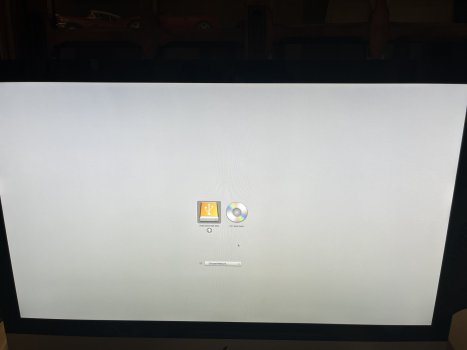Ok, here's where I am at...
1- Did the APPLE HARDWARE TEST, got the 4HDD/11/40000004:SATA(0,0) error code. Purchased from bestbuy a new 1TB hard drive WD BLUE. Guy at the store said it doesn't say mac on the box but it does online in the description. All I need to do is booth in INTERNET RECOVERY MODE and use the disk utility to format it as a MAC HDD and I am good to go.
2- Installed the HDD, tried all the ways to get in recovery and I get this...
Command-R = NOTHING
Command-Option-R = I GET THE ENTERING RECOVERY MODE IT MIGHT TAKE A FEW MINUTES (9 min), then the apple logo appears with a progress bar, about HALF WAY THRU it just quits and I get a grey screen
Command-Shift-Option-R = I GET THE ENTERING RECOVERY MODE IT MIGHT TAKE A FEW MINUTES (9 min), then the apple logo appears with a progress bar, about HALF WAY THRU it just quits and I get a grey screen
3- Not sure what to do at this point. I also did the PRAM reset, didn't help either.
NOW... I read online that I might be able to BOOTH FROM MY TIME MACHINE BACKUP and FORMAT the new HHD??? is that correct? and how do I go about doing that. I want to make sure NOTHING happens to my time machine backup for obvious reasons. everything is on there that I need to recover.
My mac is:
Imac 27" MID-2011, I think core i5
EMC: 2429
Thanks in advance!
1- Did the APPLE HARDWARE TEST, got the 4HDD/11/40000004:SATA(0,0) error code. Purchased from bestbuy a new 1TB hard drive WD BLUE. Guy at the store said it doesn't say mac on the box but it does online in the description. All I need to do is booth in INTERNET RECOVERY MODE and use the disk utility to format it as a MAC HDD and I am good to go.
2- Installed the HDD, tried all the ways to get in recovery and I get this...
Command-R = NOTHING
Command-Option-R = I GET THE ENTERING RECOVERY MODE IT MIGHT TAKE A FEW MINUTES (9 min), then the apple logo appears with a progress bar, about HALF WAY THRU it just quits and I get a grey screen
Command-Shift-Option-R = I GET THE ENTERING RECOVERY MODE IT MIGHT TAKE A FEW MINUTES (9 min), then the apple logo appears with a progress bar, about HALF WAY THRU it just quits and I get a grey screen
3- Not sure what to do at this point. I also did the PRAM reset, didn't help either.
NOW... I read online that I might be able to BOOTH FROM MY TIME MACHINE BACKUP and FORMAT the new HHD??? is that correct? and how do I go about doing that. I want to make sure NOTHING happens to my time machine backup for obvious reasons. everything is on there that I need to recover.
My mac is:
Imac 27" MID-2011, I think core i5
EMC: 2429
Thanks in advance!