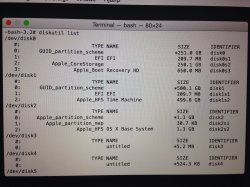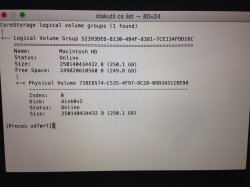Hi, I would be very greatful if some one could help me.
I am looking for some advice or resolution please as i have stupidly deleted my mac hd internal hard drive.
I was trying to reformat my whole imac and start again from a fresh and erased the volume mac drive which appears in the disk utility. It now longer appears as a drive after i deleted it. As a newbie i didnt have a partition created so i have no back up.
I have the installation disks and booted the imac up after deleting the drive as i can no longer use the imac as it seems to have been wiped. When i try to run the boot disk it wants me too select a drive to reinstall but no drive appears as its been deleted so i cannot see what i can do to reinstall my mac as it keeps asking for a drive to apply the reinstall to but i cant as its no longer there as i deleted it.
I did do a time machine back up of my files on my external hard drive via time machine beforehand but not sure if this has worked but as when i try to create a new drive via disk utility at the boot screen it is greyed out when i access my external hard drive and browse the files on it.
All i wanted to do was to reinstall my imac to its factory condition but in short deleted the hd volume and cannot reinstall as it wants me to select a drive to apply the reinstall to but it not there.
Any help i would be really greatful as i seemed too have truely deleted the drive it wants me to reinstall too.
many thanks Craig
I am looking for some advice or resolution please as i have stupidly deleted my mac hd internal hard drive.
I was trying to reformat my whole imac and start again from a fresh and erased the volume mac drive which appears in the disk utility. It now longer appears as a drive after i deleted it. As a newbie i didnt have a partition created so i have no back up.
I have the installation disks and booted the imac up after deleting the drive as i can no longer use the imac as it seems to have been wiped. When i try to run the boot disk it wants me too select a drive to reinstall but no drive appears as its been deleted so i cannot see what i can do to reinstall my mac as it keeps asking for a drive to apply the reinstall to but i cant as its no longer there as i deleted it.
I did do a time machine back up of my files on my external hard drive via time machine beforehand but not sure if this has worked but as when i try to create a new drive via disk utility at the boot screen it is greyed out when i access my external hard drive and browse the files on it.
All i wanted to do was to reinstall my imac to its factory condition but in short deleted the hd volume and cannot reinstall as it wants me to select a drive to apply the reinstall to but it not there.
Any help i would be really greatful as i seemed too have truely deleted the drive it wants me to reinstall too.
many thanks Craig