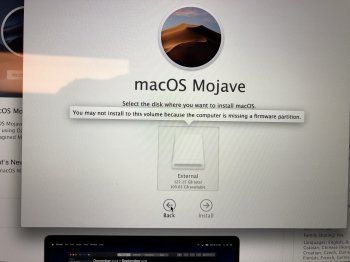Hey everyone. I’m new to macs and I recently acquired a late 2013 15” MacBook Pro running mojave. The unit came with a 500gb Samsung m.2 drive that I assume was faulty. I kept getting random reboots and then the file with the question mark. I’d even get the circle with the line at startup. I ordered a new crucial pcie nvme drive and installed it. I did some research and found that I could use trans Mac to create a bootable usb drive. For some reason, the system will not allow me to boot from there and will not recognize that the new drive is even installed. I tried internet recover and it wants to install mavericks. It still doesnt see the new drive, though. I’m at a loss. I need the latest os that will recognize the non proprietary drive but I can’t seem to be able to boot from usb, only internet restore. Can anyone help me, I don’t have any more hair to pull out.
Got a tip for us?
Let us know
Become a MacRumors Supporter for $50/year with no ads, ability to filter front page stories, and private forums.
Help installing OS on macbook
- Thread starter Soundwave2k
- Start date
- Sort by reaction score
You are using an out of date browser. It may not display this or other websites correctly.
You should upgrade or use an alternative browser.
You should upgrade or use an alternative browser.
You‘ll need at least High Sierra as earlier systems do not come with an NVMe driver.
Ideally you could use a second Mac (from a friend, for example), download Mojave from the App Store and create a bootable USB drive: https://support.apple.com/en-us/HT201372
Ideally you could use a second Mac (from a friend, for example), download Mojave from the App Store and create a bootable USB drive: https://support.apple.com/en-us/HT201372
When you booted to internet recovery. Did you try Option-⌘-R to boot to the latest macOS installer compatible with your Mac?
https://support.apple.com/en-us/HT204904
If you have an external hard drive. You can boot into internet recover, format the external and install Mavericks. Then update to Mojave via the App Store and clone the drive to your SSD. Alternatively boot the external to Mavericks and use Diskmaker X to create a Mojave installer USB and install Mojave to the SSD.
https://support.apple.com/en-us/HT204904
If you have an external hard drive. You can boot into internet recover, format the external and install Mavericks. Then update to Mojave via the App Store and clone the drive to your SSD. Alternatively boot the external to Mavericks and use Diskmaker X to create a Mojave installer USB and install Mojave to the SSD.
Once started up with the Mojave installer, you need to first partition your SSD drive using disk utility - you should be able to run disk utility once the installer is started.
In other words: before starting the installation fire up disk utility and partition your SSD. This shouldn't be too difficult (also see: https://www.macworld.co.uk/how-to/mac/partition-hard-drive-mac-3619175/)
Once completed, start the install procedure; this time you should see your SSD
In other words: before starting the installation fire up disk utility and partition your SSD. This shouldn't be too difficult (also see: https://www.macworld.co.uk/how-to/mac/partition-hard-drive-mac-3619175/)
Once completed, start the install procedure; this time you should see your SSD
So don’t attempt to install from within a running Mavericks environment? Should I boot into the area where I can access disk management? It seems I still can’t see my ssd. Or are you saying to start the installer while booted into Mavericks and run disk management after opening the installer?
I’m sorry but I feel like a total moron trying to work on this thing.
I’m sorry but I feel like a total moron trying to work on this thing.
I’ve done just this and I still do not see the ssd. I just don’t get it. I started the installer and launched disk utility and all it sees is the flash drive that’s running the os and disk 0. Disk 0 doesn’t appear to be my ssd. What else can we try?
This might be a remedial question, but again, I’m a total Mac dummy. Can I try installing high Sierra? If so, where can I install that from? Attempting to install Mojave clearly isn’t working.
[doublepost=1564039037][/doublepost]Also, yes, I’m running the MacBook directly from the usb drive at this point. It boots just fine into Mavericks.
[doublepost=1564039037][/doublepost]Also, yes, I’m running the MacBook directly from the usb drive at this point. It boots just fine into Mavericks.
OP --
Sounds like the person from whom you bought the MBP took out the factory-installed drive, and installed a 3rd-party drive.
And that's where the problems began.
Not a particularly good thing to do with a MBP... UNLESS you "know what you're doing". Apple doesn't design their hardware for this, and tricks are going to be needed to make 3rd-party drives work.
There is a thread here detailing how to install and set up a 3rd party "blade" SSD and adapter in retina MacBook Pros:
https://forums.macrumors.com/threads/upgrading-2013-2014-macbook-pro-ssd-to-m-2-nvme.2034976/
It is VERY long, with many posts.
You're going to have to read through most (all?) of it, to see where others had similar problems, and how they overcame them.
If you had the factory-original drive, you could put that in, and I'll bet most (all?) of these problems would be solved, "just like that"...
Sounds like the person from whom you bought the MBP took out the factory-installed drive, and installed a 3rd-party drive.
And that's where the problems began.
Not a particularly good thing to do with a MBP... UNLESS you "know what you're doing". Apple doesn't design their hardware for this, and tricks are going to be needed to make 3rd-party drives work.
There is a thread here detailing how to install and set up a 3rd party "blade" SSD and adapter in retina MacBook Pros:
https://forums.macrumors.com/threads/upgrading-2013-2014-macbook-pro-ssd-to-m-2-nvme.2034976/
It is VERY long, with many posts.
You're going to have to read through most (all?) of it, to see where others had similar problems, and how they overcame them.
If you had the factory-original drive, you could put that in, and I'll bet most (all?) of these problems would be solved, "just like that"...
Thanks guys. I’ll do some more research. All I really want to do with this macbook is photo editing due to the quality of the display. I have multiple PCs in my house and all of them, calibrated as much as possible, have different quality displays. The Retina display just looks so perfect for this application.
I guess the best approach to follow is to first find out which adapter is installed in your Macbook. Since a NVMe SSD was installed, some sort of adapter is installed for sure, otherwise the NVMe SSD could not even be installed.
Once you know what adapter it is (perhaps post an image or consult the thread mentioned above) we could go ahead from there....
Once you know what adapter it is (perhaps post an image or consult the thread mentioned above) we could go ahead from there....
Hm... never saw that particular adapter.
Check out this wikipost: #1
Do you by any chance have access to a Sintech adapter as depicted in the wikipost, maybe from a friend? My first guess would be you have a faulty/incompatible adapter. In any case, mentioned adapters are not that expensive (around 20 bucks)
Check out this wikipost: #1
Do you by any chance have access to a Sintech adapter as depicted in the wikipost, maybe from a friend? My first guess would be you have a faulty/incompatible adapter. In any case, mentioned adapters are not that expensive (around 20 bucks)
I went ahead and ordered a Sintech adapter. I figure at this point, I’ll only have $75 wrapped up into it and if it doesn’t solve the problem, I’ll hunt for an Apple drive. I’ll have an update on Sunday.
Got my authentic Sintech adapter today. Looks identical to the one I pulled out. Down to the black pcb and numbering on the plate. The only difference is that it appears to have better insulation on the side where it plugs into the oem socket. I’ll give it a try and pray. Pray with me.
Ok guys... I’m over the moon! I had a working MacBook running solely off a usb stick with Mavericks installed. I grabbed another usb stick and created a bootable usb using high Sierra that had to be downloaded via torrent. I booted into that stick and finally... finally was able to see the ssd. I installed high Sierra and immediately upgraded to Mojave. I turned the unit off, pulled the usb sticks out, took a deep breath, and hit the power button. Ladies and gentlemen, it worked. I finally have a fully functional MacBook Pro. Thank you all for your help! Just wish Lightroom wasn’t a pay per year deal. I need some decent editing software now.
Honestly i don’t think it was the adapter. I kept having the same issues after installing the new one. When I look back at the whole process, I think my original bootable usb wasn’t formatted correctly.
Register on MacRumors! This sidebar will go away, and you'll see fewer ads.