Got a tip for us?
Let us know
Become a MacRumors Supporter for $50/year with no ads, ability to filter front page stories, and private forums.
Help! Stuck at "Select CD-Rom Boot Type"
- Thread starter cpcarrot
- Start date
- Sort by reaction score
You are using an out of date browser. It may not display this or other websites correctly.
You should upgrade or use an alternative browser.
You should upgrade or use an alternative browser.
The quickest way to get a usable image is with oscdimg.exe from an already working Windows installation. Assuming D is your DVD-ROM, enter your 64-bit Windows 7 disc and type the following from a command prompt:
oscdimg.exe -n -m -bd:\boot\etfsboot.com d:\ win7x64.iso
Burn the resulting ISO and and Bob's your uncle. oscdimg.exe is a premastering tool from Microsoft part of the Automated Installation Kit for Vista and other packages but also available by itself via your favorite search engine.
-Gary
Hi everybody. This worked for me but i have a question:
are there any risks of using the oscdimg.exe found in that website?
am i creating any vulnerability to my sistem using that file?
Thanks in advance.
Bye
Wirelessly posted (Mozilla/5.0 (iPhone; U; CPU iPhone OS 4_2_1 like Mac OS X; en-us) AppleWebKit/533.17.9 (KHTML, like Gecko) Version/5.0.2 Mobile/8C148 Safari/6533.18.5)
Sure you do. Install your copy of Windows in a VM and don't activate it and you have a PC.
B
Jimmetry said:Bumping... this is absurd. Not everyone has a Windows machine lying around. Surely there's a way to do it from a Mac.
Sure you do. Install your copy of Windows in a VM and don't activate it and you have a PC.
B
B - I tried what was suggested, making an ISO of my Windows 7 64 bit disk - but got an error in the command prompt.
For oscdimg.exe to work, does your dvd drive have to be letter "D?" I have mine set to "L"
Here's the error I got:

What do I do??? Notice they say cannot open boot sector in 'D'.... even though I entered the dvd drive location as 'L'
Thanks.
For oscdimg.exe to work, does your dvd drive have to be letter "D?" I have mine set to "L"
Here's the error I got:

What do I do??? Notice they say cannot open boot sector in 'D'.... even though I entered the dvd drive location as 'L'
Thanks.
What do I do??? Notice they say cannot open boot sector in 'D'.... even though I entered the dvd drive location as 'L'
You missed one
Code:
oscdimg -n -m -b[COLOR="Red"][B]d:[/B][/COLOR]\boot\etfsboot.com l:\ win7x64.isoB
Thanks B ! 
I replaced that 'd' with an 'l' and it did something... it's supposed to copy the iso so that I can burn it on a disk.. but where would it have copied it so I can burn the ISO to a dvd ??
Now, I'm faced with this.... what do I do now??
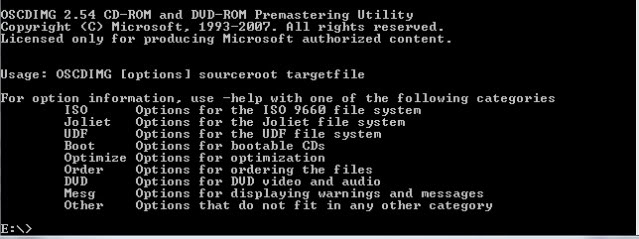
Yeah, that's right... I'm a newbie...haha.
Thanks.
I replaced that 'd' with an 'l' and it did something... it's supposed to copy the iso so that I can burn it on a disk.. but where would it have copied it so I can burn the ISO to a dvd ??
Now, I'm faced with this.... what do I do now??
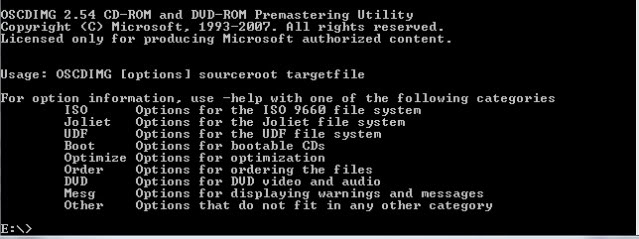
Yeah, that's right... I'm a newbie...haha.
Thanks.
where would it have copied it so I can burn the ISO to a dvd ??
It should have gone to win7x64.iso as you asked it to.
If that screenshot is the output of the command it still didn't work.
B
Where do I find win764.iso?? I don't get it.,.,. sorry about my ignorance here. I'm basically following the instructions, but I haven't a clue as to what this string of text even means.... but once I find it, I burn it to disk and then install it after I make my Bootcamp partition, right?
Any idea where the command put the file?
The picture I posted after I executed the string of text, almost makes it look like I need to select one of the options (somehow) that they have listed??
Any idea where the command put the file?
The picture I posted after I executed the string of text, almost makes it look like I need to select one of the options (somehow) that they have listed??
So, I realize this thread is a little old, but my problem is an extension of this. I ran into all of these, and have used the fixes here to get around it. I have reburned a copy of the Windows 7 Ultimate x64 disk, just like prescribed. However, I have a new problem: my computer is rejecting the disk. Any time I put the disk into my drive, from Mac or Windows, it is ejected. Because of this, I can't install off of it. The disk reads fine on the machine I burned it on (my burner is busticated). I ran into this before when my friend burned me one of his free installs of Windows 7 x64. My computer just won't take it. What is the problem? Is there a fix? Is getting it on this computer hopeless?
Successfully installed Win7 64bit on MacBook Pro (15-inch 2.4Ghz)
After encountering the Select CD-Rom Boot Type freeze screen on boot when first trying to install Win7 Professional Upgrade, I followed this thread and checked other resources to successfully install Win7-64. Plus, even though I own full versions of former versions of Windows, as Lion does not support these, I was even able to activate the upgrade without having to install the other versions.
I mostly followed the directions in post #43. I used the most recent version of IMGBurn, which although it looks very different on startup from the images in this thread, it was easy enough to find my way to the right dialogue boxes. Although there were extra options, I did not check any more options than those recommended in #43, except include system files and include hidden files in the Options. I checked these because it was recommended on a another forum/article. I set sectors to load to 8. When prompted, I overrode the recommended volume name, naming it CD_ROM instead. This helped another user solve a similar boot issue as reported elsewhere. I then burned the disc inside of Windows XP via VMWare using IMGBurn at 8x speed. This worked beautifully.
Although this strategy worked, the one I had tried before failed, yielding the code 5 error on boot. I used a sectors to load value of 4 for that time (as this worked for another user as per post #50). I had not set the build to include system and hidden files; I let IMGBurn name the volume for me; and I burned it with Apple's Disk Utility at 8x speed. Again, this failed.
Whether my successful burn took more steps than necessary I have to wonder. Maybe changing the sectors to load to 8 was all that was needed. But if you own a similar MacBook Pro, I would recommend the settings I used and more than one blank DVD just in case.
BTW, I was able to activate the Windows7 upgrade using this simple strategy at: http://blog.noldorin.com/2011/05/installing-windows-7-from-an-upgrade-disk/
Also, bootcamp drivers that Lion downloads will not install unless the msi file is troubleshooted and run as administrator. Details can be found via a web search.
Now I can explore SWTOR without the lag I was experiencing in XP on VMWare. Yoo hoo!!
After encountering the Select CD-Rom Boot Type freeze screen on boot when first trying to install Win7 Professional Upgrade, I followed this thread and checked other resources to successfully install Win7-64. Plus, even though I own full versions of former versions of Windows, as Lion does not support these, I was even able to activate the upgrade without having to install the other versions.
I mostly followed the directions in post #43. I used the most recent version of IMGBurn, which although it looks very different on startup from the images in this thread, it was easy enough to find my way to the right dialogue boxes. Although there were extra options, I did not check any more options than those recommended in #43, except include system files and include hidden files in the Options. I checked these because it was recommended on a another forum/article. I set sectors to load to 8. When prompted, I overrode the recommended volume name, naming it CD_ROM instead. This helped another user solve a similar boot issue as reported elsewhere. I then burned the disc inside of Windows XP via VMWare using IMGBurn at 8x speed. This worked beautifully.
Although this strategy worked, the one I had tried before failed, yielding the code 5 error on boot. I used a sectors to load value of 4 for that time (as this worked for another user as per post #50). I had not set the build to include system and hidden files; I let IMGBurn name the volume for me; and I burned it with Apple's Disk Utility at 8x speed. Again, this failed.
Whether my successful burn took more steps than necessary I have to wonder. Maybe changing the sectors to load to 8 was all that was needed. But if you own a similar MacBook Pro, I would recommend the settings I used and more than one blank DVD just in case.
BTW, I was able to activate the Windows7 upgrade using this simple strategy at: http://blog.noldorin.com/2011/05/installing-windows-7-from-an-upgrade-disk/
Also, bootcamp drivers that Lion downloads will not install unless the msi file is troubleshooted and run as administrator. Details can be found via a web search.
Now I can explore SWTOR without the lag I was experiencing in XP on VMWare. Yoo hoo!!
Last edited:
I know this is an old thread but I came across this issue today installing Win7 64bit on my MBP. With jumping through all these hoops, it sounds like my MBP has a EFI32 and the newer Macs have EFI64, which caused this issue. Does this mean that 64bit Win7 wont run as well as 32bit? Since I have 4GB of RAM in my MBP, I want to use Win7 64bit to fully utilize the RAM.
I know this is an old thread but I came across this issue today installing Win7 64bit on my MBP. With jumping through all these hoops, it sounds like my MBP has a EFI32 and the newer Macs have EFI64, which caused this issue. Does this mean that 64bit Win7 wont run as well as 32bit? Since I have 4GB of RAM in my MBP, I want to use Win7 64bit to fully utilize the RAM.
64 bit Windows will run perfectly fine once you fix the disc to get it to work. I'm running Windows 8 Consumer Preview x64 on a MacBook Pro that I bought in 2007 and its running great.
64 bit Windows will run perfectly fine once you fix the disc to get it to work. I'm running Windows 8 Consumer Preview x64 on a MacBook Pro that I bought in 2007 and its running great.
Are you triple booting?
Are you triple booting?
No, I replaced my copy of Windows 7 with the Consumer Preview. My MBP is the extra computer in the house so I use it for things like this.
I tried to install windows 7 home premium 64bit on my 2007 mac and got the same select cd-rom boot type error.
when i used the command ioreg -l -p IODeviceTree | grep firmware-abi it says "firmware-abi" = <"EFI64">
so the ******* is this? i didn't try out the other explanations yet but i will. just the first question: can this 64-bit thing be the problem if i have a EFI64 machine AND the 64-bit version of windows 7 home premium???
when i used the command ioreg -l -p IODeviceTree | grep firmware-abi it says "firmware-abi" = <"EFI64">
so the ******* is this? i didn't try out the other explanations yet but i will. just the first question: can this 64-bit thing be the problem if i have a EFI64 machine AND the 64-bit version of windows 7 home premium???
FYI on this problem
I've got a 2008 iMac and a 2010 macbook pro. 64 bit installation of windows 7 works just fine on macbook pro but not iMac, coming up with the afore mentioned problem. I called apple support and they said that apple computers past 2008 have the problem fixed, which seems to be true in my case. As to how to get the 64 bit version to work on my iMac, im still beating my head on the wall. The instructions here didnt work for me.
I've got a 2008 iMac and a 2010 macbook pro. 64 bit installation of windows 7 works just fine on macbook pro but not iMac, coming up with the afore mentioned problem. I called apple support and they said that apple computers past 2008 have the problem fixed, which seems to be true in my case. As to how to get the 64 bit version to work on my iMac, im still beating my head on the wall. The instructions here didnt work for me.
Do this on a Mac
If you have a Windows Install DVD and get this error; you can create an ISO image that can be burned with Disk Utility.
If you have a Windows Install DVD and get this error; you can create an ISO image that can be burned with Disk Utility.
- Copy the contents of Windows DVD to a folder on Desktop named Windows7
- Open Terminal
- Change to Windows7 Folder using: cd ~/Desktop/Windows7
- This command on the next line will create and ISO named Win_Install on the your desktop:
- hdiutil makehybrid -o ~/Desktop/Win_Install.iso -iso -udf -udf-version 1.02 -udf-volume-name Win_Install -iso-volume-name Win_Install -eltorito-boot ./boot/etfsboot.com -no-emul-boot -boot-load-size 8 ~/Desktop/Windows7/
another easy way to solve the problem
Hi
i've a mac mini 1,1, upgraded with a T7200 and flashed with the Mini 2,2 FW.
I've installed Lion and wanted to install windows 8 64b.
First, i'd this issue with the keyboard not working. And second, the 64b not support by bootcamp.
I found an easy way to do it.
I've installed bootcamp and i found a windows 7 stater edition in 32bits. Basically, you can do it with all the 32 bits windows.
I've installed the system, without any updates, etc... Just the basic.
After, i went back to Lion, and created a virtual BOOT CAMP machine in VMWARE.
I've set the boot on the ISO of windows 8 64 bits and installed it on the partition of bootcamp. And then, boot back the mac on bootcamp...
And TADA !!
Easy way to do it.
Cheers
TBH
Hi
i've a mac mini 1,1, upgraded with a T7200 and flashed with the Mini 2,2 FW.
I've installed Lion and wanted to install windows 8 64b.
First, i'd this issue with the keyboard not working. And second, the 64b not support by bootcamp.
I found an easy way to do it.
I've installed bootcamp and i found a windows 7 stater edition in 32bits. Basically, you can do it with all the 32 bits windows.
I've installed the system, without any updates, etc... Just the basic.
After, i went back to Lion, and created a virtual BOOT CAMP machine in VMWARE.
I've set the boot on the ISO of windows 8 64 bits and installed it on the partition of bootcamp. And then, boot back the mac on bootcamp...
And TADA !!
Easy way to do it.
Cheers
TBH
This solution is awesome! The Win7 installation doesn't even need to complete, it just needs to get far enough that VMWare recognizes that you have a valid Boot Camp partition. Super fast and smooth Win8.1 64 bit installation after that on my Mac Pro 1,1.Hi
I've installed bootcamp and i found a windows 7 stater edition in 32bits. Basically, you can do it with all the 32 bits windows.
I've installed the system, without any updates, etc... Just the basic.
After, i went back to Lion, and created a virtual BOOT CAMP machine in VMWARE.
THANKS! Works for Mac only people!
Special thanks to jsuaggie above in post #69 for his instructions, they work great. If you are a mac only person, that has an older iMac and CAN NOT use a PC to setup your Windows install DVD properly his instructions work great. I have a genuine OEM Windows 7 Pro 64bit DVD that wasn't working, and after following his instructions, I am now installing Windows on the old Imac. This older iMac WAS using the 64 bit EFI firmware too. Once you have followed his steps, you can THEN proceed to go through the regular steps that Apple supply for you to setup Boot Camp using the supplied Boot Camp Assistant tool in OS X, just keep the now newly burnt DVD in the SuperDrive and you will be fine. I made an account just to share this I was so frustrated for many hours, thank you jsuaggie you saved my Christmas holiday!
Special thanks to jsuaggie above in post #69 for his instructions, they work great. If you are a mac only person, that has an older iMac and CAN NOT use a PC to setup your Windows install DVD properly his instructions work great. I have a genuine OEM Windows 7 Pro 64bit DVD that wasn't working, and after following his instructions, I am now installing Windows on the old Imac. This older iMac WAS using the 64 bit EFI firmware too. Once you have followed his steps, you can THEN proceed to go through the regular steps that Apple supply for you to setup Boot Camp using the supplied Boot Camp Assistant tool in OS X, just keep the now newly burnt DVD in the SuperDrive and you will be fine. I made an account just to share this I was so frustrated for many hours, thank you jsuaggie you saved my Christmas holiday!
I actually found a way to do this without changing the disc at all! Yay! \o/ 
1. After selecting CD as boot device, immediately press "1" on your keyboard and keep it pressed.
2. When you see a black flash, press enter (without releasing "1"). This happens twice, press enter both times.
3. Keep "1" pressed until you see the disc has actually began booting.
Source: https://medium.com/@mark.stanislav/...ows-or-linux-on-a-mac-76bde5d6a593#.dl3olstb9
1. After selecting CD as boot device, immediately press "1" on your keyboard and keep it pressed.
2. When you see a black flash, press enter (without releasing "1"). This happens twice, press enter both times.
3. Keep "1" pressed until you see the disc has actually began booting.
Source: https://medium.com/@mark.stanislav/...ows-or-linux-on-a-mac-76bde5d6a593#.dl3olstb9
[doublepost=1471558953][/doublepost]Do this on a Mac
If you have a Windows Install DVD and get this error; you can create an ISO image that can be burned with Disk Utility.
- Copy the contents of Windows DVD to a folder on Desktop named Windows7
- Open Terminal
- Change to Windows7 Folder using: cd ~/Desktop/Windows7
- This command on the next line will create and ISO named Win_Install on the your desktop:
- hdiutil makehybrid -o ~/Desktop/Win_Install.iso -iso -udf -udf-version 1.02 -udf-volume-name Win_Install -iso-volume-name Win_Install -eltorito-boot ./boot/etfsboot.com -no-emul-boot -boot-load-size 8 ~/Desktop/Windows7/
Do this on a Mac
If you have a Windows Install DVD and get this error; you can create an ISO image that can be burned with Disk Utility.
- Copy the contents of Windows DVD to a folder on Desktop named Windows7
- Open Terminal
- Change to Windows7 Folder using: cd ~/Desktop/Windows7
- This command on the next line will create and ISO named Win_Install on the your desktop:
- hdiutil makehybrid -o ~/Desktop/Win_Install.iso -iso -udf -udf-version 1.02 -udf-volume-name Win_Install -iso-volume-name Win_Install -eltorito-boot ./boot/etfsboot.com -no-emul-boot -boot-load-size 8 ~/Desktop/Windows7/
Hello jsuaggie,
I know this post is very old, but I read this now, researching to solve this issue on my Mac.
I followed your instructions and received this message:
"hdiutil: Invalid El Torito options. Ignoring". And makes the ISO, but no system recognized on boot.
Could not find any solution regarding to this on net; I think any parameter may be wrong but I don't know which one.
I will be very grateful and appreciate so much Your help.
[doublepost=1471559547][/doublepost]
THANKS! Works for Mac only people!
Special thanks to jsuaggie above in post #69 for his instructions, they work great. If you are a mac only person, that has an older iMac and CAN NOT use a PC to setup your Windows install DVD properly his instructions work great. I have a genuine OEM Windows 7 Pro 64bit DVD that wasn't working, and after following his instructions, I am now installing Windows on the old Imac. This older iMac WAS using the 64 bit EFI firmware too. Once you have followed his steps, you can THEN proceed to go through the regular steps that Apple supply for you to setup Boot Camp using the supplied Boot Camp Assistant tool in OS X, just keep the now newly burnt DVD in the SuperDrive and you will be fine. I made an account just to share this I was so frustrated for many hours, thank you jsuaggie you saved my Christmas holiday!
Hello aaron108!
I know this post is very old, but I read this now, researching to solve this issue on my Mac.
I followed the instructions gentle sent by "jsuaggie" and received this message:
"hdiutil: Invalid El Torito options. Ignoring". And makes the ISO, but no system recognized on boot.
My question is: did copied&pasted the command exactly as "jsuaggie" sent or made any change? I think any parameter may be wrong but I don't know which one.
I will be very grateful and appreciate so much Your help.
Best
I actually found a way to do this without changing the disc at all! Yay! \o/
1. After selecting CD as boot device, immediately press "1" on your keyboard and keep it pressed.
2. When you see a black flash, press enter (without releasing "1"). This happens twice, press enter both times.
3. Keep "1" pressed until you see the disc has actually began booting.
Source: https://medium.com/@mark.stanislav/...ows-or-linux-on-a-mac-76bde5d6a593#.dl3olstb9
This works people! Tested on my iMac late 2006.
Register on MacRumors! This sidebar will go away, and you'll see fewer ads.

