Got a tip for us?
Let us know
Become a MacRumors Supporter for $50/year with no ads, ability to filter front page stories, and private forums.
Help! Stuck at "Select CD-Rom Boot Type"
- Thread starter cpcarrot
- Start date
- Sort by reaction score
You are using an out of date browser. It may not display this or other websites correctly.
You should upgrade or use an alternative browser.
You should upgrade or use an alternative browser.
I actually found a way to do this without changing the disc at all! Yay! \o/
1. After selecting CD as boot device, immediately press "1" on your keyboard and keep it pressed.
2. When you see a black flash, press enter (without releasing "1"). This happens twice, press enter both times.
3. Keep "1" pressed until you see the disc has actually began booting.
Source: https://medium.com/@mark.stanislav/...ows-or-linux-on-a-mac-76bde5d6a593#.dl3olstb9
2nd confirmation for this working on my late 2006 iMac ( IMac6,1 )
I am installing the Elementary OS and had tried the two methods of creating a bootable usb before trying the bootable dvd.
I used a wireless apple keyboard to hit OPTION. Then I did held 1 on my hardwired keyboard and carefully watched the blacked screens to jam on the ENTER button any time it changed.
iMac 4,1 CD (32bit) updated to C2D with 5,1 ROM trying to load Win7 Ultimate 64bit. Got the Select CD-ROM Boot Type message and inoperative keyboard. Following sequence worked for me
- boot and hold down option key, insert Win7 install disc
- hold down 1 and boot Win7 install disc
- keep tapping return key. Windows started loading within a few seconds
- boot and hold down option key, insert Win7 install disc
- hold down 1 and boot Win7 install disc
- keep tapping return key. Windows started loading within a few seconds
iMac 4,1 CD (32bit) updated to C2D with 5,1 ROM trying to load Win7 Ultimate 64bit. Got the Select CD-ROM Boot Type message and inoperative keyboard. Following sequence worked for me
- boot and hold down option key, insert Win7 install disc
- hold down 1 and boot Win7 install disc
- keep tapping return key. Windows started loading within a few seconds
That trick did it for me! Four custom Win10 burned DVDs later...
Maybe it is helpful for others how to install a Win10 1909 on a MacPro 1,1. I avoided Bootcamp Assistant completely with that.
This is a mixture of the initally posted Jowie Howto, your posting and from another guy from a german hackintosh forum. (https://www.hackintosh-forum.de/for...win10-x64-install-at-32bit-efi-incl-bootcamp/)
(My MacPro 1,1 original with 10GB RAM - will be updated for El Capitan to 32GB from Otherworld Computing OWC and some nice Xeon 3GHz CPU from ebay to get a 8core system; Video Card will be from http://www.macvidcards.com/ and their 802.11ac WLAN and BT4.2 card)
- Update MacPro Firmware to be a MacPro 2,1 (see the hackintosh link I posted)
- Buy a SSD and put it in any free disk bay of the MacPro
- Download Win10 64bit from Microsoft and burn it on a DVD or buy a license with media on amazon (as I did) - you can download the ISO from your MacOS and burn it.
- Pull out all other HD and SSD except the new to-be-a-win10-SSD.
- Boot MacPro by holding "C" until the usual dreaded "no boot volume found" icon appears
- Open DVD ROM tray by hitting the eject button on the Apple wired keyboard
- Put in the Win10 DVD in the DVD ROM drive, NOT in a maybe additionally installed SATA optical drive. Installation only works on the PATA DVD ROM drive!
- Immediately use the keyboard trick mentioned
- Install Win10 on the new SSD and configure Internet access afterwards
- After installing, make the usual setup and install all updates offered first, including the last 1909 update.
- Next we need to install bootcamp drivers using the tool brigadier which checks your MacPro model and download the latest possible Apple Bootcamp drivers for your MacPro, e.g. Intel chipsets and so on:
- Create a folder in the downloads folder and install brigadier in there by downloading the Exe from: https://github.com/timsutton/brigadier
- Put the brigadier exe in the freshly created folder and double click it. It will check your MacPro model and download the appropriate Bootcamp Drivers in a separate folder within the brigadier location,
- activate the hidden but local administrator within a run-as-admin cmd.exe: net user administrator /active:yes
- Reboot your Mac into windows
- Login as the now-to-be-seen local administrator from the login screen.
- Move to the brigadier directory and the contained Bootcamp download directory.
- Opening the setup.exe may not work (You need a win7 installation bla bla or can't be installed on this machine bla bla)
- Navigate to the Drivers directory and there to the Intel subdir.
- Click on the Intel chipset setup.exe (there are two in it, you need to try out which works) and install the chipset drivers - be patient, the Intel setup.exe takes some time to fire up the UI installer; reboot afterwards your mac again into windows and the administrator account. You will need the intel chipset for the Gigabit ethernet ports.
- Go back to the Bootcamp drivers directory, install the Realtek Sound drivers first; just doubleclick on the archive. They are instant active and even provide access to the SPDIF audio for 5.1 / 7.1 devices! Works great in World of Warcraft and Destiny2 with a 5.1 sound set (Logitech).
- Go back to the Bootcamp drivers directory and traverse into Apple/x64 for the 64bit drivers. Anything else in the Apple directory are the 32bit drivers.
- Install the broadcom ethernet drivers, they include also the WLAN card drivers
- Depending what you intend to use, install the remaining driver, including wireless trackpad and keyboard
- Reboot your Mac into windows again (the administrator will be instantly logged in); log out from administrator, log into your usual account and disable the local administrator from a run-as-admin cli again: net user administrator /active:no
- Reboot your Mac into Windows and Tadaaa! you are finished!
- Put back the formerly pulled-out SSD and HD into the disk bays again.
Hint: It is no problem to re-arrange the disks in the diskbays, so if you want the Win10 SSD at bay4 and you installed it in bay2 before, no problem to pull it out and put it in bay4.
Last edited:
I tested the whole thing again with my imac 7.1.
wanted to install the 32 bit version of windpws 10, he showed with "select cdrom boot type".
after I adjusted the dvd again according to my guide, it was installed correctly.
I guess you made a mistake somewhere.
I uploaded 3 customized isos:
1. windows 10 x64
requires double layer blank
2. windows 10 x64 Lite
slightly reduced so that it fits on a 4.7 GB blank, e.g. languages and fonts have been removed
3. windows 10 x86
tested on my imac 7.1, with the normal windows 10 x86 he version this "select cdrom boot type" reported, according to guide it now works correctly
if u want to build your own iso just follow this guide part "Create a Win10 install DVD:" step by step.
would be great if someone could test the x64 versions on MacPro.
(or other macs with 32bit efi and 64bit CPU)
translatet with google ..... ^^"
wanted to install the 32 bit version of windpws 10, he showed with "select cdrom boot type".
after I adjusted the dvd again according to my guide, it was installed correctly.
I guess you made a mistake somewhere.
I uploaded 3 customized isos:
1. windows 10 x64
requires double layer blank
2. windows 10 x64 Lite
slightly reduced so that it fits on a 4.7 GB blank, e.g. languages and fonts have been removed
3. windows 10 x86
tested on my imac 7.1, with the normal windows 10 x86 he version this "select cdrom boot type" reported, according to guide it now works correctly
if u want to build your own iso just follow this guide part "Create a Win10 install DVD:" step by step.
would be great if someone could test the x64 versions on MacPro.
(or other macs with 32bit efi and 64bit CPU)
translatet with google ..... ^^"
Last edited:
Big thanks for the effort. Tried the Windos 10 x86, works but is in Deutsch. Can you fix an English version?I tested the whole thing again with my imac 7.1.
wanted to install the 32 bit version of windpws 10, he showed with "select cdrom boot type".
after I adjusted the dvd again according to my guide, it was installed correctly.
I guess you made a mistake somewhere.
I uploaded 3 customized isos:
1. windows 10 x64
requires double layer blank
2. windows 10 x64 Lite
slightly reduced so that it fits on a 4.7 GB blank, e.g. languages and fonts have been removed
3. windows 10 x86
tested on my imac 7.1, with the normal windows 10 x86 he version this "select cdrom boot type" reported, according to guide it now works correctly
if u want to build your own iso just follow this guide part "Create a Win10 install DVD:" step by step.
would be great if someone could test the x64 versions on MacPro.
(or other macs with 32bit efi and 64bit CPU)
translatet with google ..... ^^"
Try THIS 100% Worked for me ---> If you have an iMac that has built-in MacOS, first, hold the power button until the screen goes blank, then, one hand on the power button, but not pressing it, the other hand on both the right and left mouse buttons, press the power button, at the same time, press and hold the two mouse buttons until the "unknown" disc is ejectedI'm still stuck at this point! An update though:
I tried sticking in my Windows XP install disc and it seems to work fine (I can't actually install windows using it though because its the one from my Dell and I only have the OEM product key). It never shows up the:
"1.
2.
Select CD-Rom Boot Type:_"
Message and just goes straight to the windows installer. Once it is done initializing keyboard works fine. I'm guessing that the problem with the vista disc would probably be solved by simply getting past this screen and getting to the windows installer. But as it is not recognising the keyboard at this stage I have no way of progressing...
Anyone got any ideas?
(Only works if you have another partition AND you have an unknown installer disc in the computer)
Last edited:
Try rEFIt. Worked great for me trying to boot from Linux on my MacBook 2007 (Intel Core Duo). You will have to restart once or twice, then hold down the OPTION key while booting your Mac.
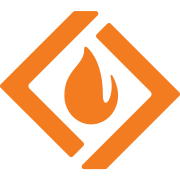 sourceforge.net
sourceforge.net
rEFIt - Browse Files at SourceForge.net
Boot menu and maintenance toolkit for EFI-based machines
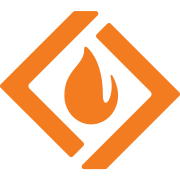 sourceforge.net
sourceforge.net
Register on MacRumors! This sidebar will go away, and you'll see fewer ads.

