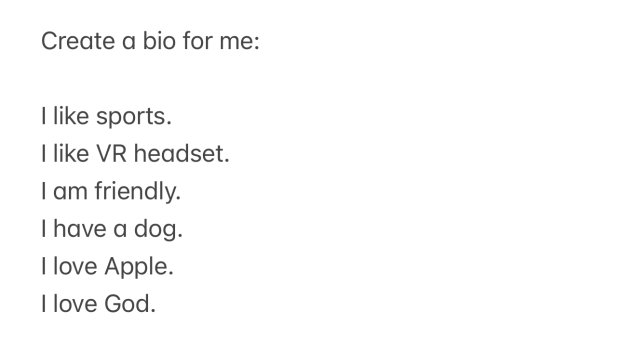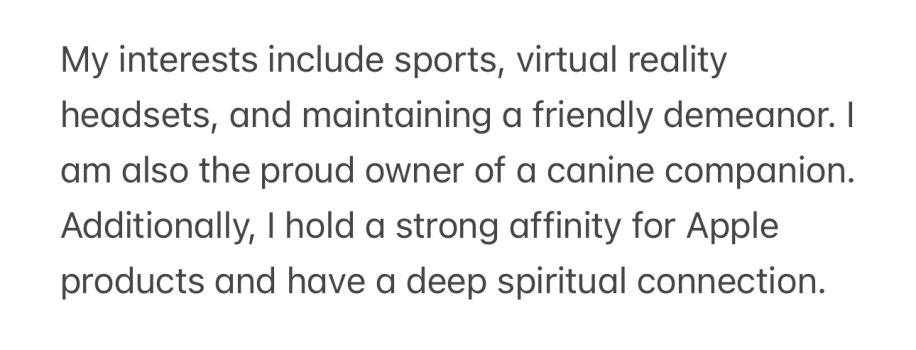Apple today released new betas of iOS 18.1, iPadOS 18.1, and macOS Sequoia 15.1 for developers, introducing the first Apple Intelligence features. Apple Intelligence was previewed in June, and is Apple's version of artificial intelligence.
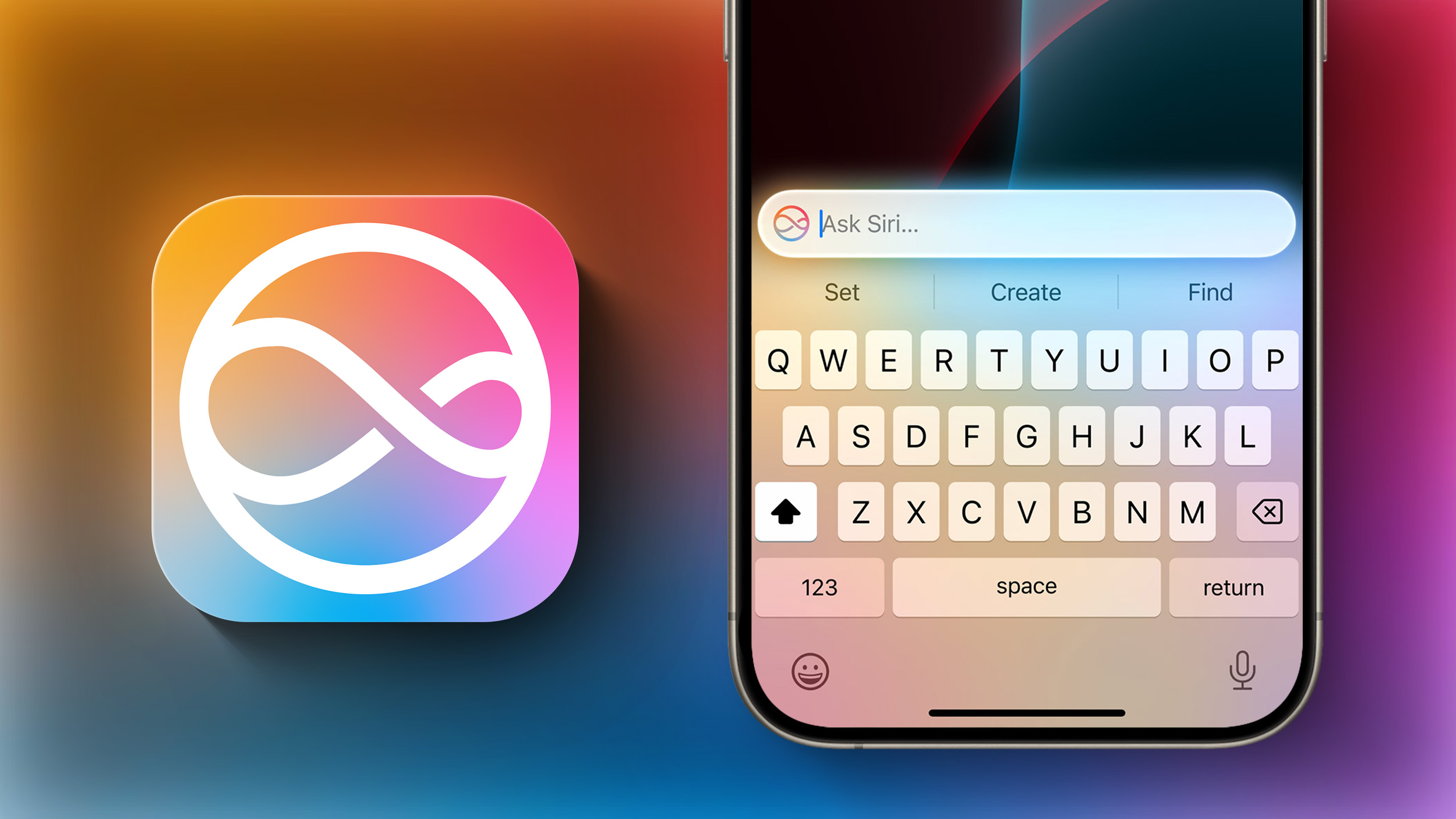
Not all of the Apple Intelligence features are available as of yet, but we've rounded up a list of what's active in the beta. Note that iOS 18.1, iPadOS 18.1, and macOS Sequoia 15.1 are limited to developers only at this time, with the software set to come out to all users in a beta capacity this fall.
Apple Intelligence is in the early stages of refinement, and Apple is working out bugs and polishing the new features before launch. Apple Intelligence will improve over time, and the features that are missing in the developer beta will roll out later this year.
Writing Tools
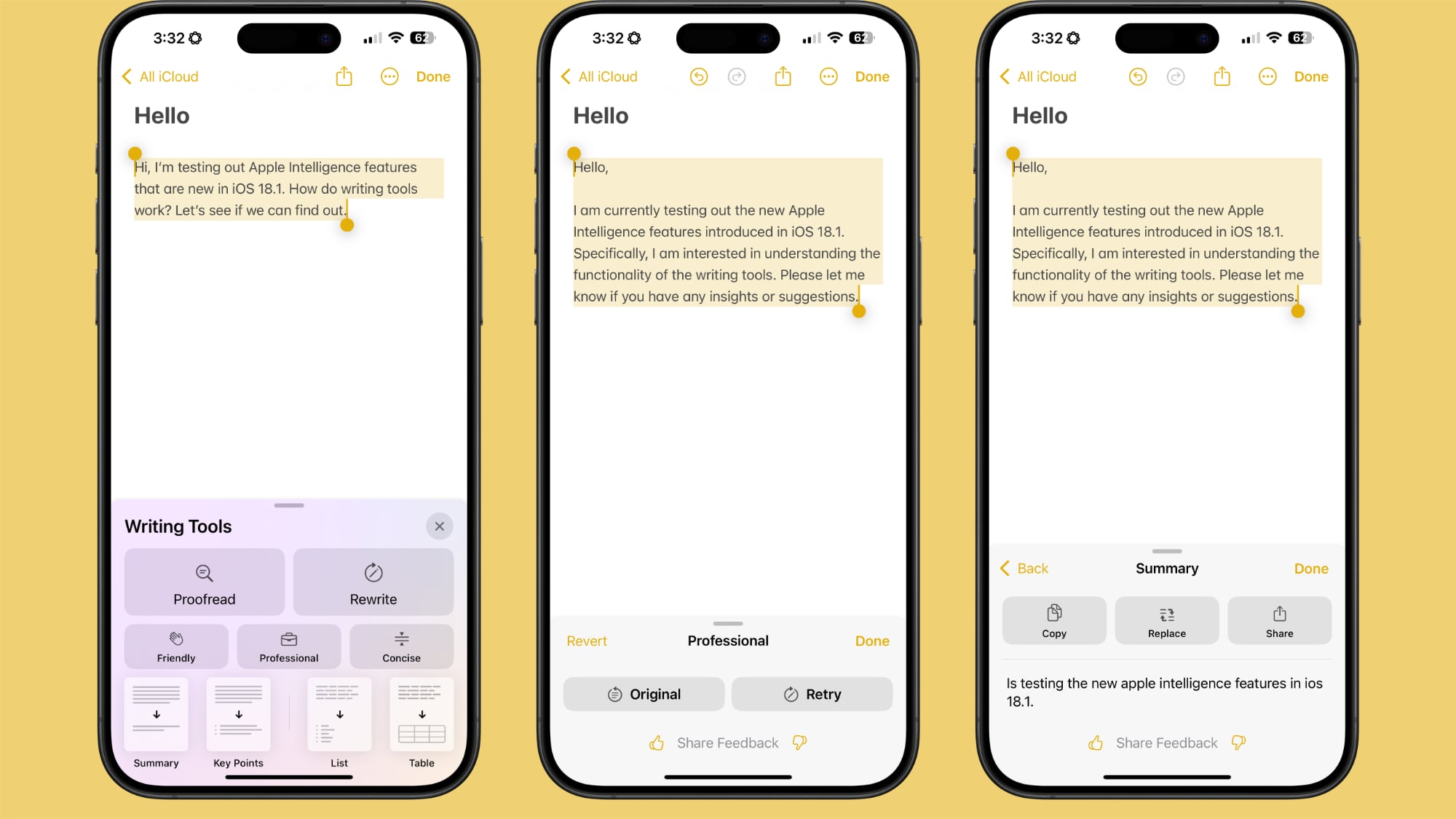
- Proofread text for spelling and grammar errors, including word choice and sentence structure. You can accept all suggestions with a tap or go through them one by one with explanations.
- Rewrite for cleaning up what you've written and shifting the tone without impacting your content. Options include Friendly, Professional, and Concise.
- Options for selecting text and summarizing it. You can choose to create a paragraph, pull out key points, make a list, or create a table. Summaries are available in Mail, Messages, and more.
Siri
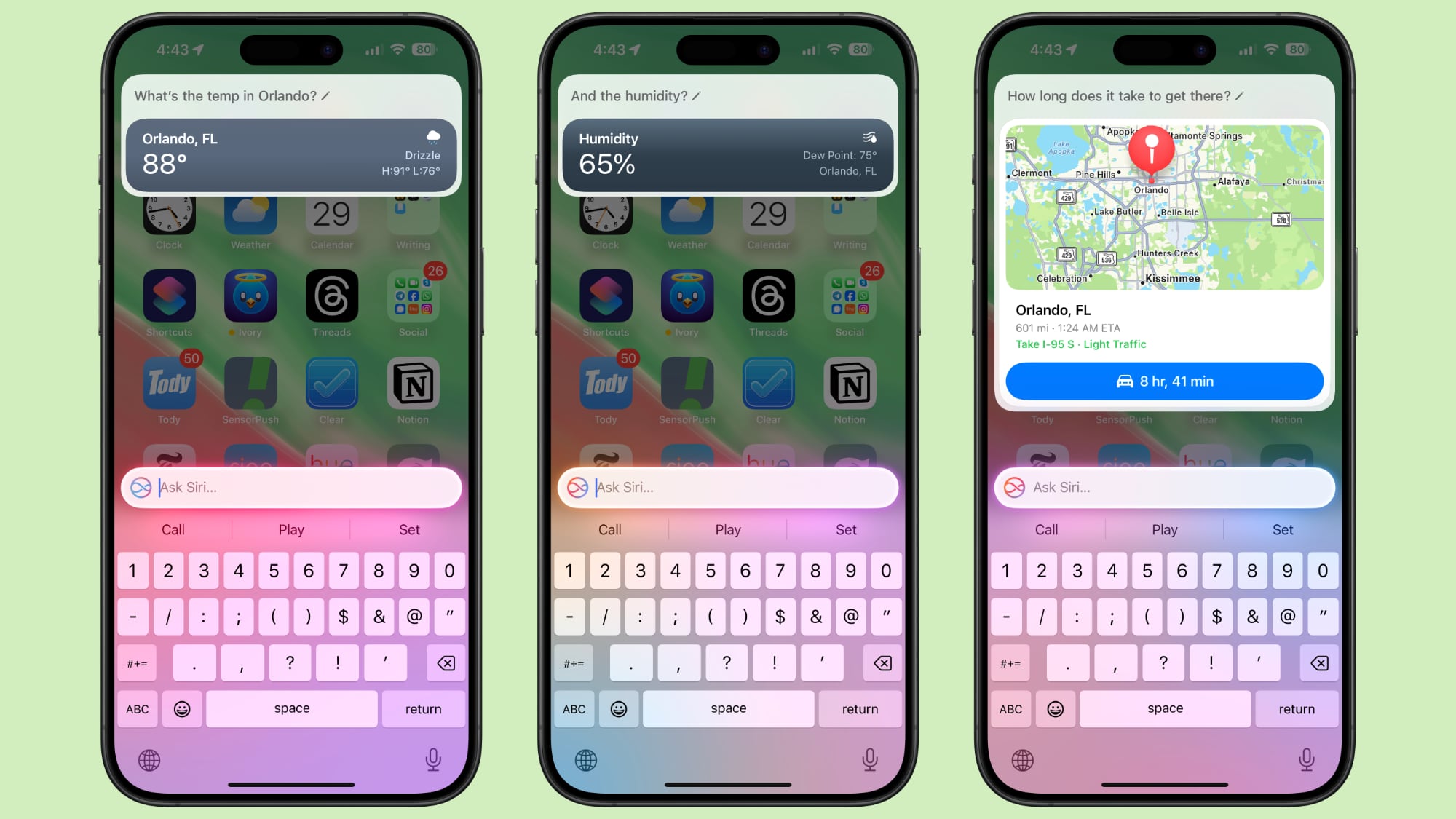
- New glow around the edges of the display when Siri is activated, applicable to iPhone, iPad, and CarPlay. On Mac, the Siri window can be placed anywhere. The glow animates responsively to the sound of your voice so you can tell when Siri is listening without interrupting other things you're doing.
- A double tap at the bottom of the display brings up the Type to Siri interface so you can type requests instead of speaking them. If this isn't working, you may need to restart. On Mac, you need to press the Command key twice to bring up Type to Siri. Type to Siri includes suggested requests so you can get your questions answered faster.
- Siri can maintain context between requests so you can ask a question and then reference it in a second reply. If you ask about the temperature in Orlando, for example, and then follow up with "what's the humidity?" Siri will know you mean in Orlando.
- If you stumble over your words when speaking to Siri, or shift what you're saying mid-sentence, Siri can follow along.
- Siri has Apple's product knowledge and support base for answering questions about your device's features and settings, and can even find settings when you don't know the exact name.
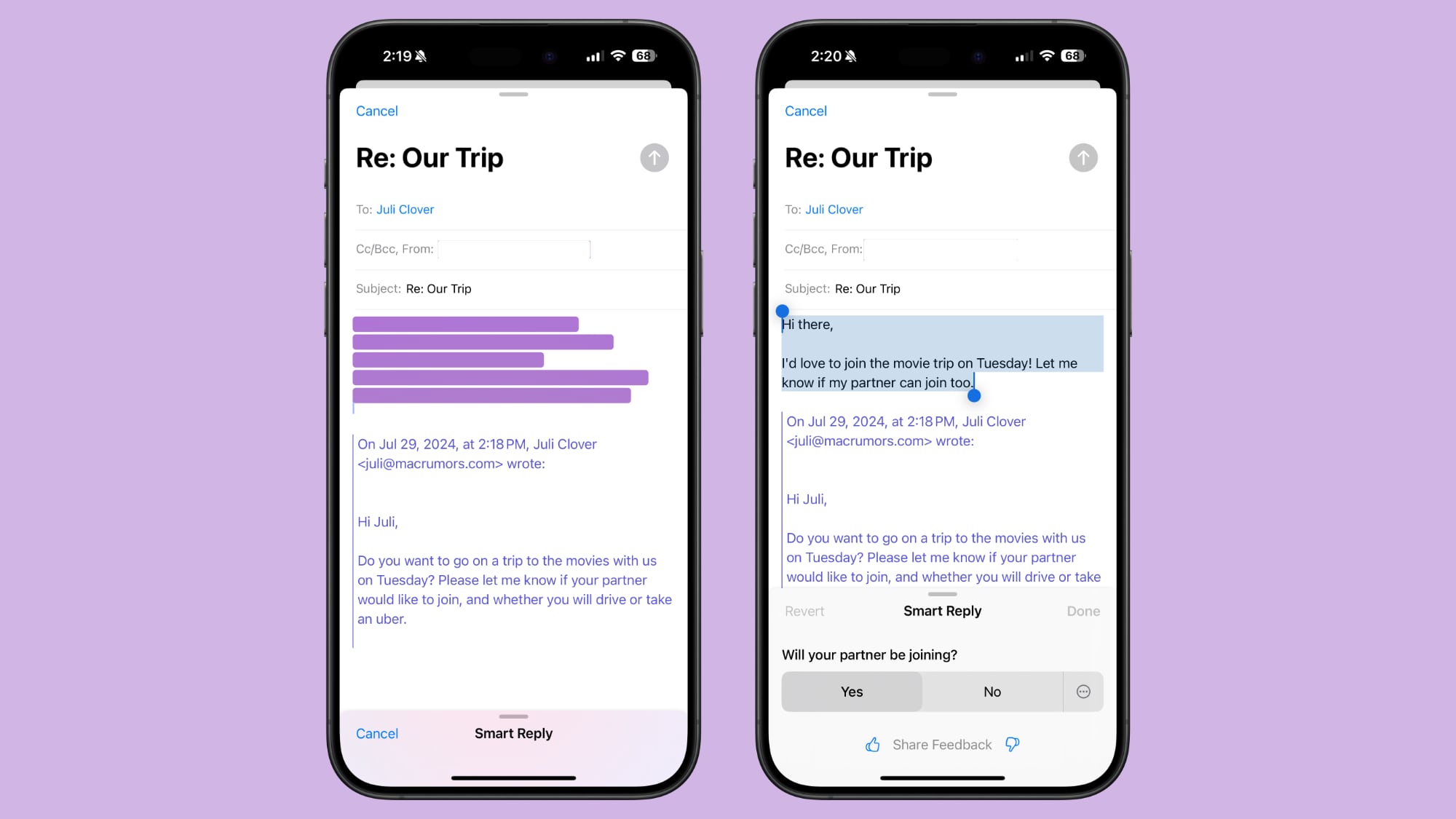
- There is a summarize button for summarizing any of your incoming emails, plus you will see a brief summary of an email in your inbox list rather than the first few lines of the email.
- Mail surfaces time sensitive messages first when applicable, putting them at the top of your inbox so you see what's important right away.
- Smart Reply provides quick-tap responses to emails that you've been sent, with contextual options based on what's in the email.
- Multiple notifications from Mail will be summarized on your Lock Screen so you can see what's in an email without opening the app.
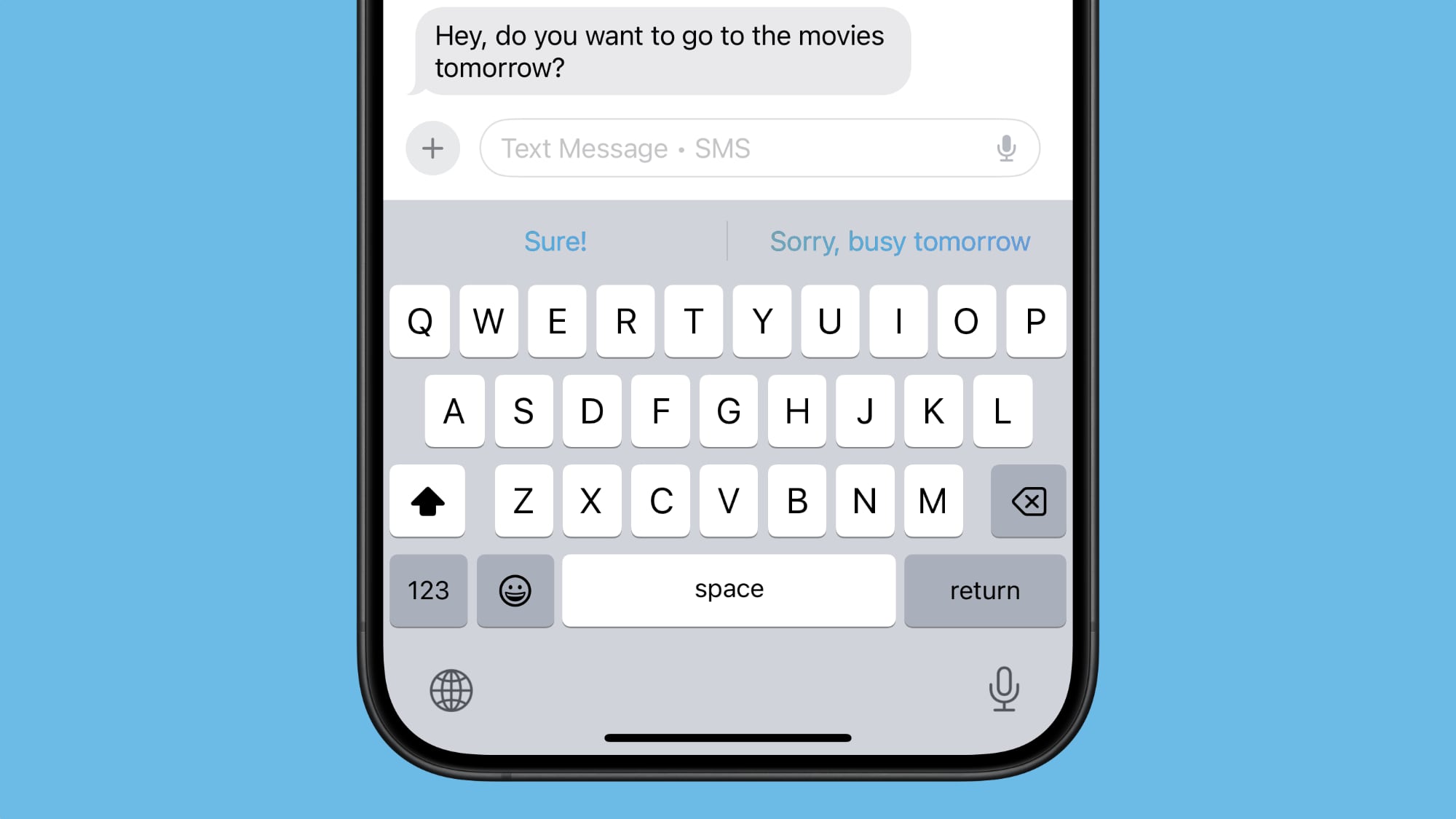
- Messages has Smart Reply options for incoming texts, which analyze the content of messages to offer suggestions of what you might want to say.
- Multiple Messages notifications are summarized on your Lock Screen.
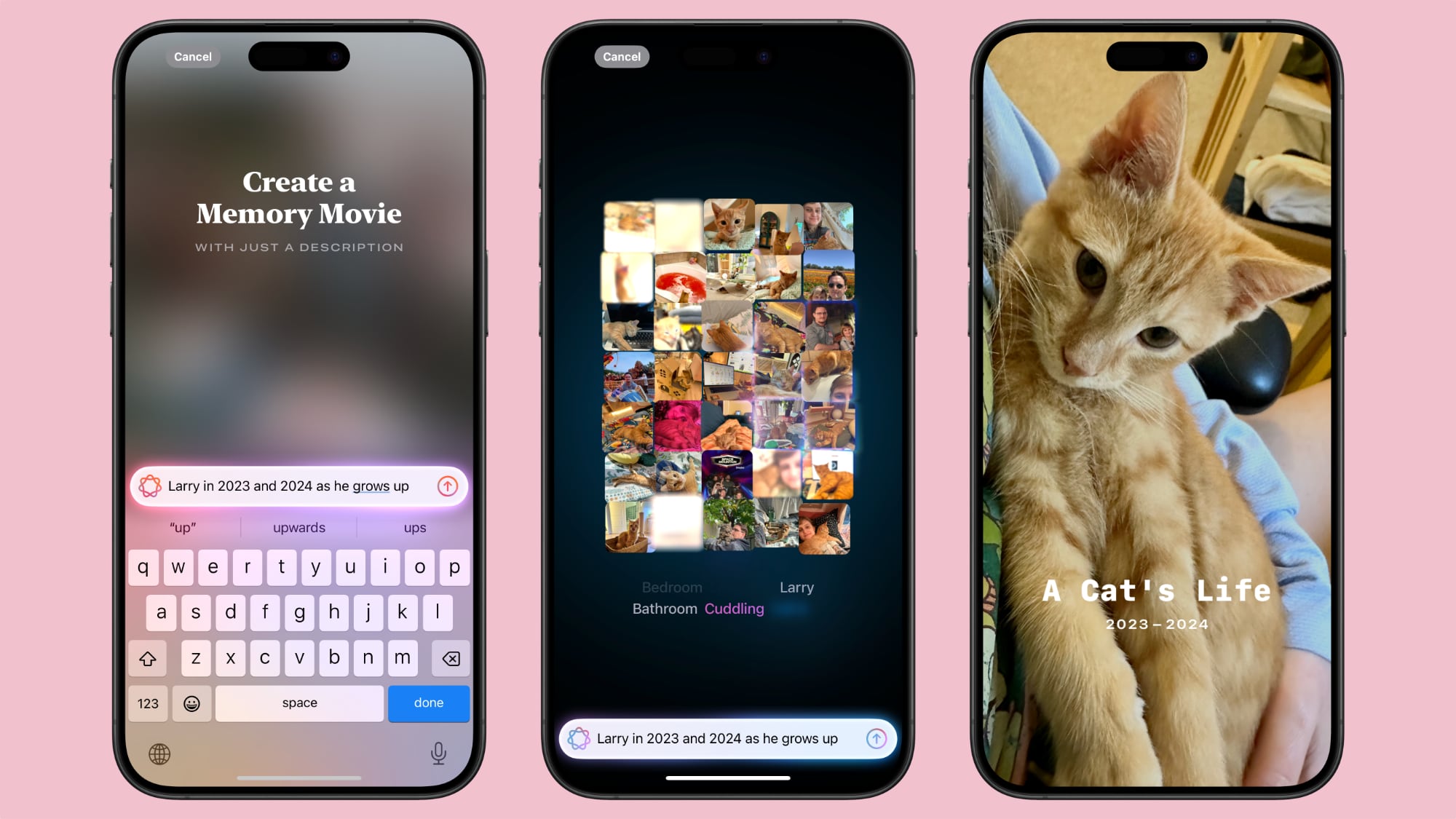
- You can create a Memory Movie with just a description, such as "My cat in 2024," or "Orlando in the summer." The feature automatically picks relevant photos and chooses songs, but you can tweak through the Memory Mixes feature or choose a mood to guide the direction of the audio. You can also add in specific scenes and images you want to see throughout the memory when you're creating the prompt.
- Natural language search is available in Photos, so you can just describe what you're looking for, such as "Eric rollerskating while wearing green."
- Search can also find specific moments in video clips.
- Search offers up smart complete suggestions for narrowing down what you might want to find
Clean Up
In the third beta of iOS 18.1, Apple added Clean Up, a feature that lets you remove unwanted objects from your photos. The Clean Up tool in the Photos app is able to automatically detect objects in an image that might not be wanted, but users can also tap, circle, or brush over an unwanted object to remove it.
Zooming in on an image can help with using a finger as a brush to remove smaller blemishes and issues with an image, and it is intelligent enough not to remove part of a person even if a person or main subject is selected.
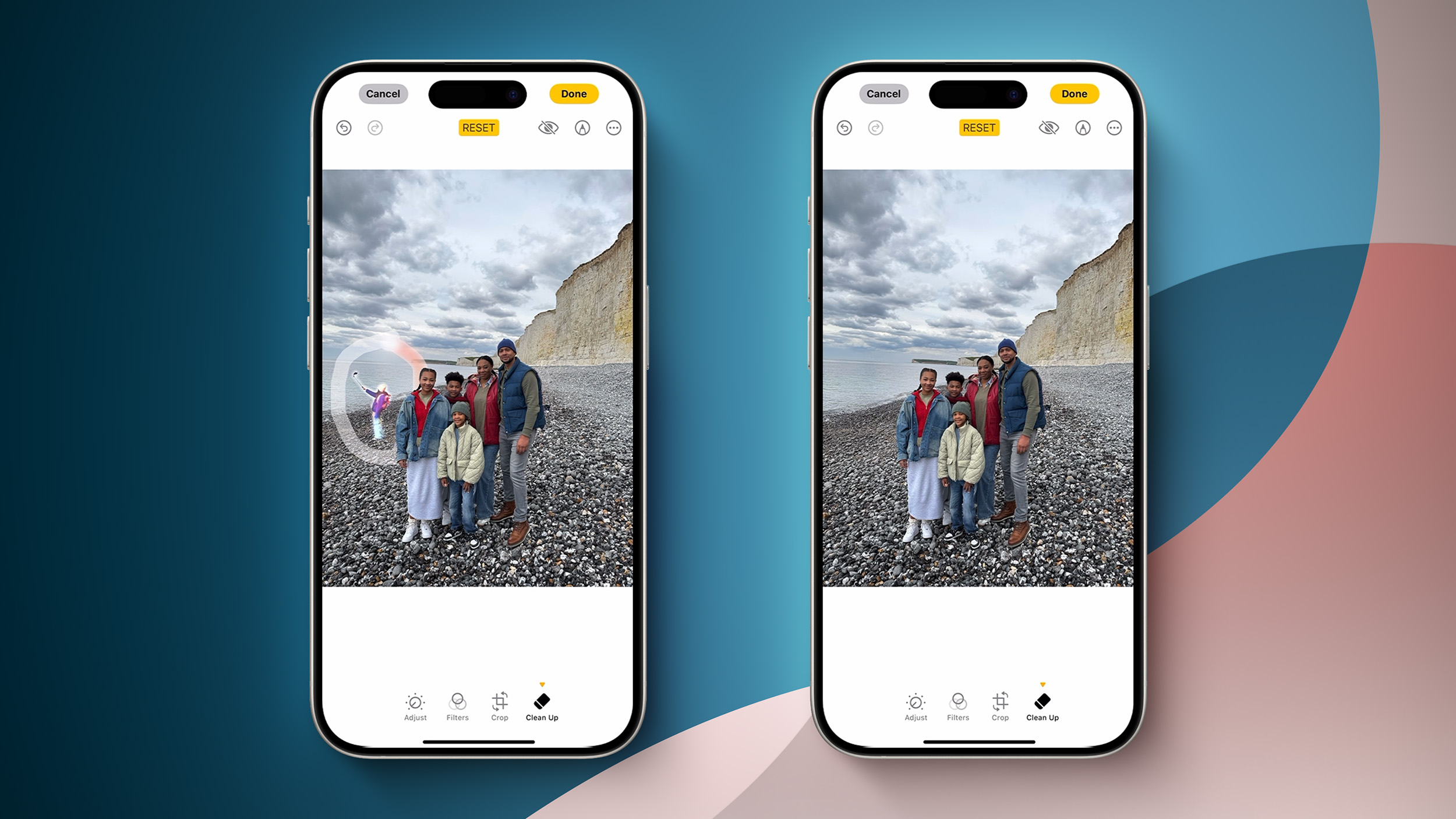
Clean Up works on all images in the Photos library, including older images and images captured by other devices like a point and shoot camera or a DSLR.
Transcription
In Notes and other apps, you can record audio and get a transcript along with a summary of your transcript, which is useful for recording lectures and other audio.
Focus Modes
There is a dedicated Reduce Interruptions Focus Mode that only shows you important notifications that need attention while filtering out everything else.
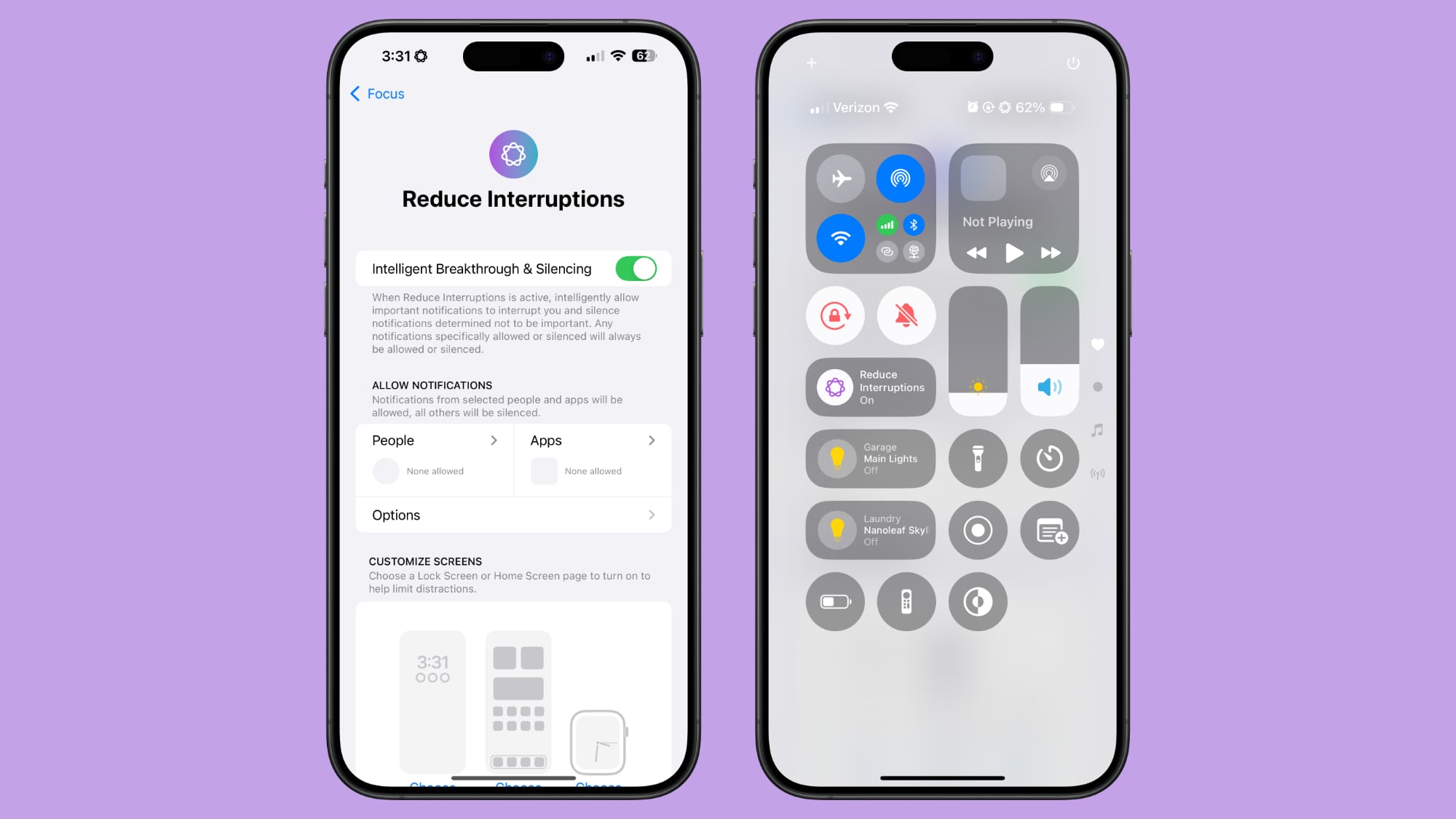
When customizing an existing Focus mode or creating a new one, there is a new toggle to turn on Intelligent Breakthrough and Silencing. This... Click here to read rest of article
Article Link: Here Are All of the Apple Intelligence Features in the iOS 18.1 Developer Beta
Last edited: