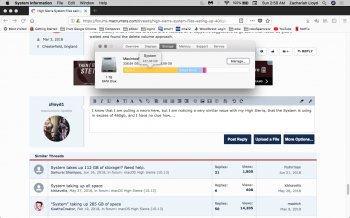So I downloaded High Sierra and all was going well for a week (as well as to be expected I guess ... plenty of bugs but nothing in comparison to what I'm now going through. I woke up the other morning to a warning that I only had 5gb space left on my 500gb MacBook Pro that had 170gb remaining the day before. I cannot seem to find the culprit.
I looked at the manage space area to try to find what was causing the problem. I thought I found it at first because I saw about 119 gb of iTunes files. My music is in the cloud so I didn't think it should've been downloaded onto the computer so I went ahead and deleted those files. I couldn't find a concrete answer as to how to delete those files without deleting them from the cloud so I just deleted the whole iTunes app altogether and the 119 gb of files afterwards. Next I went on to deleting the cache files. After that, I took the additional step of deleting my Dropbox folder and all of it's files. Altogether I estimate I took off about 150 gigs of files on my computer after getting that warning.
None of that even seemed to register and give me anything back. It's still showing me about around 5 gb no matter what I seem to delete. I looked and saw that the system files appear to be taking up 420 gb of space. That doesn't seem like that can be right. I also saw where there was a beta update to the OS today and tried to download it. I wasn't able to because I didn't have enough space. I'm at a loss of what to do. Anyone have any problems like this or any advice? I'm desperate to reclaim my space!!
Thanks!!
I looked at the manage space area to try to find what was causing the problem. I thought I found it at first because I saw about 119 gb of iTunes files. My music is in the cloud so I didn't think it should've been downloaded onto the computer so I went ahead and deleted those files. I couldn't find a concrete answer as to how to delete those files without deleting them from the cloud so I just deleted the whole iTunes app altogether and the 119 gb of files afterwards. Next I went on to deleting the cache files. After that, I took the additional step of deleting my Dropbox folder and all of it's files. Altogether I estimate I took off about 150 gigs of files on my computer after getting that warning.
None of that even seemed to register and give me anything back. It's still showing me about around 5 gb no matter what I seem to delete. I looked and saw that the system files appear to be taking up 420 gb of space. That doesn't seem like that can be right. I also saw where there was a beta update to the OS today and tried to download it. I wasn't able to because I didn't have enough space. I'm at a loss of what to do. Anyone have any problems like this or any advice? I'm desperate to reclaim my space!!
Thanks!!