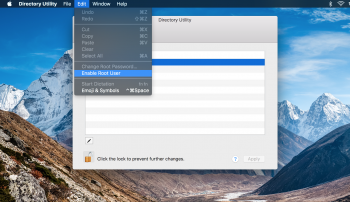I'm experiencing the exact same issue:
• TWO “Guest” users on the login screen (the 1st being the one protected with password and that bugged “avatar” image; the 2nd being the regular guest user) — this is still UNDER INVESTIGATION.
• A “Disk Password” user (with a circularly cropped “avatar” image) — which is a KNOWN ISSUE and is expected to be fixed on a future macOS update coming soon.
• A fifth login option: “Other” — which is ALSO a KNOWN ISSUE and, according to Apple Care, is expected to be fixed on a future update coming soon.
I have tried the following with no success:
• Disabling FileVault.
• Re-enabling FileVault.
• Reformatting my MacBook Pro using APFS (Non-Encrypted) and reinstalling macOS High Sierra without enabling FileVault.
• Reformatting my MacBook Pro using APFS (Encrypted) and reinstalling macOS High Sierra with FileVault enabled.
• Reformatting my MacBook Pro using APFS (Encrypted) and reinstalling macOS High Sierra without enabling FileVault.
Considering NONE of the above solved the problem, the issue has been escalated for further investigation by Apple Engineers as we assume this is a software problem with High Sierra.
Please don't waste your time repeating these procedures. They are very time consuming and you'll not solve the problem whatsoever.