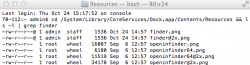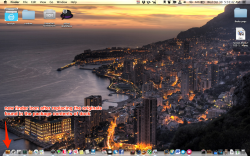Don't know why but when i switched on the computer this morning the finder icon has changed strange thing is have not done anything since the other day but not complaining 
Got a tip for us?
Let us know
Become a MacRumors Supporter for $50/year with no ads, ability to filter front page stories, and private forums.
How do I change the Finder icon in Mavericks?
- Thread starter Manic Harmonic
- Start date
- Sort by reaction score
You are using an out of date browser. It may not display this or other websites correctly.
You should upgrade or use an alternative browser.
You should upgrade or use an alternative browser.
My finder icon is completely missing!
I did everything that was said above... changing the finder.png and finder@2x.png icons but when I killed the Dock in Terminal..my finder icon completely disappeared - like it's a blank space on my dock.
I then put back the original icons but when I killed the Dock again, it still remained blank..I restarted but it's still the same!
Anyone have any idea what I can do?
I did everything that was said above... changing the finder.png and finder@2x.png icons but when I killed the Dock in Terminal..my finder icon completely disappeared - like it's a blank space on my dock.
I then put back the original icons but when I killed the Dock again, it still remained blank..I restarted but it's still the same!
Anyone have any idea what I can do?
Attachments
I did everything that was said above... changing the finder.png and finder@2x.png icons but when I killed the Dock in Terminal..my finder icon completely disappeared - like it's a blank space on my dock.
I then put back the original icons but when I killed the Dock again, it still remained blank..I restarted but it's still the same!
Anyone have any idea what I can do?
Ok UPDATE: I managed to get my finder icon back. But this still brings me back to my problem of not being able to change my finder icon. Is there any other way besides replacing the finder icon and killing the dock/rebooting? Because clearly it didn't work for me
For you guys still having trouble even after a cold boot, check ownership and permissions:both finder icons should say -rw-r--r-- for permissions and root wheel for ownership. honestly this shouldn't matter but I made sure that mine were correct, I don't know if it made a difference but my finder icon is working as it should.Code:cd /System/Library/CoreServices/Dock.app/Contents/Resources && ls -l | grep finder
I don't know why changing system icons is so difficult in 10.9, it seems to be a trial and error process...
Is this right? I'm not quite sure... :/ Still a bit new to messing around with Terminal.
I've managed to change all icons on my dock except for Finder. Even Trash works fine.
Side note: Anyone else know where I can find the generic folder icon so that I can change it?
Attachments
Is this right? I'm not quite sure... :/ Still a bit new to messing around with Terminal.
I've managed to change all icons on my dock except for Finder. Even Trash works fine.
Side note: Anyone else know where I can find the generic folder icon so that I can change it?
I'm out of ideas now tbh. I upgraded to the app store version from gm1, and had to go through this process again with my mbp, my Asus, and my girlfriend's mbp. The icon would only change after a shut down and then a child boot, and that seems to be fail proof so far. As for the folders, there's a way to change them manually, but I was able to use the demo version of IconBox to do it.
I'm out of ideas now tbh. I upgraded to the app store version from gm1, and had to go through this process again with my mbp, my Asus, and my girlfriend's mbp. The icon would only change after a shut down and then a child boot, and that seems to be fail proof so far. As for the folders, there's a way to change them manually, but I was able to use the demo version of IconBox to do it.
I just used IconBox and it WORKS, after one whole day of messing around with it sighs.
THANK YOU!
I used it, and worked for me.
Can you please share your Finder, Mail, Safari, and App Store icons? Those look awesome man. Thanks
Change you icon & then (Terminal):
sudo find /private/var/folders/ -name com.apple.dock.iconcache -exec rm {} \;
And killall Dock, of course.
Would you mind share your wallpaper?
TotalFinder may be the problem. I don't have that installed and followed the above steps and it worked for me.
PS. if after "killall Dock" doesn't work restart. i seem to remember on the DP's i had the same problem.
Your dock is sweet! How do you make the spaces between apps?
Can you please share your Finder, Mail, Safari, and App Store icons? Those look awesome man. Thanks
They should be in the Sevenesque folders
https://www.dropbox.com/sh/o82leethettpxgi/XIHfZrFbvD
Your dock is sweet! How do you make the spaces between apps?
Use this terminal command http://css-tricks.com/snippets/html/add-spaces-to-dock-in-os-x/
thanks
Change you icon & then (Terminal):
sudo find /private/var/folders/ -name com.apple.dock.iconcache -exec rm {} \;
And killall Dock, of course.
I'm kind of stumped here... I usually customize all my icons. My method is to just go into the Finder.app and replace the icon with my own, and go into dock.app and replace both .png's with my own. For some reason this is not working in Mavericks, it's getting the icon from somewhere else. I've even tried delete both png's and Finder.icns completely to see if it would give me the default generic application icon, but it still uses the default no matter what I do. I double and triple checked spelling, capitals, etc. I've also tried setting permissions and ownership manually through the terminal and repairing disk permissions. What icon is it referencing?
Did you find a solution? I've followed all steps in this thread, and still cannot get the finder icon to change.
Did you find a solution? I've followed all steps in this thread, and still cannot get the finder icon to change.
The solution was to shut down and do a cold boot. Restart did not work, the only thing that worked was a cold boot. It sounds stupid, but that's what worked and I've done it on 3 computers so far (twice on two of them).
How do you get that black menu bar??? I didn't think anything like that was even possible.
+1. Please share what you did for the black menu bar.
The solution was to shut down and do a cold boot. Restart did not work, the only thing that worked was a cold boot. It sounds stupid, but that's what worked and I've done it on 3 computers so far (twice on two of them).
Yeah I shut it down last night and when i turned it on this morning it was corrected. Odd, but worked! Thanks!
Thanks! That's the good stuff right there. Max is brilliant.
I did everything that was said above... changing the finder.png and finder@2x.png icons but when I killed the Dock in Terminal..my finder icon completely disappeared - like it's a blank space on my dock.
I then put back the original icons but when I killed the Dock again, it still remained blank..I restarted but it's still the same!
Anyone have any idea what I can do?
follow http://youtu.be/73jlCJqc1W8 worked for me
Changing icons in Mavericks
Hey so I think I'm a bit of a noob but I hope this helps. As mentioned in earlier posts, the very first reply to this forum is the method for changing the finder.app icon. Worked flawlessly for me and 4 of my close friends. Also, any of the other dock icons can be changed by simply opening up the "get info" option after revealing in finder and cmd-v pasting the new icon that you have searched for and desire on the old stock icon in the top left hand corner (obviously first you have to open your new desired icon in preview, then cmd-a to select, cmd-c to copy). In order to revert back to the original simply cmd-x cut the new icon and the old will reappear.
Now for inside the finder its a bit trickier. You will notice that the sidebar icons cannot be changed, even if you try the same tactics mentioned above (your newly pasted custom icon does indeed replace the original if your looking through your finder files in the finder window, but it doesnt show this change in the sidebar icons of the finder because of how the sidebar icons work--some script stuff i dont understand lol).
However, you can install "SideEffects" at http://macmatrix.blogspot.ca/p/sideeffects.html
SideEffects is a simple install-and-go script and has been updated to support mavericks. It will change your monochromatic sidebar icons to "colourful" icons. Some of these can be customized through the tactics mentioned above (ex. the Dropbox and Copy cloudfolders, and any of your personal folders). However the stock apple sidebar options (ex "documents", "movies", "downloads") can't be changed from their newly colourful form.
But don't despair, cause there is a simple work around (as you may have noticed). All you have to do is create a personal subfolder within the stock apple sidebar folders and customize the icon for that folder (ex instead of having the stock music sidebar icon, go to your itunes media folder and find the folder with all your music, customize that icon using the tactics above and then drag that folder to your sidebar...and remove the stock music folder from the sidebar). Just remember that if you do it for your downloads folder you have to change the location of your downloads (ex create a subfolder in downloads called "my downloads, and use this as the location of your downloads). The same goes for your pictures or movies or whatever you choose to replace.
I've included a screenshot to show some of this clearly. The second is to show that i got my finder icon to change using the first reply to this forum (replacing the 2 finder.pngs).
Hope this helps, figured i'd go into some detail since i was looking for this same answer not even a week ago.
Cheers all
Hey so I think I'm a bit of a noob but I hope this helps. As mentioned in earlier posts, the very first reply to this forum is the method for changing the finder.app icon. Worked flawlessly for me and 4 of my close friends. Also, any of the other dock icons can be changed by simply opening up the "get info" option after revealing in finder and cmd-v pasting the new icon that you have searched for and desire on the old stock icon in the top left hand corner (obviously first you have to open your new desired icon in preview, then cmd-a to select, cmd-c to copy). In order to revert back to the original simply cmd-x cut the new icon and the old will reappear.
Now for inside the finder its a bit trickier. You will notice that the sidebar icons cannot be changed, even if you try the same tactics mentioned above (your newly pasted custom icon does indeed replace the original if your looking through your finder files in the finder window, but it doesnt show this change in the sidebar icons of the finder because of how the sidebar icons work--some script stuff i dont understand lol).
However, you can install "SideEffects" at http://macmatrix.blogspot.ca/p/sideeffects.html
SideEffects is a simple install-and-go script and has been updated to support mavericks. It will change your monochromatic sidebar icons to "colourful" icons. Some of these can be customized through the tactics mentioned above (ex. the Dropbox and Copy cloudfolders, and any of your personal folders). However the stock apple sidebar options (ex "documents", "movies", "downloads") can't be changed from their newly colourful form.
But don't despair, cause there is a simple work around (as you may have noticed). All you have to do is create a personal subfolder within the stock apple sidebar folders and customize the icon for that folder (ex instead of having the stock music sidebar icon, go to your itunes media folder and find the folder with all your music, customize that icon using the tactics above and then drag that folder to your sidebar...and remove the stock music folder from the sidebar). Just remember that if you do it for your downloads folder you have to change the location of your downloads (ex create a subfolder in downloads called "my downloads, and use this as the location of your downloads). The same goes for your pictures or movies or whatever you choose to replace.
I've included a screenshot to show some of this clearly. The second is to show that i got my finder icon to change using the first reply to this forum (replacing the 2 finder.pngs).
Hope this helps, figured i'd go into some detail since i was looking for this same answer not even a week ago.
Cheers all
Attachments
Hey so I think I'm a bit of a noob but I hope this helps. As mentioned in earlier posts, the very first reply to this forum is the method for changing the finder.app icon. Worked flawlessly for me and 4 of my close friends. Also, any of the other dock icons can be changed by simply opening up the "get info" option after revealing in finder and cmd-v pasting the new icon that you have searched for and desire on the old stock icon in the top left hand corner (obviously first you have to open your new desired icon in preview, then cmd-a to select, cmd-c to copy). In order to revert back to the original simply cmd-x cut the new icon and the old will reappear.
Now for inside the finder its a bit trickier. You will notice that the sidebar icons cannot be changed, even if you try the same tactics mentioned above (your newly pasted custom icon does indeed replace the original if your looking through your finder files in the finder window, but it doesnt show this change in the sidebar icons of the finder because of how the sidebar icons work--some script stuff i dont understand lol).
However, you can install "SideEffects" at http://macmatrix.blogspot.ca/p/sideeffects.html
SideEffects is a simple install-and-go script and has been updated to support mavericks. It will change your monochromatic sidebar icons to "colourful" icons. Some of these can be customized through the tactics mentioned above (ex. the Dropbox and Copy cloudfolders, and any of your personal folders). However the stock apple sidebar options (ex "documents", "movies", "downloads") can't be changed from their newly colourful form.
But don't despair, cause there is a simple work around (as you may have noticed). All you have to do is create a personal subfolder within the stock apple sidebar folders and customize the icon for that folder (ex instead of having the stock music sidebar icon, go to your itunes media folder and find the folder with all your music, customize that icon using the tactics above and then drag that folder to your sidebar...and remove the stock music folder from the sidebar). Just remember that if you do it for your downloads folder you have to change the location of your downloads (ex create a subfolder in downloads called "my downloads, and use this as the location of your downloads). The same goes for your pictures or movies or whatever you choose to replace.
I've included a screenshot to show some of this clearly. The second is to show that i got my finder icon to change using the first reply to this forum (replacing the 2 finder.pngs).
Hope this helps, figured i'd go into some detail since i was looking for this same answer not even a week ago.
Cheers all
Nice! I would have never thought I'd that for the sidebar icons. Again, the regular method for changing the finder icon works just fine, the trick is to shut down first rather than kill the dock or restart. For a lot of us at least.
Register on MacRumors! This sidebar will go away, and you'll see fewer ads.