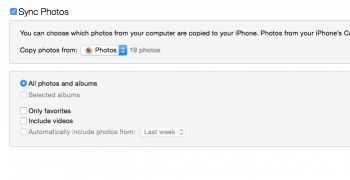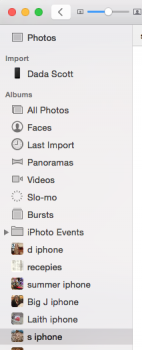If you have iCloud Photo Library turned on for Photos app, anything placed in Photos will be uploaded to iCloud. There is no choosing specific images/Albums to upload or not upload. It's all or nothing.
You can turn off the syncing for up to one day and that my give you some time to organize and delete what you want, but the syncing is something you'll have to monitor at least daily to keep images from uploading. But ultimately, if you have iCloud Photo Library turned on, whatever is in your library is going to end up there at some point.
FWIW, as far as storage goes, iCloud storage is charged to your iTunes account. Therefore, if you take advantage of periodically available iTunes Card discounts from retailers (anywhere from 10-25% off) it makes the cost of extra storage a little more attractive.
Here is one possibility:
1) Save your photos from DSLR to a folder on your Mac.
2) In Preferences for Photos, uncheck "Copy to library when importing" option. (The exact phrasing may be a little different)
3) Drag and drop the photos in your folder into Photos.
4) Photos will import your photos without copying them. It will just create soft links to the actual pictures in your folder.
5) If you activate iCloud Photo Library, Photos do not upload these "referenced" pictures. (For some people this might be a drawback, but for others like you/us this could serve as a "feature".)
If you change your mind and decide to make some (or all) of these pictures available in iCloud, you can select them and click on File->Consolidate menu option. That should copy the pictures into Photos, get rid of the soft links and sync the pictures with iCloud. (I have not tested the last step, yet.)
Take a look at this MacMost Tutorial. It explains how to do it.
Thanks everyone. My problem is solved