The old way is still there. I did that this morning when I returned my new 14" to Apple this afternoon. The 14" is actually too small for me coming from the 15". Ordered the 16" but now have to wait until December...Now this way of erasing a Mac is available, is the old way of booting into recovery erasing your drive and reinstalling Mac OS still possible or is that a thing of the past now???
Got a tip for us?
Let us know
Become a MacRumors Supporter for $50/year with no ads, ability to filter front page stories, and private forums.
How to Clean Install macOS Monterey Easily Using the New Erase Mac Option
- Thread starter MacRumors
- Start date
- Sort by reaction score
You are using an out of date browser. It may not display this or other websites correctly.
You should upgrade or use an alternative browser.
You should upgrade or use an alternative browser.
That’s good, as I can imagine doing a restore via the OS won’t exactly clean install an OS or remove absolutely everything for that matter.The old way is still there. I did that this morning when I returned my new 14" to Apple this afternoon. The 14" is actually too small for me coming from the 15". Ordered the 16" but now have to wait until December...
I do think it’s only a matter of time before the old way ceases to exist
Erase all Content and Settings does exactly what it promises. It removes absolutely everything user-related and leaves the operating system perfectly pristine.That’s good, as I can imagine doing a restore via the OS won’t exactly clean install an OS or remove absolutely everything for that matter.
Correct. It is a pristine as a brand new Mac.Erase all Content and Settings does exactly what it promises. It removes absolutely everything user-related and leaves the operating system perfectly pristine.
So while it removes user data, it may not be removing all the extra cruft laying about, and I prefer that gone too.
There are only two volumes on a Mac. One contains the system and the other is user data. Delete the user data and only the system remains. The system is read-only and unable to accumulate cruft. Every Mac running the Monterey 12.0.1 has the exact same System volume, bit for bit.First, this is not a clean install, this is a cleanup of all your user stuff. A clean install, gets rid of all the stuff that may be lurking in the OS partition.
For reference:

How macOS is more reliable, and doesn’t need reinstalling
How APFS, the boot volume group, hashes, and Secure Boot all combine to guarantee the integrity of your system, and save you trouble and work.
 eclecticlight.co
eclecticlight.co
... Since Big Sur.There are only two volumes on a Mac. One contains the system and the other is user data. Delete the user data and only the system remains. The system is read-only and unable to accumulate cruft.
Catalina introduced the concept of separating the System and Data volumes, but installers could still modify the System volume if they have suitable permissions.
Big Sur introduced the concept of creating a cryptographically-signed snapshot of a known-good System volume. macOS boots from this snapshot, which can only be modified by Apple's own installers, because no other code can create a signed snapshot and it won't boot from anything else.
This, BTW, is the reason why backup software can't easily make bootable Big Sur (and, I'm certain, Monterey) backups. The backup software can't make a signed snapshot of the cloned System volume. It must use Apple's own tool for copying the entire system - it can't copy a subset of a volume, nor can it create an incremental backup. So tools like Carbon Copy Cloner must wipe the backup destination in order to create a bootable backup (subsequent incremental backups can update the Data volume, but not the System volume).
A 'clean install' wipes the SSD and installs a fresh copy of macOS (followed by syncing your iCloud data, downloading your favorite apps, and setting up your Mac to your personal liking). This feature does not replace the traditional 'clean install' method(s).
Erase all Content and Settings is really just a 'data and settings reset/restore'. A great feature to have when you want to sell, return or repurpose your Mac, but not to start over from scratch (if you are having problems with your Mac and want to rule out an OS install issue).
So if there are issues with your Mac, the problem can also be related to macOS, not (just) your data and settings (which some users will bring back over via TimeMachine restore anyway).
One can argue that most macOS related issues are indeed related to user data and settings, but if you want a true wipe and refresh including macOS, this is not the way to go.
Erase all Content and Settings is really just a 'data and settings reset/restore'. A great feature to have when you want to sell, return or repurpose your Mac, but not to start over from scratch (if you are having problems with your Mac and want to rule out an OS install issue).
So if there are issues with your Mac, the problem can also be related to macOS, not (just) your data and settings (which some users will bring back over via TimeMachine restore anyway).
One can argue that most macOS related issues are indeed related to user data and settings, but if you want a true wipe and refresh including macOS, this is not the way to go.
Could you clarify what you are saying in terms of macOS install issues in light of the info listed here (specifically the checking of the Seal against Apple's own and "won't boot if a bit is off"), this is the article that @chabig posted, can't quite square the two takes:A 'clean install' wipes the SSD and installs a fresh copy of macOS (followed by syncing your iCloud data, downloading your favorite apps, and setting up your Mac to your personal liking). This feature does not replace the traditional 'clean install' method(s).
Erase all Content and Settings is really just a 'data and settings reset/restore'. A great feature to have when you want to sell, return or repurpose your Mac, but not to start over from scratch (if you are having problems with your Mac and want to rule out an OS install issue).
So if there are issues with your Mac, the problem can also be related to macOS, not (just) your data and settings (which some users will bring back over via TimeMachine restore anyway).
One can argue that most macOS related issues are indeed related to user data and settings, but if you want a true wipe and refresh including macOS, this is not the way to go.

How macOS is more reliable, and doesn’t need reinstalling
How APFS, the boot volume group, hashes, and Secure Boot all combine to guarantee the integrity of your system, and save you trouble and work.
 eclecticlight.co
eclecticlight.co
I am having an issue with my M1 MBA (link) and went to the Apple Store today, was told to clean install Monterey, then drag over my data files after. To start fresh and fix the issue I’m having.
Backed things up via TM and a drag n drop using 2 different drives, plus iCloud with settings to ensure local copies were on my ssd. That way when I did the drag n drop copy, I copied actual files to the external drive.
Started the erase process as described in this thread’s first post. and at the warning page suggesting to do a TM backup, it said my oldest TM backup was on Jan 10. I had just backed it up. So I did another TM backup then restarted the erase process again and once again it warned that my last TM backup was on Jan 10. Hmmmm
Then as I proceeded down the erase path, I was warned that Photo and iCloud processes were ongoing…. No idea what processes since it appears none of my files in Documents folder has a cloud icon by it. Hmmmmm
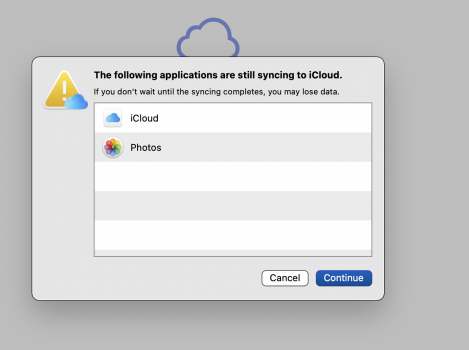
Apple’s not making me feel really confident here.
This makes me question the advice I was given today at the Apple Store genius repair appt.
Backed things up via TM and a drag n drop using 2 different drives, plus iCloud with settings to ensure local copies were on my ssd. That way when I did the drag n drop copy, I copied actual files to the external drive.
Started the erase process as described in this thread’s first post. and at the warning page suggesting to do a TM backup, it said my oldest TM backup was on Jan 10. I had just backed it up. So I did another TM backup then restarted the erase process again and once again it warned that my last TM backup was on Jan 10. Hmmmm
Then as I proceeded down the erase path, I was warned that Photo and iCloud processes were ongoing…. No idea what processes since it appears none of my files in Documents folder has a cloud icon by it. Hmmmmm
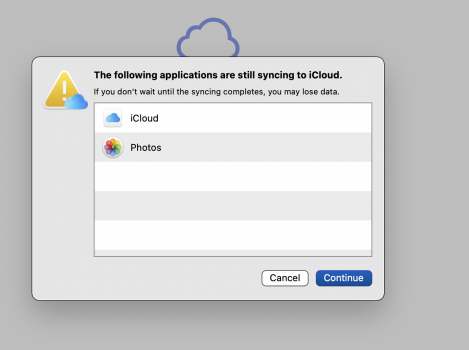
Apple’s not making me feel really confident here.
A 'clean install' wipes the SSD and installs a fresh copy of macOS (followed by syncing your iCloud data, downloading your favorite apps, and setting up your Mac to your personal liking). This feature does not replace the traditional 'clean install' method(s).
Erase all Content and Settings is really just a 'data and settings reset/restore'. A great feature to have when you want to sell, return or repurpose your Mac, but not to start over from scratch (if you are having problems with your Mac and want to rule out an OS install issue).
So if there are issues with your Mac, the problem can also be related to macOS, not (just) your data and settings (which some users will bring back over via TimeMachine restore anyway).
One can argue that most macOS related issues are indeed related to user data and settings, but if you want a true wipe and refresh including macOS, this is not the way to go.
This makes me question the advice I was given today at the Apple Store genius repair appt.
Last edited:
Apple today released macOS 12 Monterey, and whenever a new operating system is released for the Mac, some users prefer to perform a clean installation. This article explains how to perform what is effectively a clean install of Monterey using a brand new option that's available on Apple silicon-powered Macs and Intel Macs with a T2 security chip.
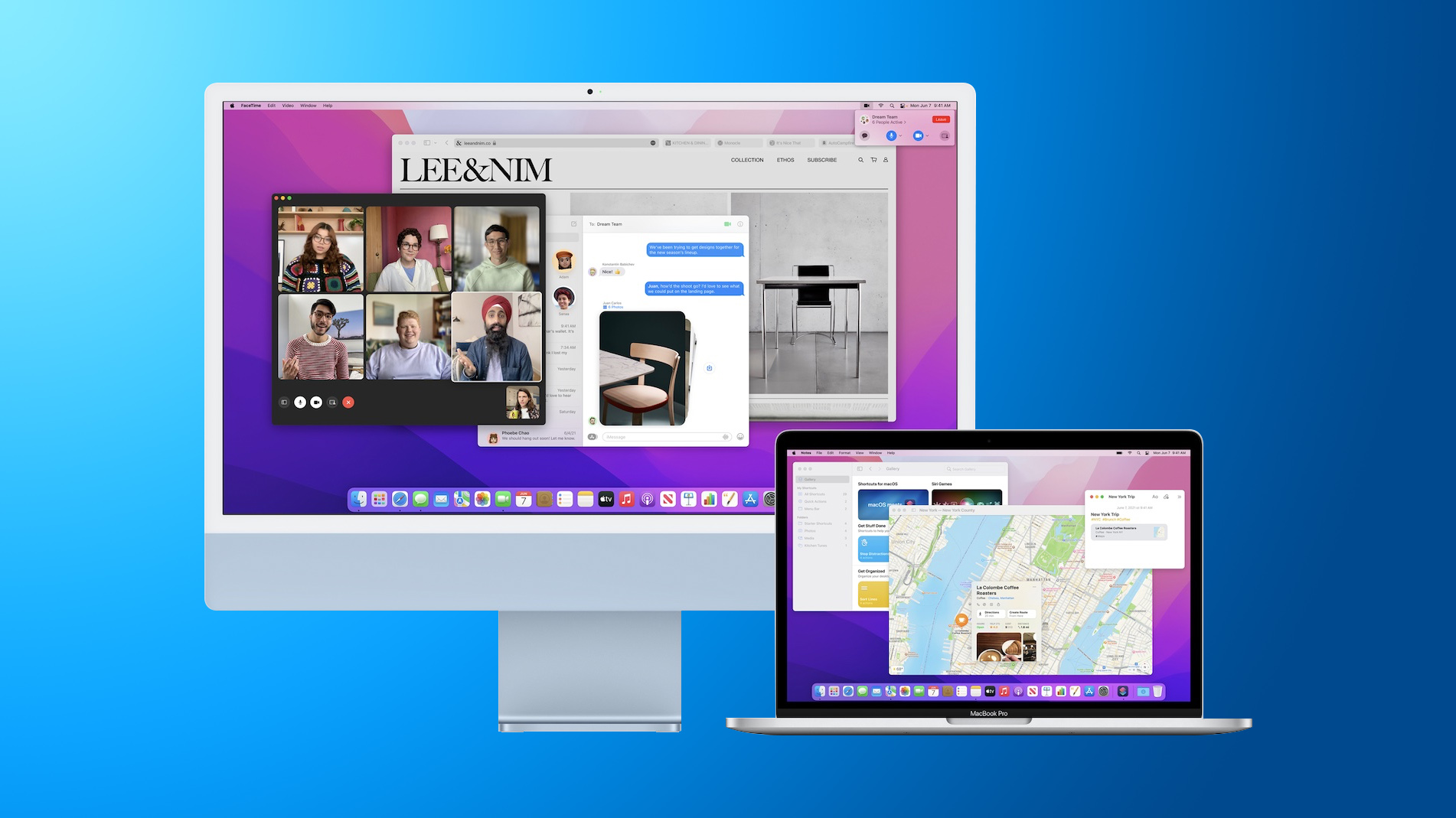
Clean installing macOS is often done to remove annoying quirks and strange behaviors that a Mac may have inherited over time, and can also help to reclaim disk space caused by junk files left by third-party apps. However, even if neither of these issues have arisen for you, sometimes it's just nice to start afresh for that "brand new Mac" feeling and then migrate your apps, documents, and data, either manually, or by migrating from a Time Machine backup.
Clean installing previous versions of macOS usually involves creating a bootable copy of the macOS installer on a flash drive or USB stick and then reformatting your drive before installing the bootable copy on your Mac, or using macOS Recovery to reinstall the Mac operating system over an internet connection. In Monterey, however, a third option has come into play on newer Macs that offers a very simple and straightforward way to erase your Mac without needing to reinstall the operating system.
Following in the footsteps of the iPhone and iPad, Apple silicon Macs and Intel Macs with a T2 security chip (2017-2020 models) now have an "Erase All Content and Settings" option available in macOS Monterey. Because storage is always encrypted on Mac systems with Apple silicon or the T2 chip, the system is instantly and securely "erased" by destroying the encryption keys.
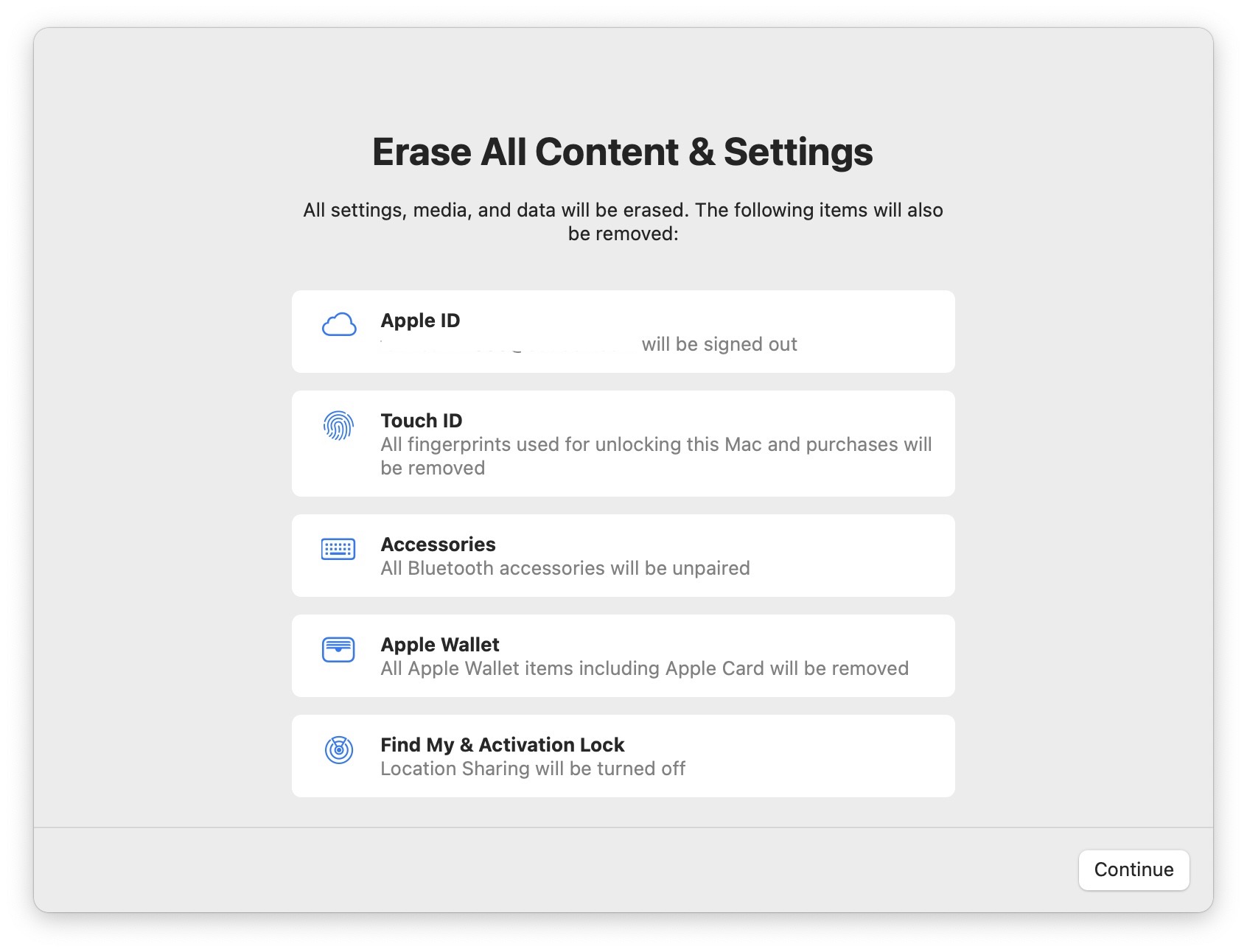
Not only does this effectively erase all user data and user-installed apps from your Mac without reinstalling macOS, it also signs out your Apple ID, removes your Touch ID fingerprints, purchases, and all Apple Wallet items, and turns off Find My and Activation Lock, making it far easier to restore your Mac to like-new factory settings.
This ability means you can simply download and install macOS Monterey over your current macOS version when prompted, and then select the new erase function in Monterey, which will erase your Mac and leave the core macOS system intact. After erasing the Mac, it will display the Setup Assistant and be ready to be set up like new. You can then migrate your data manually or by using the Setup Assistant's migration option. The following walkthrough breaks down the steps involved.
That's all there is to it. Even if you're not clean installing Monterey today, the new option makes it far more convenient to restore your Mac to factory settings, whether you simply want to start afresh with your Mac in future or plan to sell or gift it to another person.
- Before you do anything else, back up your data using Time Machine or your preferred backup method.
- In macOS, click the Apple () symbol in the menu bar and select System Preferences.
- Click Software Update in the preferences pane.
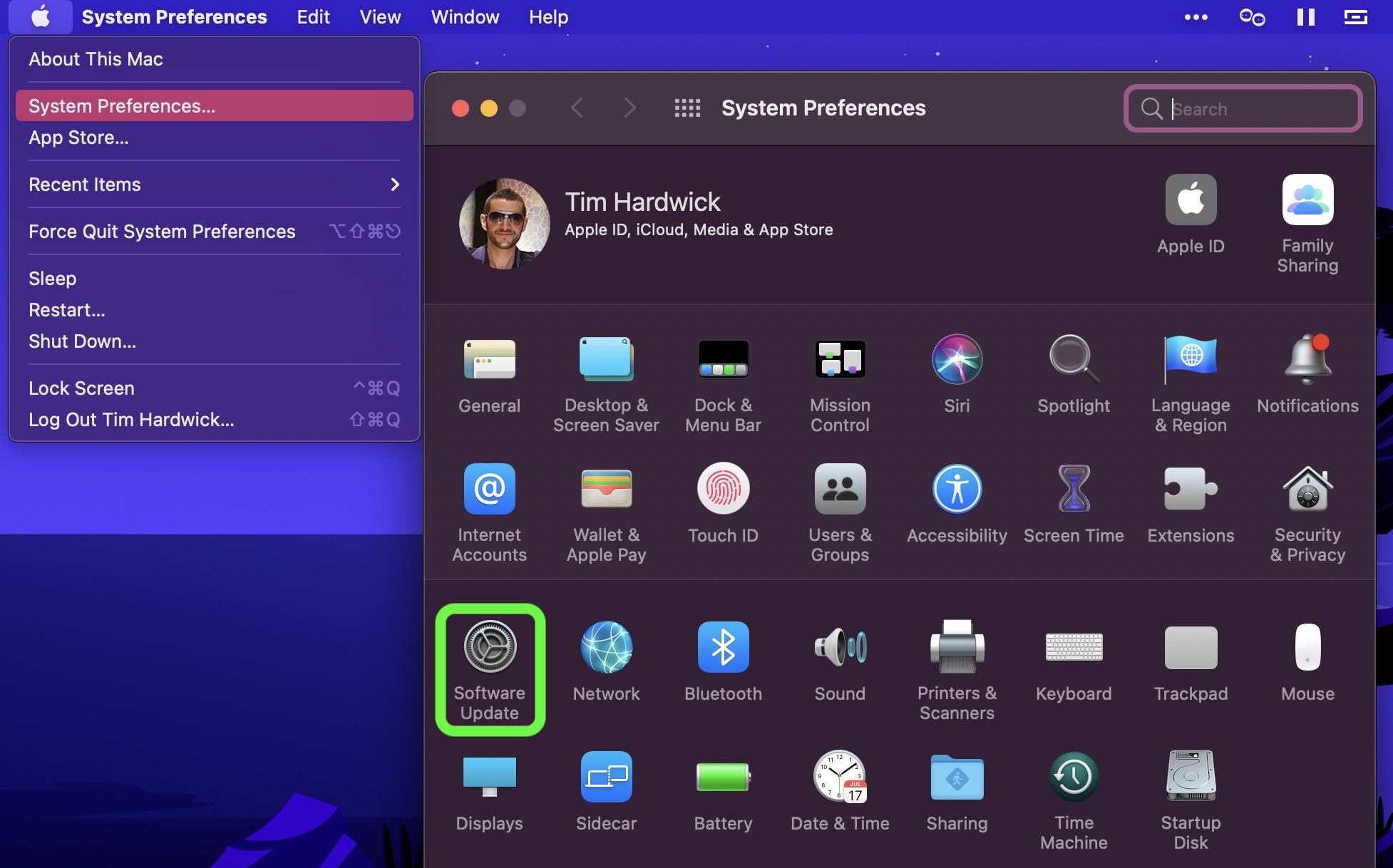
Allow Software Update to ping Apple's servers, then click Upgrade Now to download the Monterey installer when it appears. You can continue to use your Mac while the installer is being downloaded. Once the installer has downloaded, you'll receive a prompt. Click to install the new version of macOS and wait for the installation to complete.
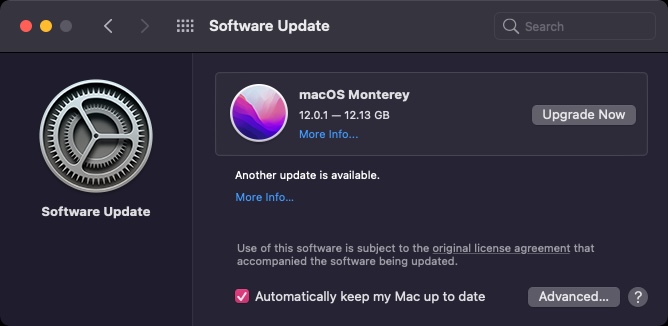
Once your Mac has restarted into Monterey, click the Apple () symbol in the menu bar and select System Preferences....- When the preferences pane appears, select System Preferences -> Erase All Content and Settings from the menu bar.
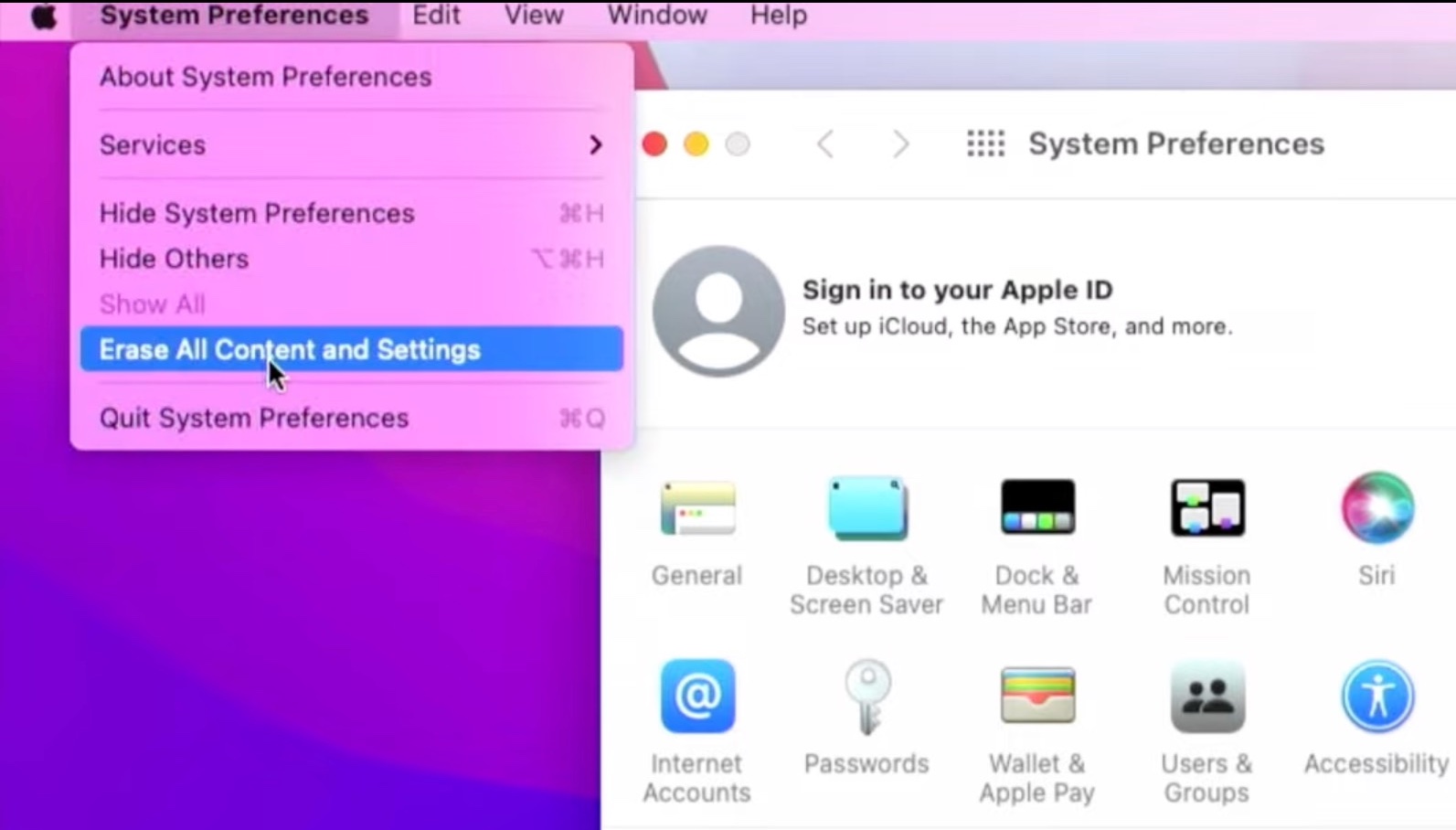
Enter your admin password in the Erase Assistant dialog prompt and click OK.- Note all the settings, data, media, and other items that will be removed. Click Continue if you're sure.
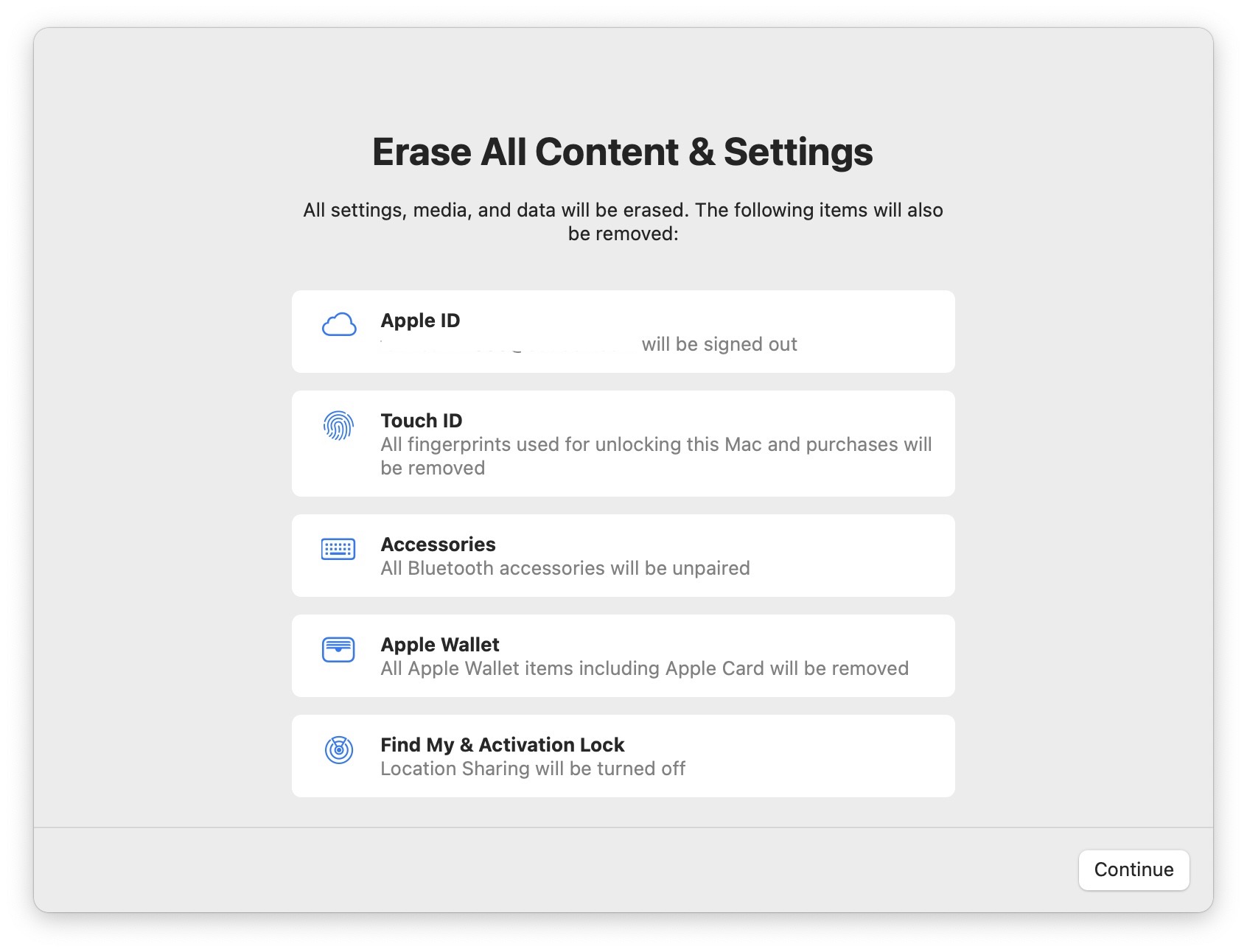
Click to sign out of your Apple ID, then click Erase All Content & Settings in the prompt to confirm.
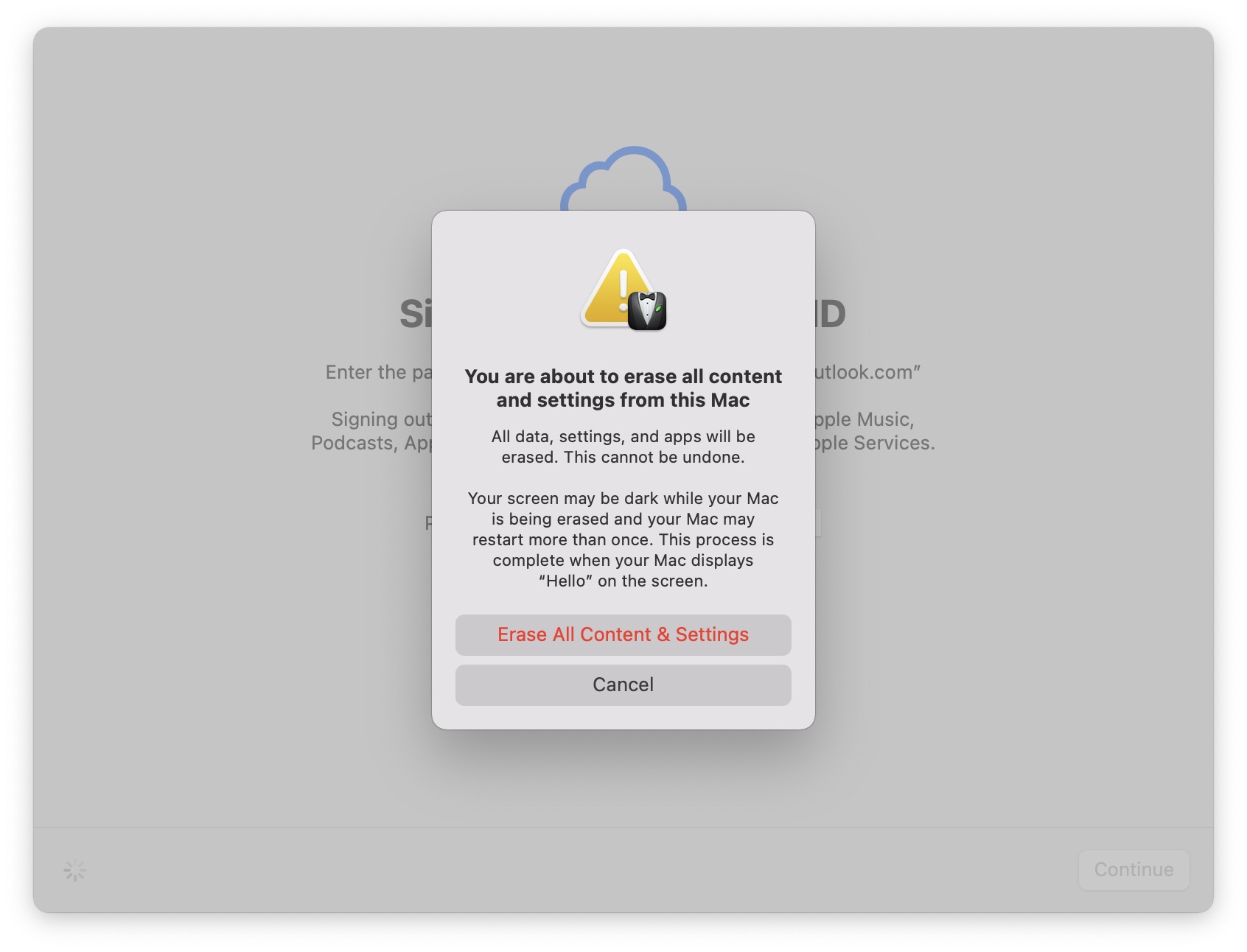
Allow the erase process to complete. Your Mac may restart more than once during the process, after which you may be prompted to activate your Mac over Wi-Fi.
Once finished, you'll see the "hello" message on your Mac's screen, indicating the Setup Assistant is ready. Follow the onscreen instructions, and if desired, elect to migrate your data from a Time Machine backup when the option appears.

Article Link: How to Clean Install macOS Monterey Easily Using the New Erase Mac Option
I followed this today but ran into an issue: upon restart into Monterey my MBA M1 was prompted to pick a wireless network from a list but nothing was listed. Luckily I own a dongle with Ethernet and was able to get it to work that way but it really was a dead end. Other than that it worked well so far and was much faster than I anticipated.
Register on MacRumors! This sidebar will go away, and you'll see fewer ads.


