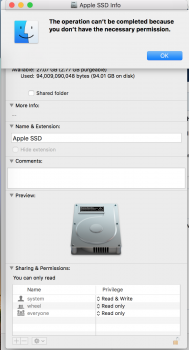It's simpler than you might think!
Just go to your "Macintosh HD" icon, hit Command + I (to show info) and down below you can see a "Sharing & Permissions" Tab.
Click the lock icon on the lower right corner and enter your password to be able to make changes and then hit the "+" icon on the lower left.
Select your account/username from the list and click "Select". Once included there, change the settings to "Read & Write" for your account (the one you just added).
The next part is very important. If you skip this step, what you just did would be pretty much useless:
Click on the settings (gear icon on the lower left corner, close to the "+" sign you just used) and select "Apply to enclosed items " from the pop-up menu.
This will apply this changes to all your folders, which are contained in the "Macintosh HD" drive, so when you try to move them or delete them: No authentication required.
I cannot believe what I am reading here. What mariomariado suggested is incredibly dangerous and wrong. What you are doing here is giving yourself read & write permissions over the root path and are applying it recursively to all directories and files underneath. That means, you can now write in every location of the system, just as root can. You (or any program you run) can do anything with that, even remove system directories. @SunnyPaul @Alma Miranda: if you did this, I suggest you reverse it immediately.
The OP’s problem (and I realise this is an old thread) was caused by a botched system restoration. This happens when external files retain their own permissions upon import. This can be avoided by using Migration Assistant, or by restoring with Time Machine. If you use another method, like a complete disk clone, then you need to restore that as-is, or make sure that ‘ownership’ of the disk is disabled (you can do that by right-clicking on the volume in the sidebar of Finder, unlock it and check the option at the bottom).
The correct way to solve this problem is by rebooting the Mac into Recovery (holding down command–R after the tone) or by booting from the DVD, if the Mac came with one (hold down C after the tone). On older systems, you will find a program under the Utilities menu to reset the password. On newer systems, you need to open Terminal instead (also in the Utilities menu) and enter ‘resetpassword’ (without quotes and space) to open that same program. That program can resolve these permission mismatches for you.
Last edited: