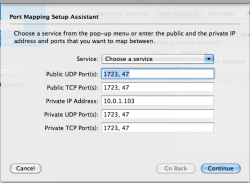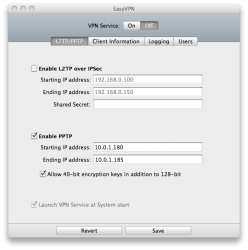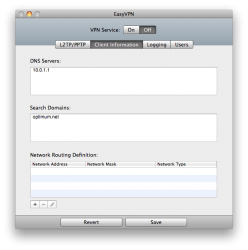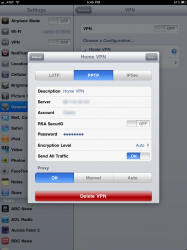Now to enable VPN for Cablevision iPad app.
1. Enable port forwarding on your router to the internal IP address of the Mac running the VPN server software. Enable ports 1723 and 47.
2. Update/reboot the router.
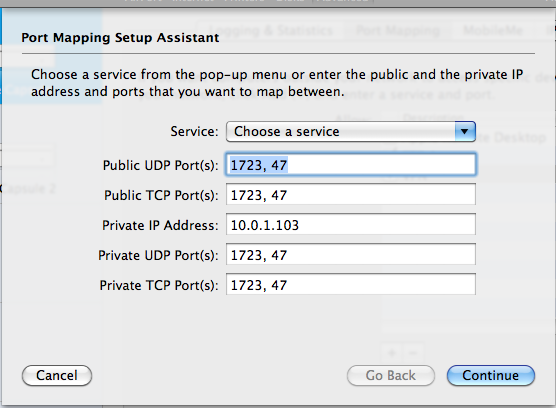
3. Install EasyVPN. You can grab it here. It's $5 and allows a 30 day free trail. http://www.squashedsoftware.com/products-easyvpn.php
4. Click the L2TP/PPTP tab.
5. Click on enable PPTP.
6. Set your starting IP address high in the range of the DHCP IP addresses giving out by your router. For example. My router internally is 10.0.1.1 and it starts giving out IPs at 10.0.1.100. I set the VPN server to give out addresses 10.0.1.180-185. That will allow 5 connections.
7. Click on Allow 40-bit encyrption keys in addition to 128-bit.

8. Click on the Client Information tab.
9. For DNS server put in the internal IP address of your router.
10. Search Domains put in optimum.net
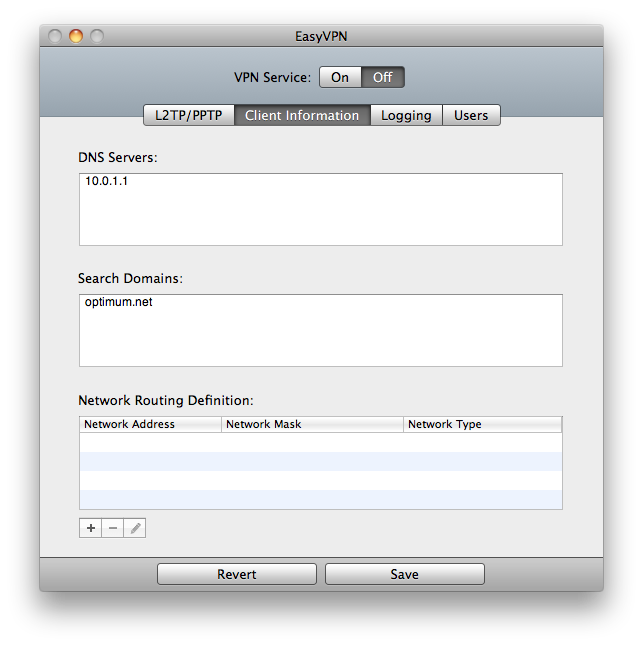
11. Click on the User Tab.
12. Click the + sign and create a user name and password for the VPN account.
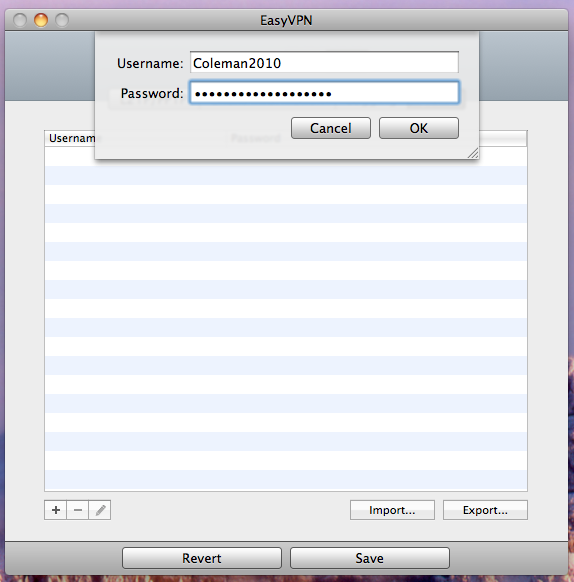
13. Click save.
14. At the top click and turn on VPN service. If you click the logging tab it should say waiting for connections.
15. On the iPad click General/Network/VPN/Add VPN Configuration.
16. Name your connection
17. For server put in your public IP address. You can get your public IP by going to www.whatismyip.com.
18. For account put in the account name you created in EasyVPN.
19. Put in the password you set in EasyVPN.
20. Encryption Level set it to auto.
21. Turn on "Send All Traffic"
22. Click save.

23. Try connecting. In the easy VPN logging window it will show the iPad connecting to the VPN server.
Fire up the cablevision app and enjoy Live TV over 3G or external WiFi. :
P.S. Props to kalex for pointing me in the right direction figuring this out!!!
1. Enable port forwarding on your router to the internal IP address of the Mac running the VPN server software. Enable ports 1723 and 47.
2. Update/reboot the router.
3. Install EasyVPN. You can grab it here. It's $5 and allows a 30 day free trail. http://www.squashedsoftware.com/products-easyvpn.php
4. Click the L2TP/PPTP tab.
5. Click on enable PPTP.
6. Set your starting IP address high in the range of the DHCP IP addresses giving out by your router. For example. My router internally is 10.0.1.1 and it starts giving out IPs at 10.0.1.100. I set the VPN server to give out addresses 10.0.1.180-185. That will allow 5 connections.
7. Click on Allow 40-bit encyrption keys in addition to 128-bit.
8. Click on the Client Information tab.
9. For DNS server put in the internal IP address of your router.
10. Search Domains put in optimum.net
11. Click on the User Tab.
12. Click the + sign and create a user name and password for the VPN account.
13. Click save.
14. At the top click and turn on VPN service. If you click the logging tab it should say waiting for connections.
15. On the iPad click General/Network/VPN/Add VPN Configuration.
16. Name your connection
17. For server put in your public IP address. You can get your public IP by going to www.whatismyip.com.
18. For account put in the account name you created in EasyVPN.
19. Put in the password you set in EasyVPN.
20. Encryption Level set it to auto.
21. Turn on "Send All Traffic"
22. Click save.
23. Try connecting. In the easy VPN logging window it will show the iPad connecting to the VPN server.
Fire up the cablevision app and enjoy Live TV over 3G or external WiFi. :
P.S. Props to kalex for pointing me in the right direction figuring this out!!!
Attachments
Last edited: