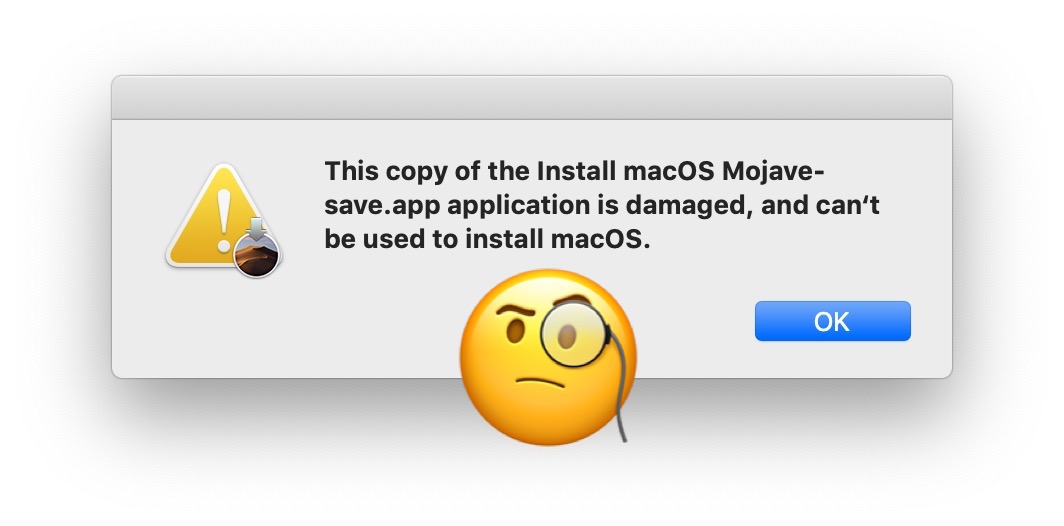I was disappointed to see that they are not letting you download older installers (Lion, Mountain Lion, Mavericks) this time.
The last time certificates expired they re-released all the old installers including those 3 with expiry dates set for Feb 7, 2023. So I spent several hours re-downloading 10.7.5, 10.8.5, 10.9.5, 10.10.5 and 10.11.3 with the new certificates - and made bootable usbs. After that I made bootable usbs for 10.11.6, 10.12.6, 10.13.6, 10.14.6, 10.15
I also made bootable usbs for Tiger, Leopard and Snow Leopard - which install much faster than the dvds. Thankfully these don't suffer from expired certificates.
By not letting Lion, Mountain Lion, Mavericks to be downloaded anymore, they are effectively giving them a death sentence of Feb 7, 2023. Interesting that my Tiger usb will outlive my Mavericks usb.
It is especially disappointing for Lion and Mountain Lion - because those were ones you actually had to PAY FOR!!!
The last time certificates expired they re-released all the old installers including those 3 with expiry dates set for Feb 7, 2023. So I spent several hours re-downloading 10.7.5, 10.8.5, 10.9.5, 10.10.5 and 10.11.3 with the new certificates - and made bootable usbs. After that I made bootable usbs for 10.11.6, 10.12.6, 10.13.6, 10.14.6, 10.15
I also made bootable usbs for Tiger, Leopard and Snow Leopard - which install much faster than the dvds. Thankfully these don't suffer from expired certificates.
By not letting Lion, Mountain Lion, Mavericks to be downloaded anymore, they are effectively giving them a death sentence of Feb 7, 2023. Interesting that my Tiger usb will outlive my Mavericks usb.
It is especially disappointing for Lion and Mountain Lion - because those were ones you actually had to PAY FOR!!!
Last edited: