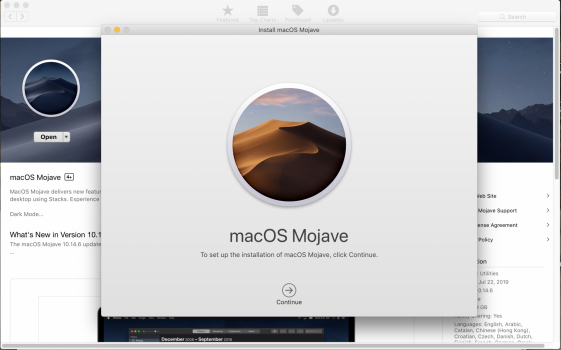I have an early 2017 Macbook pro with High Sierra. I want to install Mojave so I can run Turbotax 2020. I tried googling to find out how to do it, but without success because I do not understand geek talk like "VMware, VirtualBox, clean installation, APFS, time machine". Can anyone explain the procedures I need to follow without using those geek terms? Thanks alot.
Got a tip for us?
Let us know
Become a MacRumors Supporter for $50/year with no ads, ability to filter front page stories, and private forums.
How to get Mojave onto a High Sierra Mac?
- Thread starter kathyricks
- Start date
- Sort by reaction score
You are using an out of date browser. It may not display this or other websites correctly.
You should upgrade or use an alternative browser.
You should upgrade or use an alternative browser.
Or go the official route
 support.apple.com
support.apple.com
How to download and install macOS - Apple Support (SG)
Download and install current or previous versions of the Mac operating system on compatible Mac computers.
Official way doesn't work:Or go the official route
How to download and install macOS - Apple Support (SG)
Download and install current or previous versions of the Mac operating system on compatible Mac computers.support.apple.com
Right Click on the package. You should get a pop up that has an "Open" selection. Click on that and you should be on your way. On all stuff like this, use the "Right Click Open" method.Doesn't seem to work: View attachment 1676242
It will work. I've been using these Patchers for I can't remember how long. And every so often I will get that message. The Right-Click/the Click + Keyboard Key (?), I can't remember what it is. I have an 11 button mouse.
Just use the Download Method jbarley describes above to get the actual Installer. You shouldn't have to use a patcher to install it on your MBP.
Last edited:
Right clicking doesn't work either. Nor the method jbarley described. But the link Mark provided does seem to allow me to download Catalina. Can I go directly from High Sierra to Catalina on a base model early 2017 13" Macbook Pro?Right Click on the package. You should get a pop up that has an "Open" selection. Click on that and you should be on your way. On all stuff like this, use the "Right Click Open" method.
It will work. I've been using these Patchers for I can't remember how long. And every so often I will get that message. The Right-Click/the Click + Keyboard Key (?), I can't remember what it is. I have an 11 button mouse.
Just use the Download Method jbarley describes above to get the actual Installer. You shouldn't have to use a patcher to install it on your MBP.
You'll have the best chance if you create a USB installer and then boot up and install from that.
 support.apple.com
support.apple.com
Create a bootable installer for macOS - Apple Support (CA)
You can use a USB flash drive or other secondary volume as a startup disk from which to install the Mac operating system. These steps are primarily for system administrators and other experienced users who are familiar with entering commands in Terminal.
So are you saying, that when you Right+click on the "macOS Mojave Patcher" file you downloaded, and then click on "Open" that the app does not open and run?Right clicking doesn't work either. Nor the method jbarley described.
If you DO get a copy of the Mojave (or Catalina) installer app downloaded, don't attempt to open the app.
Use that app to make a bootable USB installer, following the steps at the Apple support page.
 support.apple.com
When you have that bootable installer made, boot to that installer, and, well, install the newer macOS. That will upgrade your system.
support.apple.com
When you have that bootable installer made, boot to that installer, and, well, install the newer macOS. That will upgrade your system.
Use that app to make a bootable USB installer, following the steps at the Apple support page.
Create a bootable installer for macOS - Apple Support
You can use a USB flash drive or other secondary volume as a startup disk from which to install the Mac operating system. These steps are primarily for system administrators and other experienced users who are familiar with entering commands in Terminal.
right clicking brings up this useless dialog box:So are you saying, that when you Right+click on the "macOS Mojave Patcher" file you downloaded, and then click on "Open" that the app does not open and run?
View attachment 1676859
You don't need to use any third party utilities or anything else. Just download the Mojave installer from Apple and install it. Make sure that you delete any copies of Mojave installers that are already on your computer (usually in the Applications folder) before you try to download it again.I have an early 2017 Macbook pro with High Sierra. I want to install Mojave so I can run Turbotax 2020. I tried googling to find out how to do it, but without success because I do not understand geek talk like "VMware, VirtualBox, clean installation, APFS, time machine". Can anyone explain the procedures I need to follow without using those geek terms? Thanks alot.
Just as I said back in post#3, ignore the patches, you only want access to the installer download file.right clicking brings up this useless dialog box: View attachment 1677017
So just click on "OK in that useless dialog box" and move on.
Just to clarify: Yes, you can use that Mojave Patcher app to download Mojave.
Click the OK in that popup box, then go to the Tools menu, and choose Download macOS Mojave...
6GB or more will take a few minutes. The patcher app will offer to make a patched installer, but you don't need the patching. Just quit the patcher app at that point.
Don't try to launch the installer. Follow the steps to make an external Mojave installer. (I provided a link in my post #12, but there are other methods that you can use, too)
You will then have a saved copy, that boots your Mac, and allows you to do that install that you want.
Click the OK in that popup box, then go to the Tools menu, and choose Download macOS Mojave...
6GB or more will take a few minutes. The patcher app will offer to make a patched installer, but you don't need the patching. Just quit the patcher app at that point.
Don't try to launch the installer. Follow the steps to make an external Mojave installer. (I provided a link in my post #12, but there are other methods that you can use, too)
You will then have a saved copy, that boots your Mac, and allows you to do that install that you want.
"These advanced steps are primarily for system administrators and others who are familiar with the command line." I'm a novice and not qualified to do system admin caliber stuff.If you DO get a copy of the Mojave (or Catalina) installer app downloaded, don't attempt to open the app.
Use that app to make a bootable USB installer, following the steps at the Apple support page.
When you have that bootable installer made, boot to that installer, and, well, install the newer macOS. That will upgrade your system.Create a bootable installer for macOS - Apple Support
You can use a USB flash drive or other secondary volume as a startup disk from which to install the Mac operating system. These steps are primarily for system administrators and other experienced users who are familiar with entering commands in Terminal.support.apple.com
Just download the Mojave installer from Apple and install it. Apple has blocked the Mojave download
Apple has blocked the Mojave download. Planned obsolesence to force the public to buy new computers. I give up.
Sorry to hear that you have given up on Mojave!
For others reading here, Apple has not "blocked" Mojave, just made finding it a step more challenging for the casual searcher.
You can certainly get Mojave directly from the App Store if you still want it -- through this link:
For others reading here, Apple has not "blocked" Mojave, just made finding it a step more challenging for the casual searcher.
You can certainly get Mojave directly from the App Store if you still want it -- through this link:
Apple Mojave is NOT AVAILABLE !!!!You can certainly get Mojave directly from the App Store if you still want it -- through this link:
Are you 100% sure TurboTax 2020 is not compatible with HighSierra ? If you only need a specific app then it would be too fussy to upgrade the OS just for that, maybe you can do it in the future without being stretched. Personally, I am going to stay with 10.13 as long as possible since I need NVidia and 32bit, once this is not practical anymore I will switch 100% to Linux.
Regarding the damaged installer, this has been reported before. A possible fix is the one that requires a redownload and reboot; another method is deleting the file
"/Applications/Install macOS Mojave.app/Contents/SharedSupport/InstallInfo.plist"
as detailed here.
Regarding the damaged installer, this has been reported before. A possible fix is the one that requires a redownload and reboot; another method is deleting the file
"/Applications/Install macOS Mojave.app/Contents/SharedSupport/InstallInfo.plist"
as detailed here.
Last edited:
You need to delete the existing copy or copies on your computer and download a newer installer.Apple Mojave is NOT AVAILABLE !!!!View attachment 1679814
I do get it... You are having some problem on your Mac, but that does not mean that Apple somehow is blocking Mojave. If true, it's only on your Mac.No one gets it. ALL the suggested installers for Mojave generate this message: View attachment 1679831
But, you can choose to ignore the bogus message that you get when you try to run the installer app.
Click the OK button in that window.
Use the steps that Apple provides to make a bootable installer for Mojave. It's not a particularly difficult task, even if you have never used your Terminal before.
Here's some steps that I made to create a bootable installer. It's just the same sequence of steps from that Apple support page, but an easier way to make the correct command in the terminal (it's mostly drag'n drop files, so the correct file path is automatically entered). Should be correct and complete. I have used the same steps dozens of times on multiple Macs:
Make installer bootable on flash drive:
Insert your USB flash drive (use a 16GB flash drive for this). Erase that thumb drive, using your Disk Utility. Make sure it is formatted Mac OS Extended (journaled), and the partition Map is "GUID"
The Mojave installer app (Install macOS Mojave) should be in your Applications folder.
Right click on that installer app, and choose "Show Package Contents". Open the Library folder there, then open the "Resources" folder. Leave that alone for now...
Launch your Terminal app, then type sudo, and add a single space.
From the Resources folder that you left open, drag the file "createinstallmedia" and drop it on your terminal window. You will see the full path to that file appear next to sudo.
Next, type --volume, and add one space to that. (notice there are TWO dashes, not just one)
Now, find the icon for your flash drive (the one you just erased. Should be on your desktop somewhere). Drag that icon into the terminal window. You will see that disk, with its path, added to the line you have been typing.
AND, press enter. You will be asked to enter your admin password. Do that, you will NOT see what you type (it's a security feature,) just type your password, then press enter. It will work.
Finally, the terminal will ask you to press "y" to start the command that you just typed, so type Y, and press enter.
Then, you will see some numbers appear, showing the progress of the command. Some flash drives will be slow, maybe up to 30 minutes. It will get to 100%, then do a few final items to complete the installer and make it bootable. And, it's ready to use!
Register on MacRumors! This sidebar will go away, and you'll see fewer ads.