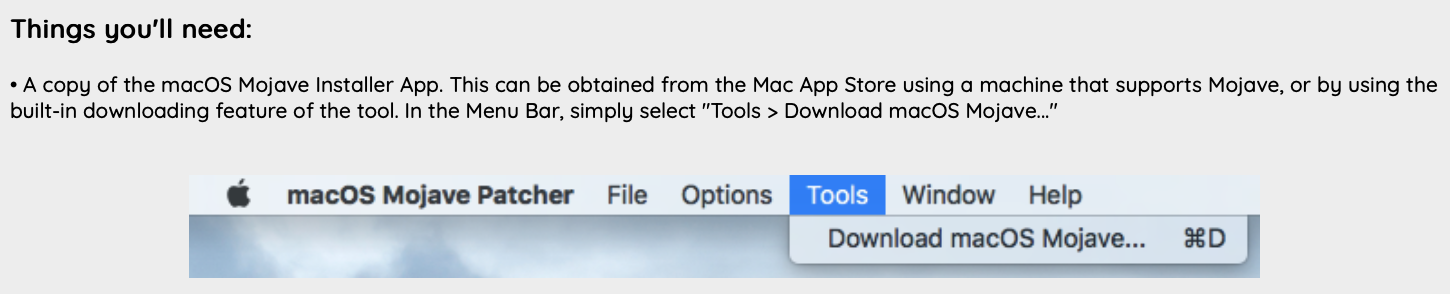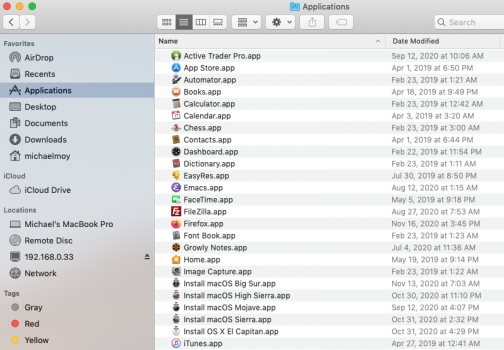Do you want to upgrade your system to Mojave or do you want to run a Mojave Virtual Machine on High Sierra? I ran into the same issue some time ago and upgraded to Mojave last year I believe. Setting up a virtual machine is considerably more work than just upgrading but you will need the Mojave installation kit for either approach.
Try this link which should open the App Store on your Mac and allow you to download the Mojave kit. Use Safari to open it.
I have Sierra, High Sierra, El Capitan, Mojave and Big Sur kits on one of my systems and have installed macOS Virtual Machines for all of these versions and went through the same headaches in getting old macOS versions. So let's try to get the Mojave kit and then move on from there. If you just want to upgrade to Mojave, then that is relatively simple - do a backup and then just run the installer.
If you want to set up a Virtual Machine, we can go through that. You could also install Mojave on an external hard disk or SSD and have both operating systems available.
When you begin the installation, it actually doesn't do the install. It just downloads the installation kit to the Applications folder.