
Apple has released the first public beta of macOS Mojave, the next major version of its Mac operating system due to launch in the fall. The availability of the public beta means Mac users don't need to be part of the Apple Developer Program to be able to download and test the software. This article shows you how it's done.
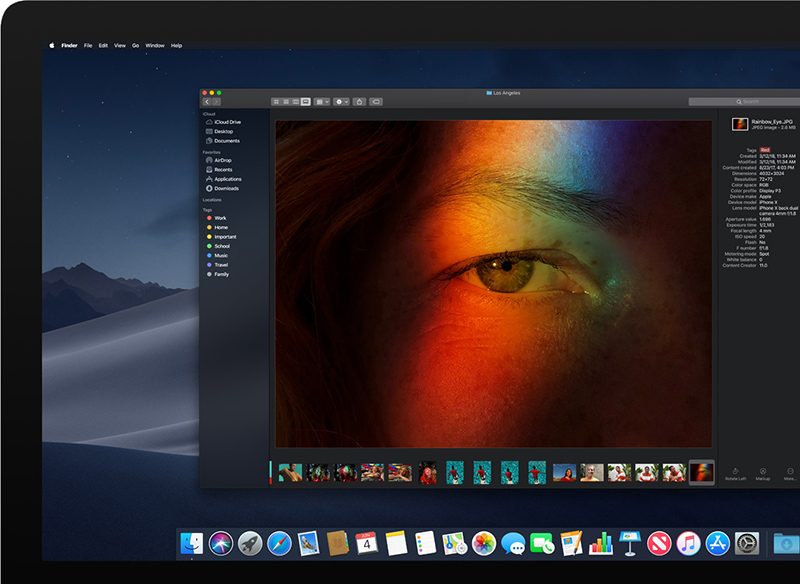
Before continuing, a word of warning: We don't recommend installing the macOS Mojave Public Beta on your main Mac. The stability of beta software cannot be guaranteed, as it often contains bugs and issues that have yet to be ironed out, so you're better off using a test machine to avoid any potential data loss.
macOS Mojave is a major update that introduces a range of new features like a Dark Mode, Desktop and Finder improvements, new apps, and a revamped Mac App Store, but not every Mac that can run macOS High Sierra will run macOS Mojave. The full list of compatible Mac models is as follows:
[*]MacBook (Early 2015 or newer)
[*]MacBook Air (Mid 2012 or newer)
[*]MacBook Pro (Mid 2012 or newer)
[*]Mac mini (Late 2012 or newer)
[*]iMac (Late 2012 or newer)
[*]iMac Pro (2017)
[*]Mac Pro (Late 2013, plus mid 2010 and mid 2012 models with recommended Metal-capable GPU)Bear in mind that if you decide you want to revert back to your previous setup after testing the Mojave beta, you will need to erase the beta partition and perform a new macOS High Sierra installation.
Click here to read more...
Article Link: How to Install the macOS Mojave Public Beta

