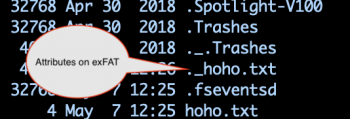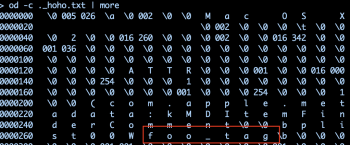I've used Finder tags to sort a large database on my existing MacBook AIr.
Now it has come time to migrate to a new MacBook Air but I cannot find any documentation on how to transfer the tags over along with the file.
I use Google Drive to host and sync my files. I did a trial run and the tags did not transfer. Hope someone can help me!
Now it has come time to migrate to a new MacBook Air but I cannot find any documentation on how to transfer the tags over along with the file.
I use Google Drive to host and sync my files. I did a trial run and the tags did not transfer. Hope someone can help me!