Also, if you want to get rid of the eye sore contact photo next to each email:
settings, apps, mail,"show contact photo" off.
Thanks, I was horrified to see my inbox after the update.
Also, if you want to get rid of the eye sore contact photo next to each email:
settings, apps, mail,"show contact photo" off.
I’m in EU and I have it. But it’s probably useless anyway.Why we don't have these in EU? I don't get it.
I have used Categories for 20 minutes and I already hate the feature. I wish turning it off just set my email back to how it used to be! My email is now full of meaningless coloured logos that I DON'T want! Come on Apple, you can do better than this.
Apple today is releasing iOS 18.2, which introduces a major change to the Mail app with its new Categories feature. Categories automatically sorts your emails into four distinct sections: Primary, Transactions, Updates, and Promotions. However, while this organizational system aims to help manage email overload, not everyone is going to prefer the new layout.
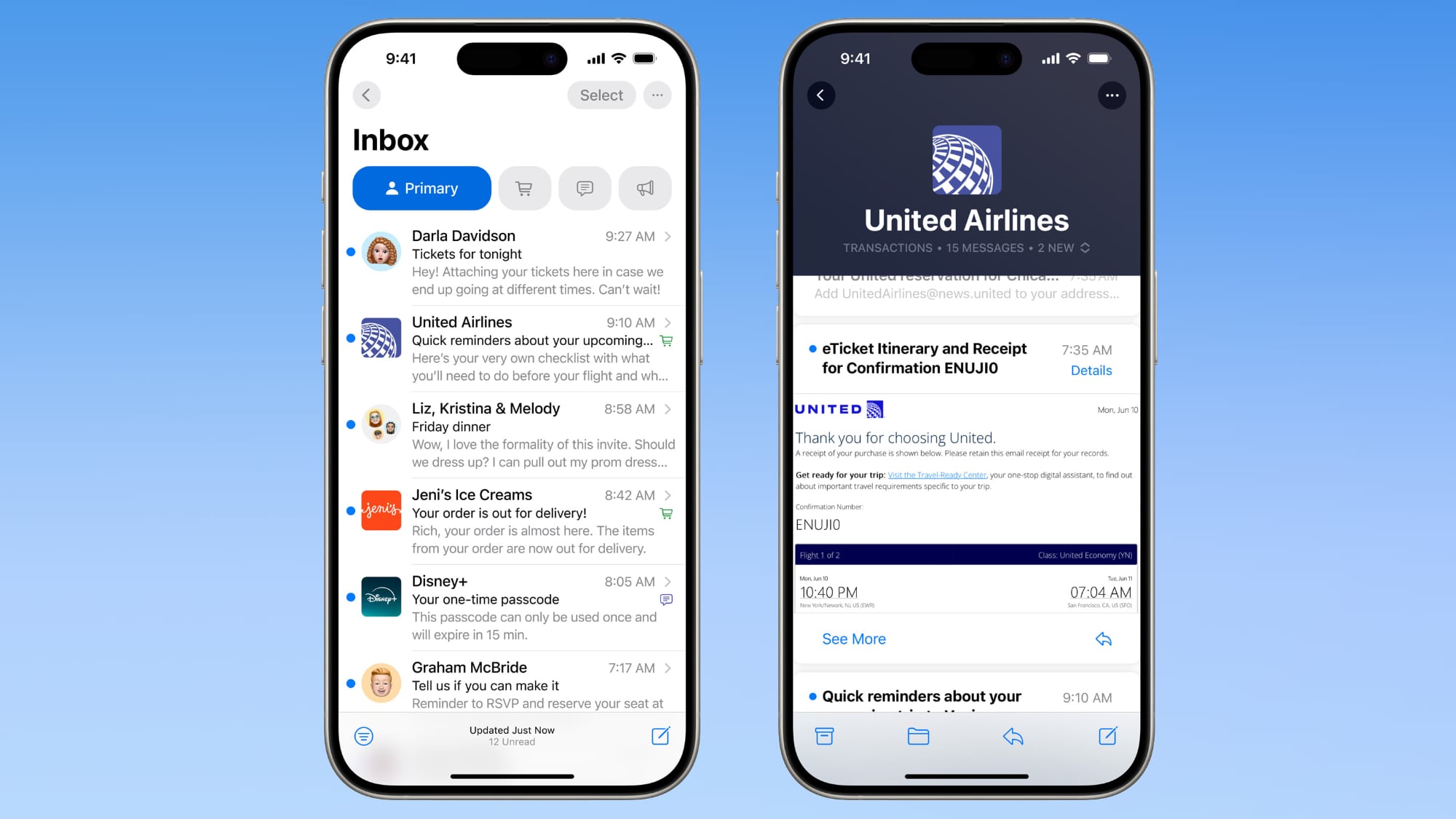
Mail Categories attempts to intelligently organize your incoming emails into different sections. Important emails are shown in a "Primary" category, with orders, newsletters, social notifications, and deals organized into three other sections.
The "Transactions" section includes receipts, orders, and deliveries, and aims to make it easy to find orders that you've placed and shipping information for those orders. Meanwhile, the "Updates" section includes newsletters, alerts for things like doctor's appointments and correspondence, and other subscription emails. Lastly, Apple's "Promotions" category includes special offers and deal emails.
Note that even if an email would normally fall into Transactions, Updates, or Promotions, it will also appear in your Primary inbox if it contains time-critical information. On devices that support Apple Intelligence, the system goes a step further by highlighting priority emails that require action or have deadlines.
Mail Categories: Why You Might Want to Revert
The new Categories view, while helpful for some, might not suit your email management style for several reasons:
You can swipe left across the categories to switch to an All Mail view, but what if you want to remove the categories completely?
- You prefer seeing all emails in chronological order.
- Some messages may be incorrectly categorized.
- You have your own organization system.
- You find the extra sections distracting.
- You want faster access to all emails without switching between categories.
iOS 18.2: How to Return to List View in Apple Mail
Categories is the default view after updating to the new software. Fortunately, Apple makes it simple to switch back to the traditional list view. Here's how it's done:
- Open the Mail app on your iPhone or iPad.
- Tap the More button (three dots) in the upper right corner of your inbox.
- Select List View from the pop-up menu.
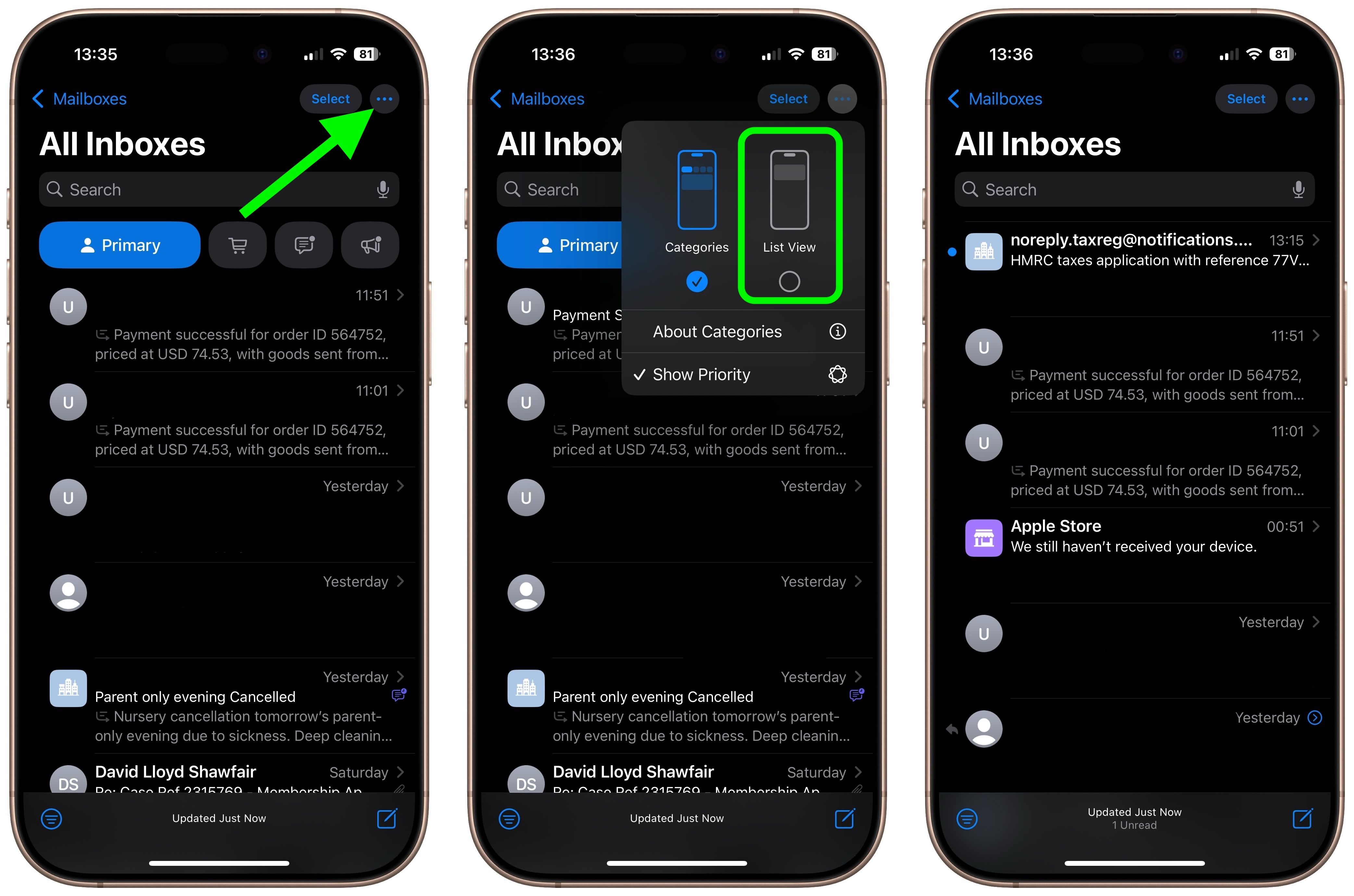
Once you switch to List View, your inbox will return to showing all emails in chronological order, just as it did before iOS 18.2. The change takes effect immediately. While categorization is not perfect, it's likely something that Apple will improve over time. You can always switch back to Categories view using the same menu if you want to try it again later.
Note: If you're using an iPhone that supports Apple Intelligence, you'll see an additional option in the More menu for priority messages. This option won't appear on devices without Apple Intelligence support. The More menu also has an "About Categories" section where you can see how your messages have been categorized over the course of the last week, but there is no option to tell the Mail app if you believe an email has been put into the wrong category.
Article Link: How to Turn Off Mail Categories in iOS 18.2
Huge thanks for this. That was driving me nuts!Also, if you want to get rid of the eye sore contact photo next to each email:
settings, apps, mail,"show contact photo" off.
Between photos, mail, and the horrific summary feature, this might be the worse iOS to date.
edit: I also love in the article how the first photos are how apple thinks it will look, but the guide to turn off the feature shows how the contact photos actually look.
Me! Me! I do. I was wondering about this. Thanks.Also, if you want to get rid of the eye sore contact photo next to each email:
settings, apps, mail,"show contact photo" off.
Between photos, mail, and the horrific summary feature, this might be the worse iOS to date.
edit: I also love in the article how the first photos are how apple thinks it will look, but the guide to turn off the feature shows how the contact photos actually look.
Thanks for thisAlso, if you want to get rid of the eye sore contact photo next to each email:
settings, apps, mail,"show contact photo" off.
Between photos, mail, and the horrific summary feature, this might be the worse iOS to date.
edit: I also love in the article how the first photos are how apple thinks it will look, but the guide to turn off the feature shows how the contact photos actually look.
I'd have actually paid a monthly subscription to disable that feature, it's horrible. I raised 2 returns on Amazon earlier today and the emails went into 2 different categories! Much prefer just having a list view - if it ain't broke don't fix it Apple...
I'm sorry, what? You paid a monthly subscription (to who?) to disable a feature that you can turn off yourself? And even though you've disabled, somehow it still put your email into categories earlier today? This makes no sense.
When you go to List view how do you get rid of the icons beside each message?
You can get rid of them. IT Troll replied on another thread:You can’t get rid of the icons.
THANK YOU!! 😊Also, if you want to get rid of the eye sore contact photo next to each email:
settings, apps, mail,"show contact photo" off.
Between photos, mail, and the horrific summary feature, this might be the worse iOS to date.
edit: I also love in the article how the first photos are how apple thinks it will look, but the guide to turn off the feature shows how the contact photos actually look.
Am I right that Mail on i-devices still doesn't give users the ability to set up custom rules and auto-sort incoming mail? I still use Mail on my iPad, but wish I could set up rules.
I don’t know about Mac and iPad, but on my iPhone I can slide right on a message and tap ‘remind me’ to set the snooze function. There are some default options there or a custom setting at the bottom.All I want, Apple, is an effective snooze feature in Apple Mail. On the Mac, iPad, iPhone. Is this too much to ask? It appears so and is pretty much the only reason I keep google mail on my devices.

