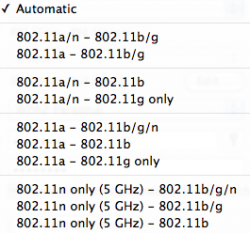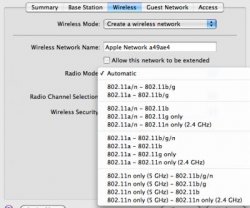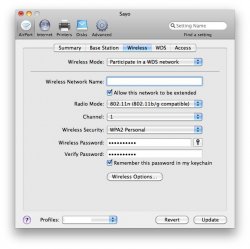This worked perfectly for me:
"Radio Modes
From a Manual Setup, go to the AirPort > Wireless tab of your Dual-Band AEBS. Select the Radio Mode popup menu. Get ready to be a bit confused. You may find just three choices: Automatic; 802.11a/n - 802.11b/g; and 802.11a - 802.11b/g. However, if you hold down the Option key, you will see 14 choices. Or you may see just 11 choices, with the three options missing that say "only (2.4 GHz)" -- as happens after enabling certain other settings. (NOTE: I can't recall what settings I enabled to get all 14 options).
In brief, these selections indicate the setup for each of the two separate bands. In other words, one band can be set up as 802.11a/n while the other is set up as 802.11b/g. Which option should you chose? Don't search Apple's documentation for the answer. It's not there, at least not yet. I can tell you that in most cases, you'll be fine if you select Automatic. After doing so, text appears below the menu that indicates the active mode. It will likely be a catch-all option not listed in the menu: 802.11a/n - 802.11b/g/n.
For more help, I recommend a TidBITS article by Glenn Fleishman. It covers these Radio mode selections as well as several other new features of the dual band AEBS (such as the "5 GHz Network Name" and "Guest Network" choices).
Participate in a WDS network
Having settled on a radio mode, I turned to my key question: How do I set up a WDS network using the dual band AEBS? I went to the Wireless Mode popup menu (in the afore-mentioned Wireless tab), but no WDS option appeared. Apple's current documentation remained of no use in figuring out why this was so.
Once more, the Option key came to the rescue. Hold it down while selecting the Wireless Mode menu and the desired option magically appears.
By the way, I've read some Web postings indicating that the "Extend a wireless network" option is now Apple's desired alternative to WDS. However, as confirmed by Apple, this option only works with 802.11n networks. As my AirPort Express units were the older "non-n" models, I could not use the Extend feature here.
Getting the Express units on board
I was now ready to have my two AirPort Express units join the WDS network on my new AEBS. For the sake of brevity, I'll omit the step-by-step details. The main thing is to enter the various AirPort ID numbers in the relevant places of the WDS tabs for each device. One key bit of advice: The dual-band AEBS has two AirPort IDs, one for 2.4 GHz mode and one for 5GHz mode (you'll see them both listed in the AirPort > Summary tab). As my Express units did not support 5GHz, I needed to select the 2.4 GHz AirPort ID.
After doing all of this and restarting my various AirPort devices ? my two Express units no longer showed up in AirPort Utility. All contact with them was lost. Oops!
To regain access, I had to temporarily connect each Express to my Mac via an Ethernet cable. After considerable trial-and-error, I eventually figured out that the older Express units and the new AEBS were using different password methods (WEP vs. WPA). This is a no-no for WDS networks. As much as possible, you want everything (such as password, network name and radio channel) to match across all devices on the WDS network.
After updating the Express units' passwords to match the one on the AEBS, everything at last fell into place. The WDS network was up and running as I had hoped."
Remember that with the dual band you are setting up two different networks, and you can create one n-only network while the other network is set as b/g only. I actually use both networks, but you don't HAVE to use the b/g band.