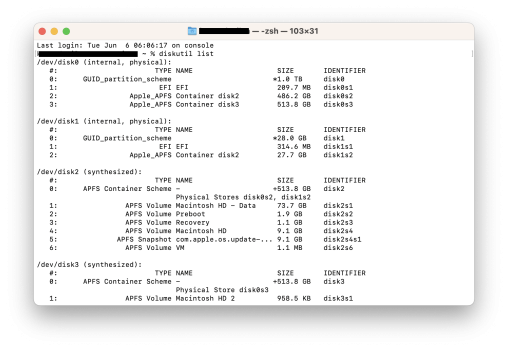Hi,
I got the above iMAC and I have a problem of accessing the Recovery mode of it.
I guess this happened after I tried to install Windows via BootCamp and then failed. (Allocated partition was recovered using bootcamp itself)
Neither of following doesn't work at the moment while booting with a Mac OS Ventura Bootable USB. (Earlier I installed Ventura using the same method)
1. Command+R
2. Command+Option+R
3. Command+Shift+Option+R
I tried resetting NVRAM/PRAM & SMC too. That too doesn't work.
Now it's on Mac OS Ventura. What ever key combination I tried it always goes to the login screen now.
I checked whether there is a keyboard issue or a bootable USB issue but both have no issues.
Also when I checked the disk by diskutil list. That too shows recovery partition is fine. (As per my understanding correct me if I am wrong) Figure attached.
correct me if I am wrong) Figure attached.
I have already downloaded the Mac OS Ventura APP in to the applications. If I try to re-install it while inside the OS (without going to recovery mode), the recovery mode or recovery partition can be repaired?
Can you please suggest what I can do.
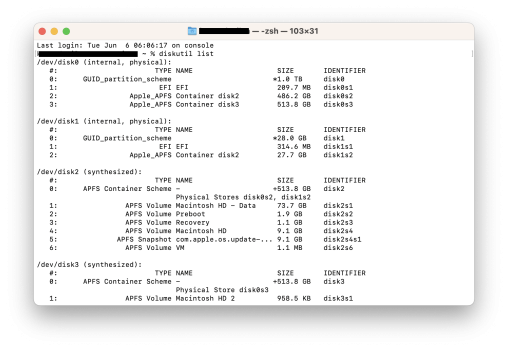
I got the above iMAC and I have a problem of accessing the Recovery mode of it.
I guess this happened after I tried to install Windows via BootCamp and then failed. (Allocated partition was recovered using bootcamp itself)
Neither of following doesn't work at the moment while booting with a Mac OS Ventura Bootable USB. (Earlier I installed Ventura using the same method)
1. Command+R
2. Command+Option+R
3. Command+Shift+Option+R
I tried resetting NVRAM/PRAM & SMC too. That too doesn't work.
Now it's on Mac OS Ventura. What ever key combination I tried it always goes to the login screen now.
I checked whether there is a keyboard issue or a bootable USB issue but both have no issues.
Also when I checked the disk by diskutil list. That too shows recovery partition is fine. (As per my understanding
I have already downloaded the Mac OS Ventura APP in to the applications. If I try to re-install it while inside the OS (without going to recovery mode), the recovery mode or recovery partition can be repaired?
Can you please suggest what I can do.