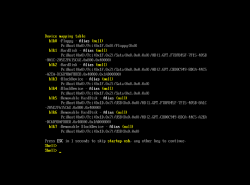Got a tip for us?
Let us know
Become a MacRumors Supporter for $50/year with no ads, ability to filter front page stories, and private forums.
Installing Windows 8.1 and Bootcamp on 2013 nMP 6,1
- Thread starter awarlock
- Start date
- Sort by reaction score
You are using an out of date browser. It may not display this or other websites correctly.
You should upgrade or use an alternative browser.
You should upgrade or use an alternative browser.
Anyone installed windows 8.1 (without bootcamp) on thunderbolt drive, and successfully install Parallels Desktop 9.0? Thanks.
Anyone may help?
This may not actually help you ... but for what it's worth:
I have installed Windows 8.1 to an external Thunderbolt SSD on my 2012 iMac and then linked to that bootable-image to create a VM using VMware Fusion (very similar to Parallels). So it is possible ...
Parallels and Fusion are so similar in features I would hope you could get it going with your setup as well. From reading the threads here, there do seem to be some issues in creating a bootable Windows on the nMP which may be affecting your Parallels installation as well.
Good luck ...
-howard
Anyone installed windows 8.1 (without bootcamp) on thunderbolt drive, and successfully install Parallels Desktop 9.0? Thanks.
Yup I just got it working on my Parallels 9.0 (Build 9.0.24229).
1) Select "Virtual Machine" -> Config -> Go ahead and delete the "Hard Disk 1"
http://cl.ly/image/3a3e1o0a3e1C
2) Select '+' to create a new "Hard Disk"
http://cl.ly/image/2b1L2W0E3p17
3) Select Type "Boot Camp", Location "YOUR USB/TB DRIVE", then you should see two partitions, and I selected them both.
http://cl.ly/image/3m0E3f2J3326
4)Your boot order should look something similar to mine:
http://cl.ly/image/0R2W3y25450z
And that's it! Everything should work.
On the side note, I ripped out the 1TB from the Lacie Drive, and I replaced it with a OCZ Vertex 4 512GB drive, and it works perfectly too. Just in case people are wondering if the drive supports <256GB. (BUT KEEP IN MIND HOW MUCH POWER DOES THE DRIVE NEEDS WHEN YOU PURCHASE IT )
http://www.amazon.com/Vertex-Internal-Solid-State-Drive/dp/B007RARIF6
GOOD LUCK AND I HOPE IT WORKS!
As an Amazon Associate, MacRumors earns a commission from qualifying purchases made through links in this post.
Hi, really thanks for your very detail steps, and I followed what's your provided step...and unfortunately having this 'DOS' like screen..any clue? Thanks.
Also in the step 4, wonder if need to 'tick' the option of 'external device' in boot up?
Also in the step 4, wonder if need to 'tick' the option of 'external device' in boot up?
Image
Yup I just got it working on my Parallels 9.0 (Build 9.0.24229).
1) Select "Virtual Machine" -> Config -> Go ahead and delete the "Hard Disk 1"
http://cl.ly/image/3a3e1o0a3e1C
2) Select '+' to create a new "Hard Disk"
http://cl.ly/image/2b1L2W0E3p17
3) Select Type "Boot Camp", Location "YOUR USB/TB DRIVE", then you should see two partitions, and I selected them both.
http://cl.ly/image/3m0E3f2J3326
4)Your boot order should look something similar to mine:
http://cl.ly/image/0R2W3y25450z
And that's it! Everything should work.
On the side note, I ripped out the 1TB from the Lacie Drive, and I replaced it with a OCZ Vertex 4 512GB drive, and it works perfectly too. Just in case people are wondering if the drive supports <256GB. (BUT KEEP IN MIND HOW MUCH POWER DOES THE DRIVE NEEDS WHEN YOU PURCHASE IT )
http://www.amazon.com/Vertex-Internal-Solid-State-Drive/dp/B007RARIF6
GOOD LUCK AND I HOPE IT WORKS!
Attachments
As an Amazon Associate, MacRumors earns a commission from qualifying purchases made through links in this post.
Hi, really thanks for your very detail steps, and I followed what's your provided step...and unfortunately having this 'DOS' like screen..any clue? Thanks.
Also in the step 4, wonder if need to 'tick' the option of 'external device' in boot up?
Hi patlee88, unfortunately I haven't seen the 'DOS' like screen, and No, you do not need to check the 'external device' option.
I would recommend booting into your external drive Windows via bootcamp (holding option upon boot up) to make sure everything is working properly before setting up parallels. Good luck!
Summary
Using bootcamp is the easiest way to install Win8/8.1 to NMP.
However, many people encountered the same problem that windows installer fails at the end of 1st installation phase, like "cannot update boot configuration" error.
3. If you once get into this situation, the solution is clearing NVRAM and PRAM of nMP.
Here's apples procedure how to do it.
About NVRAM and PRAM
Then you can reset nMP as first state, and can install windows successfully.
Note: Reseting NVRAM and PRAM will not loosing much. Speaker volumes, screen's default resolution etc. Please see the link.
Resetting NVRAM solved the issue in my case:
6-core, 16GB, D500
Thanks so much!!!!
[What is required]
1. USB memory for Boot Camp drivers.
I hope you will have successful installation.
This TOTALLY worked for me. Late 2013 Retina MBP 15" purchased today.
I found that the only different thing was I had to install the 5.1.5640 drivers over the top of the already created USB stick since the latest model Retina seemed to need it.
Took me from "Cannot update boot configuration" error to a working install of Windows 8.1 enterprise x64.
Thanks!
About to install BootCamped Win8.1 on my nMP, and just want to clarify (sorry, it is a lloonngg thread, and there are some contradicting messages);
I have an nMP w. 1TB SSD. I have a LaCie ext. TB SSD. I have a Win8.1 ISO file on my desktop. I have created the BootCamp USB stick, with a big download from the web.
1) I run BootCamp Assistant, and split the internal SSD and install Win8.1 there, including all the drivers etc.
3) After Win8.1 is running on the internal SSD, I use WinClone to clone that partition to the LaCie TB SSD.
4) I test by using Option at boot, and then use the LaCie for BootCamped Windows.
5) Back in OSX, I can use BootCamp Assistant to delete the internal BootCamp partition again, reclaiming the space for OSX.
6) All is fine
Please confirm these are the steps, before I take the jump...
I have an nMP w. 1TB SSD. I have a LaCie ext. TB SSD. I have a Win8.1 ISO file on my desktop. I have created the BootCamp USB stick, with a big download from the web.
1) I run BootCamp Assistant, and split the internal SSD and install Win8.1 there, including all the drivers etc.
3) After Win8.1 is running on the internal SSD, I use WinClone to clone that partition to the LaCie TB SSD.
4) I test by using Option at boot, and then use the LaCie for BootCamped Windows.
5) Back in OSX, I can use BootCamp Assistant to delete the internal BootCamp partition again, reclaiming the space for OSX.
6) All is fine
Please confirm these are the steps, before I take the jump...
About to install BootCamped Win8.1 on my nMP, and just want to clarify (sorry, it is a lloonngg thread, and there are some contradicting messages);
I have an nMP w. 1TB SSD. I have a LaCie ext. TB SSD. I have a Win8.1 ISO file on my desktop. I have created the BootCamp USB stick, with a big download from the web.
1) I run BootCamp Assistant, and split the internal SSD and install Win8.1 there, including all the drivers etc.
3) After Win8.1 is running on the internal SSD, I use WinClone to clone that partition to the LaCie TB SSD.
4) I test by using Option at boot, and then use the LaCie for BootCamped Windows.
5) Back in OSX, I can use BootCamp Assistant to delete the internal BootCamp partition again, reclaiming the space for OSX.
6) All is fine
Please confirm these are the steps, before I take the jump...
Where is step #2?
I suspect that step #4 will not work until you delete the internal Windows partition. I think it will continue to run the internal version. Windows doesn't like to see 2 copies active at once.
Otherwise ... sounds like a plan ...
Yep, missed step 2As for Windows not liking to see 2 copies active at once, does that matter when I am using a Business license for muliple activations?
No ... it isn't a licensing issue. My experience has been that you will see both options on the boot manager screen, but once it loads you will be running your original internal installation ... no matter which one you choose to boot.
You have to delete the internal install ... then you can boot the external one. You can always replace the internal install if desired from your WinClone image (unplugging the external version of course).
I was just going through the setup, and have Win8.1 installed on the internal SSD. Now I want to clone it to the external Thunderbolt SSD, using WinClone 3.7, but when I run WinClone it doesn't give me the option to clone to the SSD, only make an image
Is WinClone 3.7 not the right tool?
Is WinClone 3.7 not the right tool?
I was just going through the setup, and have Win8.1 installed on the internal SSD. Now I want to clone it to the external Thunderbolt SSD, using WinClone 3.7, but when I run WinClone it doesn't give me the option to clone to the SSD, only make an image
Is WinClone 3.7 not the right tool?
Yep ... you got the right tool. First you have to use WinClone to save an image of your existing Windows installation. Then you use WinClone to restore the just-saved image to the SSD. It is a 2-step process to "clone".
You can use WinClone at any time to save a "backup" of your Windows installation to an image file. If you ever need to restore your damaged Windows install ... just use the latest saved image.
WinClone 3.7 failed every time I tried, so I eventually upgraded to 4.4.
However, it still fails every time. I don't what the f... I am doing wrong, but I get Win8.1 up and running on the internal SSD. Then I get back into OSX, and format the external Thunderbolt SSD to GUID/Fat32. I run WinClone and I select the BootCamp partition as the source and the external SSD as destination, and I start the clone. It goes for about 10 seconds, and then it fails...
Now I blew away the BootCamp partition, and I'll start all over again tomorrow. I hate it when I have to use Windows, but my games are all there...
However, it still fails every time. I don't what the f... I am doing wrong, but I get Win8.1 up and running on the internal SSD. Then I get back into OSX, and format the external Thunderbolt SSD to GUID/Fat32. I run WinClone and I select the BootCamp partition as the source and the external SSD as destination, and I start the clone. It goes for about 10 seconds, and then it fails...
Now I blew away the BootCamp partition, and I'll start all over again tomorrow. I hate it when I have to use Windows, but my games are all there...
Hmmm ... WinClone 3.7 is what I am running ... and when I click "update" it says that "You're up to date!". I just went to the Twocanoes WinClone website and see that they are advertising a version 4 now, but I don't have it and thus haven't tried running it.
However ... I think you are not quite doing it right.
You don't save the initial image to the target destination drive. You save it to your OS X drive.
You should create a folder on your OS X disk (in "documents" would be good) and possibly call it "Winclone". Then, when it asks where to save the image file ... point to that folder and let it do its thing (may take awhile ... you will see a progress bar). Then when you are done, you will see your image in the left window of WinClone. Select that image, and you will be presented in the right window with a list of possible Destination drives. One of them should be your FAT formatted SSD. Select it, and it will restore your Windows image to that drive or partition. It will then expand the Windows environment to the full partition size and convert it to NTFS format.
Note: you can also just save the image file to your OS X desktop if desired ... I just like to keep my stuff organized and I always maintain a recent WinClone image or two of my Windows installation since it is such a major pain to reinstall.
There are full instructions on the Twocanoes WinClone website.
https://twocanoes.com/winclone/support
-howard
However ... I think you are not quite doing it right.
You don't save the initial image to the target destination drive. You save it to your OS X drive.
You should create a folder on your OS X disk (in "documents" would be good) and possibly call it "Winclone". Then, when it asks where to save the image file ... point to that folder and let it do its thing (may take awhile ... you will see a progress bar). Then when you are done, you will see your image in the left window of WinClone. Select that image, and you will be presented in the right window with a list of possible Destination drives. One of them should be your FAT formatted SSD. Select it, and it will restore your Windows image to that drive or partition. It will then expand the Windows environment to the full partition size and convert it to NTFS format.
Note: you can also just save the image file to your OS X desktop if desired ... I just like to keep my stuff organized and I always maintain a recent WinClone image or two of my Windows installation since it is such a major pain to reinstall.
There are full instructions on the Twocanoes WinClone website.
https://twocanoes.com/winclone/support
-howard
Last edited:
OK, I'll try that...
I think the difference that in ver. 4.4 you can save directly to the destination drive, and do not have to go through an image.
That would be cool ... I will have to look into that.
Also ... remember to have your Thunderbolt drive attached while running the internal Windows before making the WinClone image. This will allow Windows to detect the new hardware and load the Thunderbolt drivers which will then be in your WinClone image and ready to be used by the external booting installation.
Having the image safely saved on your OS X disk also has another advantage. Since you have to destroy your internal source Windows before you can test your external clone, you have a way to go back if it doesn't work by simply using the image file to restore back to your internal drive.
Last edited:
Installing Windows 8.1 and Bootcamp on 2013 nMP 6,1
Are you running any 3rd party NTFS drivers like Paragon? If so that could be the (main) cause of the WinClone failure.
~ Cheers
WinClone 3.7 failed every time I tried, so I eventually upgraded to 4.4.
However, it still fails every time. I don't what the f... I am doing wrong, but I get Win8.1 up and running on the internal SSD. Then I get back into OSX, and format the external Thunderbolt SSD to GUID/Fat32. I run WinClone and I select the BootCamp partition as the source and the external SSD as destination, and I start the clone. It goes for about 10 seconds, and then it fails...
Now I blew away the BootCamp partition, and I'll start all over again tomorrow. I hate it when I have to use Windows, but my games are all there...
Are you running any 3rd party NTFS drivers like Paragon? If so that could be the (main) cause of the WinClone failure.
~ Cheers
Last edited:
I finally got it to work. I was able to image the internal BootCamp to file, and then restore to external SDD, and get it working. I blew away the BootCamp partition, and Win8.1 is up and running on the external TB SSD.
3rd party NTFS drivers like Paragon was never part of my setup, and only following the successful restore to SSD did I install Paragon (to transfer files and to change icon on the BootCamp disc.
3rd party NTFS drivers like Paragon was never part of my setup, and only following the successful restore to SSD did I install Paragon (to transfer files and to change icon on the BootCamp disc.
3rd party NTFS drivers like Paragon was never part of my setup, and only following the successful restore to SSD did I install Paragon (to transfer files and to change icon on the BootCamp disc.
Congrats! Be aware to disable the Paragon drivers before making another Winclone backup again. Paragon locks the Windows partition when enabled. Please see at TwoCanoes for more on this issue...
~ Cheers
FileVault was the problem for me...
In case this helps anyone else, I kept getting a message at the end of the Windows 8.1 install that it couldn't update the boot information on the drive.
After lots of messing about, reinstalling and trying most of the steps listed here and on other forums, I eventually removed FaultVault encryption from the drive and voila, install went off without a hitch.
In case this helps anyone else, I kept getting a message at the end of the Windows 8.1 install that it couldn't update the boot information on the drive.
After lots of messing about, reinstalling and trying most of the steps listed here and on other forums, I eventually removed FaultVault encryption from the drive and voila, install went off without a hitch.
I followed all of the advice in this thread, and it is extremely frustrating to get to the last step and run into problems love you have experienced.
In this case, no matter what I do I cannot get Windows 8.1 to recognize any of my thunderbolt devices, apart from my displays that are connected using display port.
I am wanting to boot to Windows 8.1 from a Thunderbolt expansion chassis. It is the Mercury Accelsior PCI E solid-state storage, being housed within the OWC Helios 2. I also have and OWC thunder Bay with hard drives installed in it. Neither thunderbolt device is being recognized, nor are any of the hard drives or devices with them.
Apple Support suggests that in this instance one should disable fast boot. However, every time I try this, the relevant settings are not displayed. Even when I click on "change settings that are currently unavailable" nothing happens. No additional settings are displayed. And I am logged in as the administrator, so that is not the issue.
As it stands, I can use when clone to clone the internal Boot Camp hd to my external thunderbolt Drive, but that tried will not boot. Likely, this is because windows still does not recognize the thunderbolt drive.
There seems to be something wrong with this installation, to the extent that it does not let me change the fast food options. However, I did install the latest Boot Camp drivers just as I was supposed to. I am at a loss.
In this case, no matter what I do I cannot get Windows 8.1 to recognize any of my thunderbolt devices, apart from my displays that are connected using display port.
I am wanting to boot to Windows 8.1 from a Thunderbolt expansion chassis. It is the Mercury Accelsior PCI E solid-state storage, being housed within the OWC Helios 2. I also have and OWC thunder Bay with hard drives installed in it. Neither thunderbolt device is being recognized, nor are any of the hard drives or devices with them.
Apple Support suggests that in this instance one should disable fast boot. However, every time I try this, the relevant settings are not displayed. Even when I click on "change settings that are currently unavailable" nothing happens. No additional settings are displayed. And I am logged in as the administrator, so that is not the issue.
As it stands, I can use when clone to clone the internal Boot Camp hd to my external thunderbolt Drive, but that tried will not boot. Likely, this is because windows still does not recognize the thunderbolt drive.
There seems to be something wrong with this installation, to the extent that it does not let me change the fast food options. However, I did install the latest Boot Camp drivers just as I was supposed to. I am at a loss.
I followed all of the advice in this thread, and it is extremely frustrating to get to the last step and run into problems love you have experienced.
In this case, no matter what I do I cannot get Windows 8.1 to recognize any of my thunderbolt devices, apart from my displays that are connected using display port.
I am wanting to boot to Windows 8.1 from a Thunderbolt expansion chassis. It is the Mercury Accelsior PCI E solid-state storage, being housed within the OWC Helios 2. I also have and OWC thunder Bay with hard drives installed in it. Neither thunderbolt device is being recognized, nor are any of the hard drives or devices with them.
Apple Support suggests that in this instance one should disable fast boot. However, every time I try this, the relevant settings are not displayed. Even when I click on "change settings that are currently unavailable" nothing happens. No additional settings are displayed. And I am logged in as the administrator, so that is not the issue.
As it stands, I can use when clone to clone the internal Boot Camp hd to my external thunderbolt Drive, but that tried will not boot. Likely, this is because windows still does not recognize the thunderbolt drive.
There seems to be something wrong with this installation, to the extent that it does not let me change the fast food options. However, I did install the latest Boot Camp drivers just as I was supposed to. I am at a loss.
I don't know about the "fast food options" ...
I do know that I have found not all Thunderbolt enclosures will boot Windows on a Mac. I haven't found any multi-drive enclosures which will (and I have been curious about the Thunderbay IV but haven't tried it). I assume it has to do with the chip-set in the Thunderbolt interface. The enclosures that I have booting Windows do have to be attached while Windows is running from the internal installation so that the Thunderbolt hardware could be detected and drivers installed prior to cloning it to the external TB drive.
Good luck and post your success when you find it...
Register on MacRumors! This sidebar will go away, and you'll see fewer ads.