
With every update to the iOS operating system, Apple adds new features to the built-in apps like Safari. In iOS 17, Safari gains new privacy functionality, improvements to search, updated Siri integration, and more.
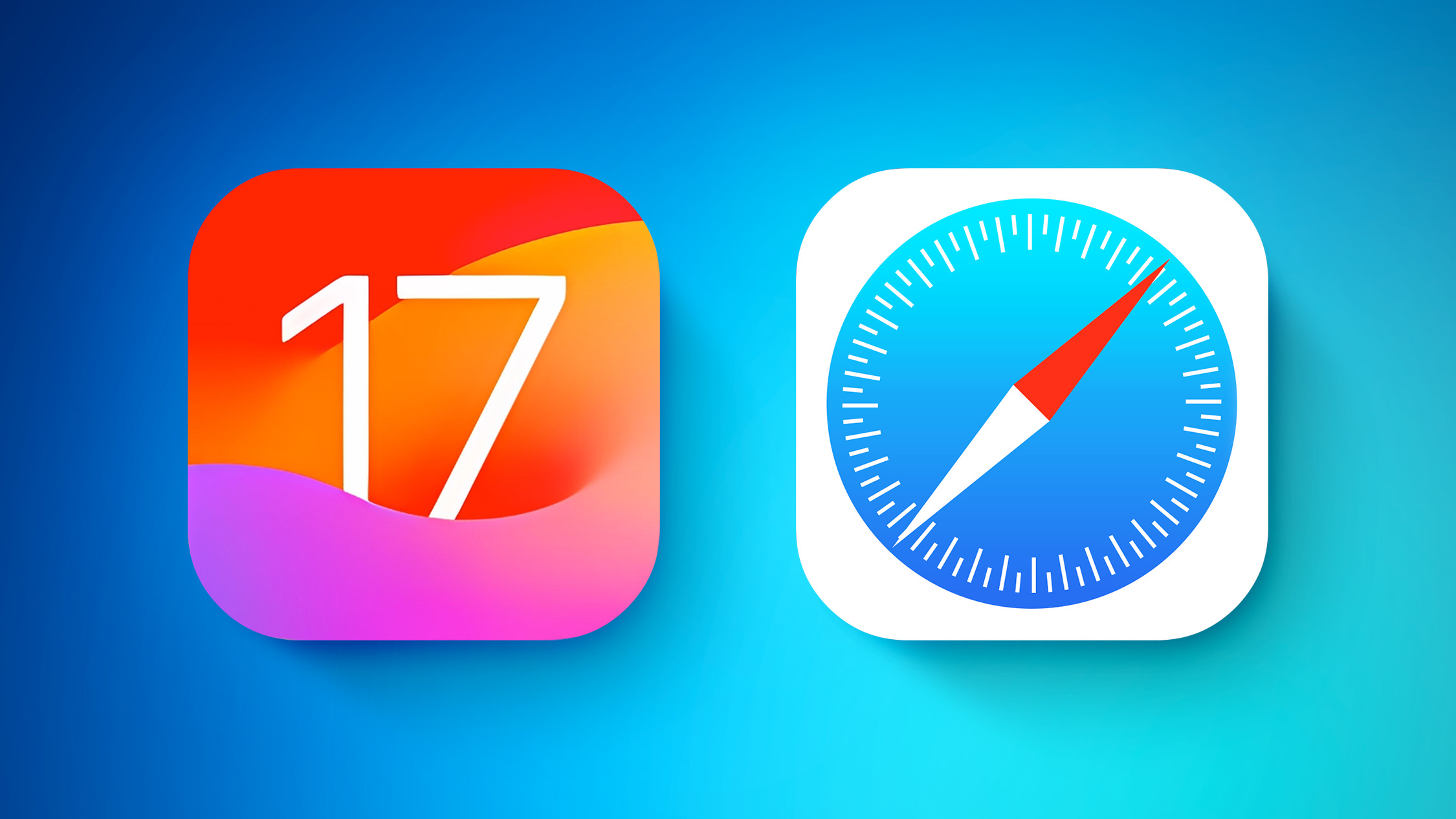
This guide highlights all of the iOS 17 Safari feature additions.
Profiles
In iOS 17, Apple expanded on Tab Groups with a Profile feature that is designed to let you separate your browsing for different use cases. You can create a "Work" profile and a "Personal" profile, for example, so all of your work-related browsing is kept separate from your personal browsing.
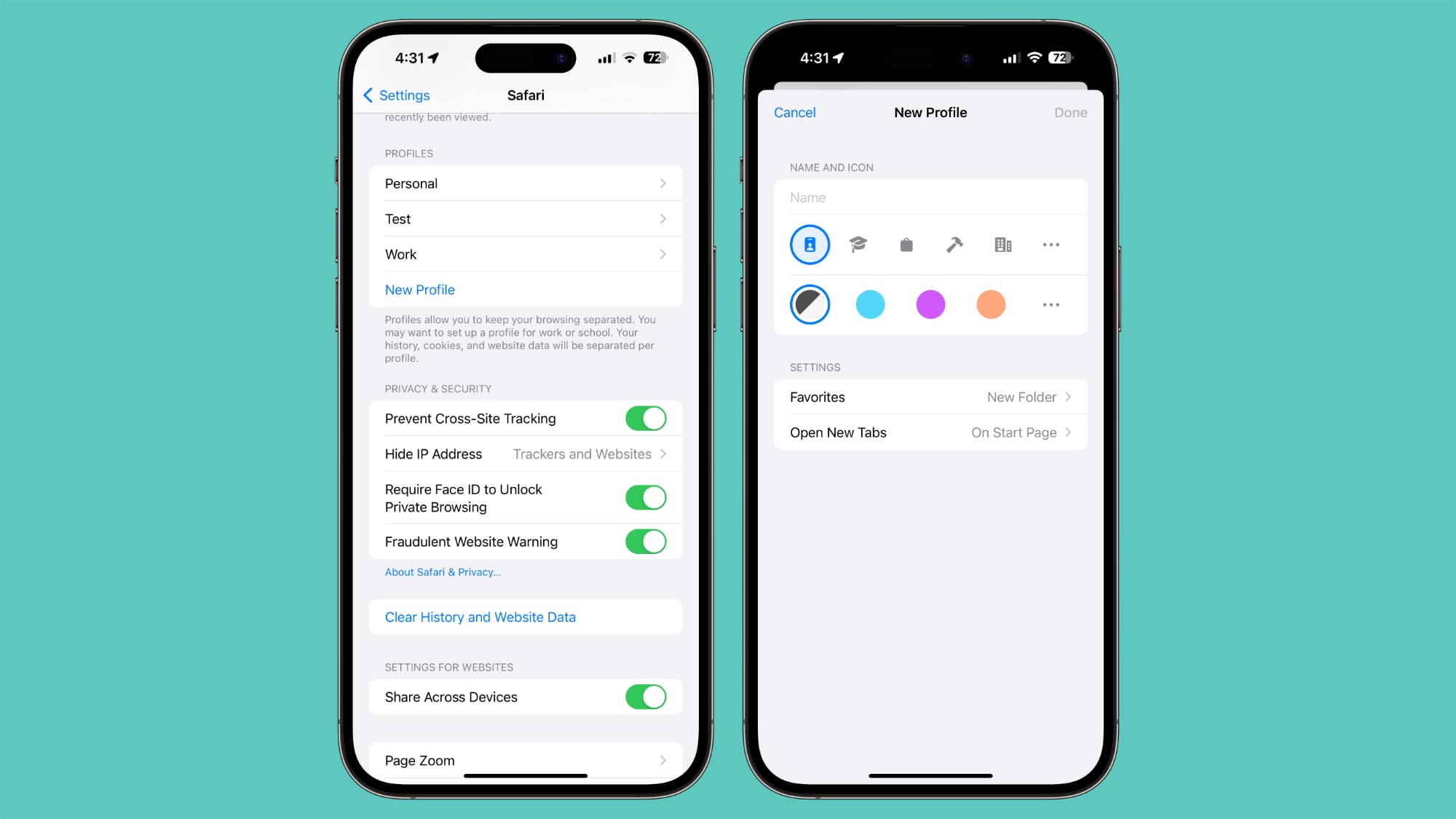
Each profile has separate cookies, browsing history, extensions, and website data. You can turn off cookies and pop-ups on one profile, for instance, leaving them on for another profile. Profiles also have separate Favorites and Tab Groups.
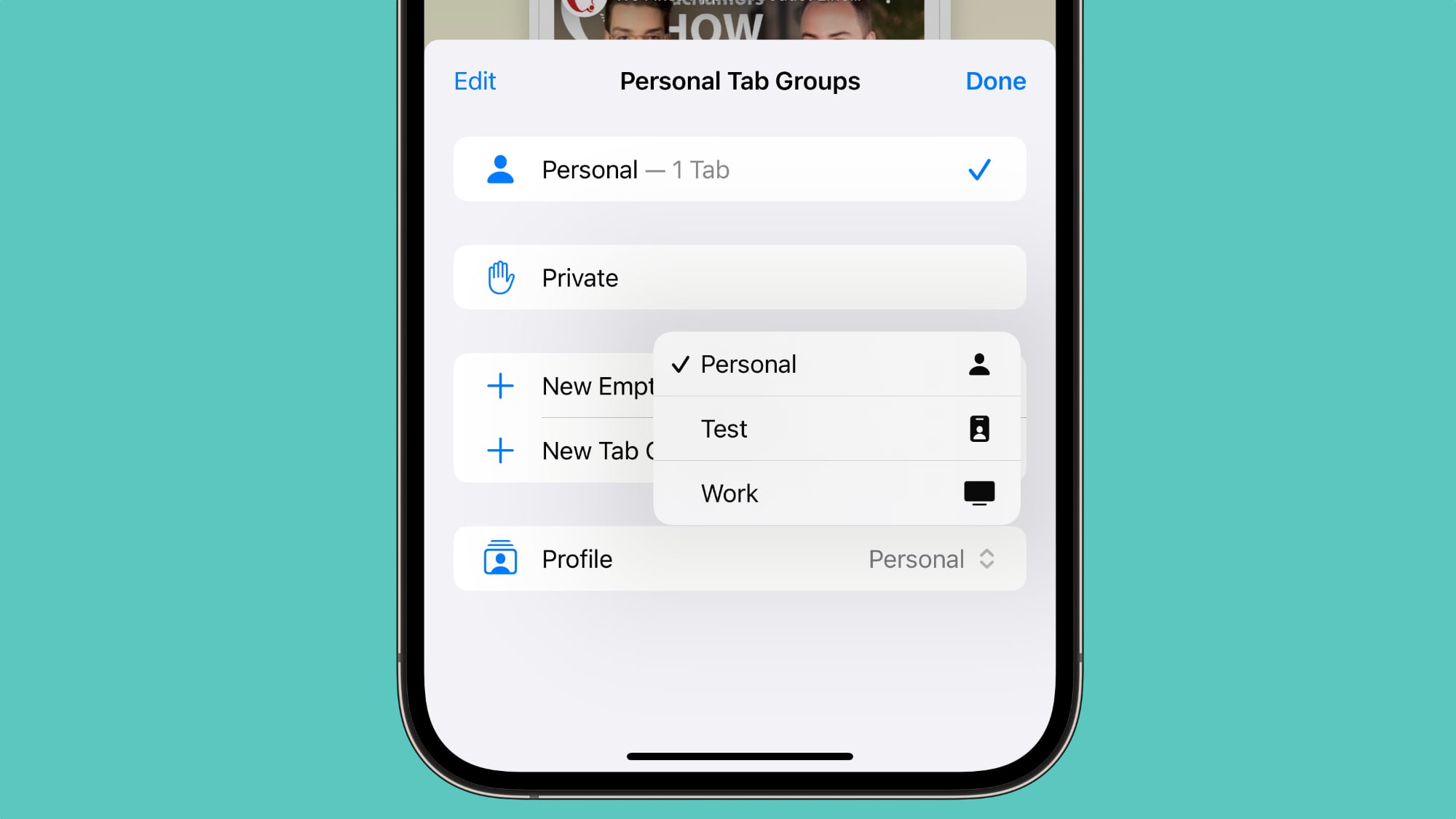
Profiles can be set up by following these instructions:
- Open up the Settings app.
- Scroll down to Safari.
- Tap on New Profile.
- Select an icon, name, and background color for the profile.
- Choose your settings for Favorites and Tabs.
- Tap Done.
Locked Private Browsing Window
Private browsing windows are now locked and require secondary authentication to unlock and access. If you hand your unlocked phone over to someone and they attempt to open your Safari private browsing tab, access will be denied without a second Face ID/Touch ID scan or a passcode.
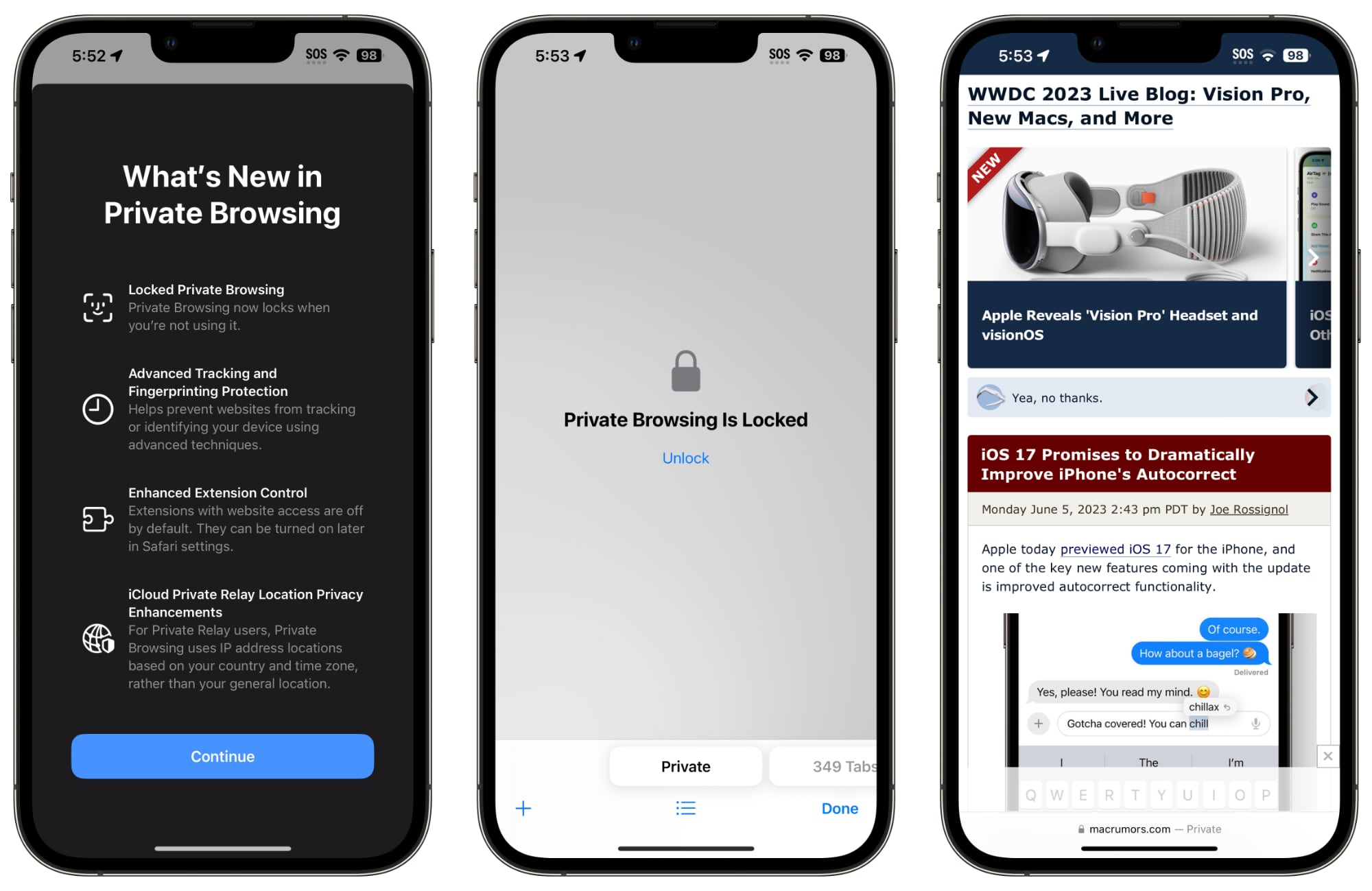
The Face ID/Touch ID requirement keeps the private browsing tab private even if someone else has access to your iPhone or iPad. The private browsing tab is locked by default in iOS 17, but the Face ID/Touch ID requirement can be turned off by following these steps:
- Open the Settings app.
- Tap on Safari.
- Scroll down to Require Face ID (or Touch ID) to Unlock Private Browsing.
- Tap the toggle to turn it off and confirm with a Face ID/Touch ID scan. When disabled, the toggle will be gray.
In iOS 16 you can choose a default search engine to use with Safari, but in iOS 17, you can choose separate search engines for standard browsing and private browsing.
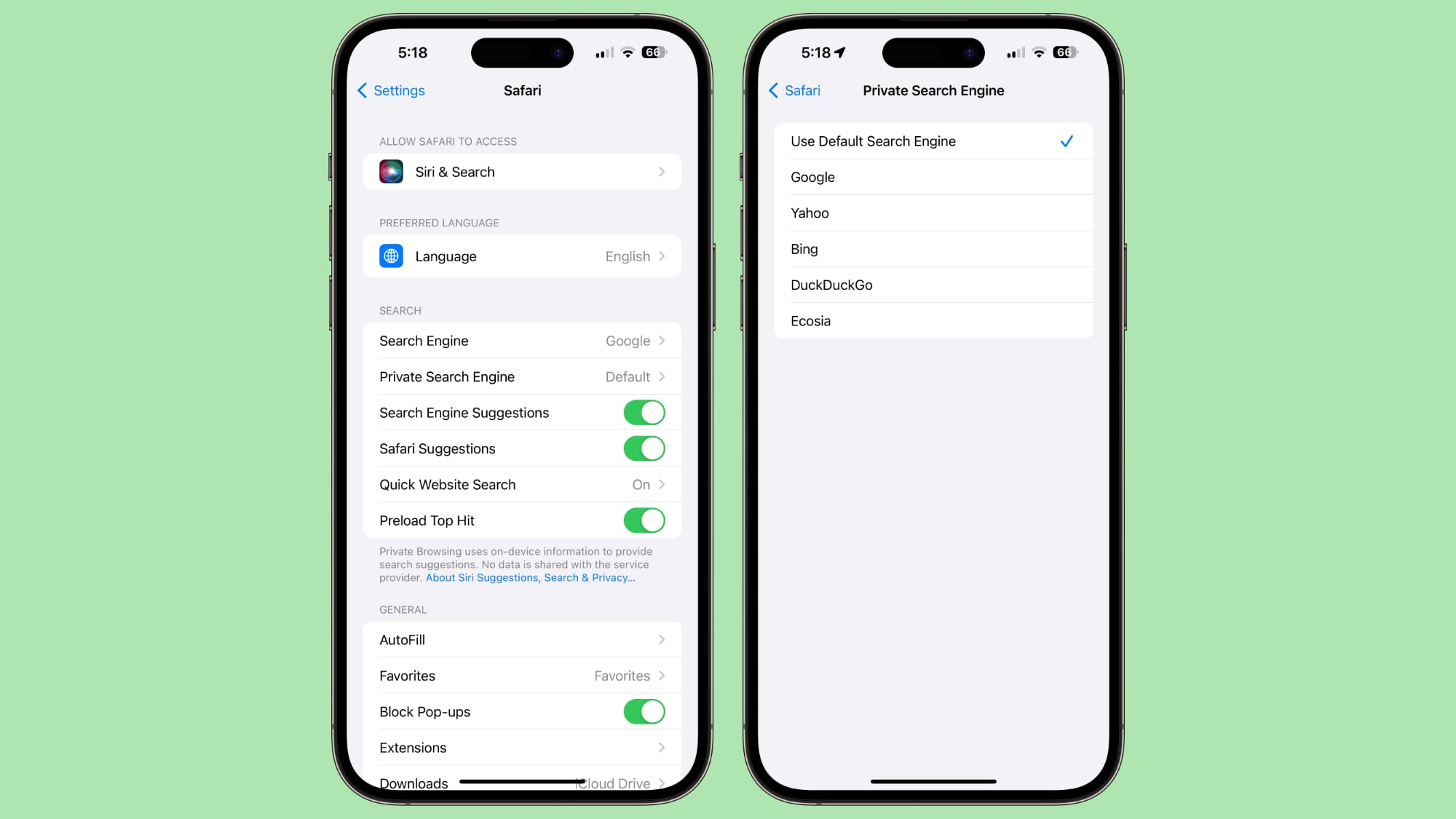
Options include Google, Yahoo, Bing, DuckDuckGo, and Ecosia. Leaving it on Default will use the same search engine that's set for standard browsing.
- Open up the Settings app.
- Scroll down to Safari.
- Tap on Private Search Engine.
- Tap on one of the Search Engine options to select it.
- Exit out of the Settings.
URLs in iOS 17 can be stripped of all tracking information appended to the end of the URL so that websites cannot track your browsing using URL identifiers. This function is enabled automatically for private browsing in iOS 17, but it can be turned on for all browsing.
Here's how to remove URL-based tracking for all browser windows:
- Open up the Settings app.
- Scroll down to Safari.
- Tap on Advanced.
- Tap on Advanced Tracking and Fingerprinting Protection.
- Toggle on "All Browsing."
Hide IP Address From Websites
In iOS 17, there is an option to hide IP address from both trackers and websites or only trackers when using the iCloud Private Relay feature. With Trackers and Websites selected, IP address will be kept cloaked and websites will not be able to determine your location using that information.
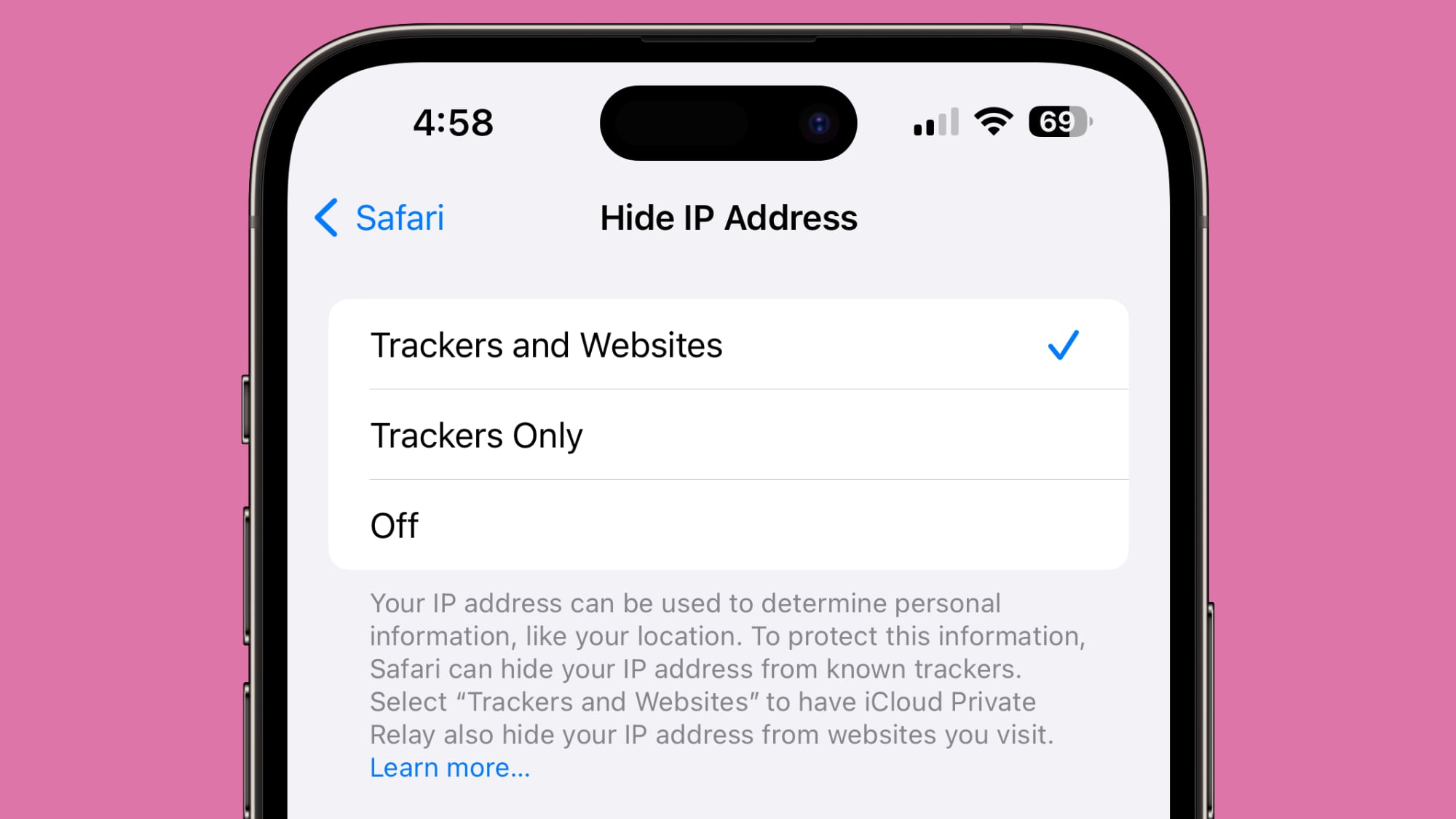
In iOS 16, iCloud Private Relay was designed to hide IP address primarily from known trackers, so this is an expansion of the feature.
Search Improvements
Search is more responsive in iOS 17, so it brings up search results more quickly. It also brings up a wi... Click here to read rest of article
Article Link: iOS 17 Safari Features: Profiles, Locked Private Browser, Shared Passwords, Updated Tracking Prevention and More
- Article Link
- https://www.macrumors.com/guide/ios-17-safari/
Last edited:


