
iOS 26.1 is the first major update to the iOS 26 software that came out in September, and it's now available for everyone. There are some useful new features in iOS 26.1 that address complaints about Liquid Glass and fix a longtime Lock Screen irritation.
We've complied a list of all of the new features in iOS 26.1, down to the tiniest interface change.
Liquid Glass Transparency Toggle
There is a new setting for customizing the look of Liquid Glass. You can now opt for a more tinted look that adds opacity.

Under Settings > Display and Brightness, there's a new option to switch between Clear or Tinted settings. Clear is more transparent and is the standard version of Liquid Glass that displays the background underneath buttons, menu bars, and other interface elements, while Tinted increases the opacity of Liquid Glass to improve contrast.
You'll see the most noticeable difference in apps and with Lock Screen notifications when Tinted mode is enabled.
Lock Screen Camera Swipe
Apple finally added a way to turn off the Lock Screen gesture that opens the Camera app, which means no more accidentally turning on the camera when your iPhone is in your pocket.
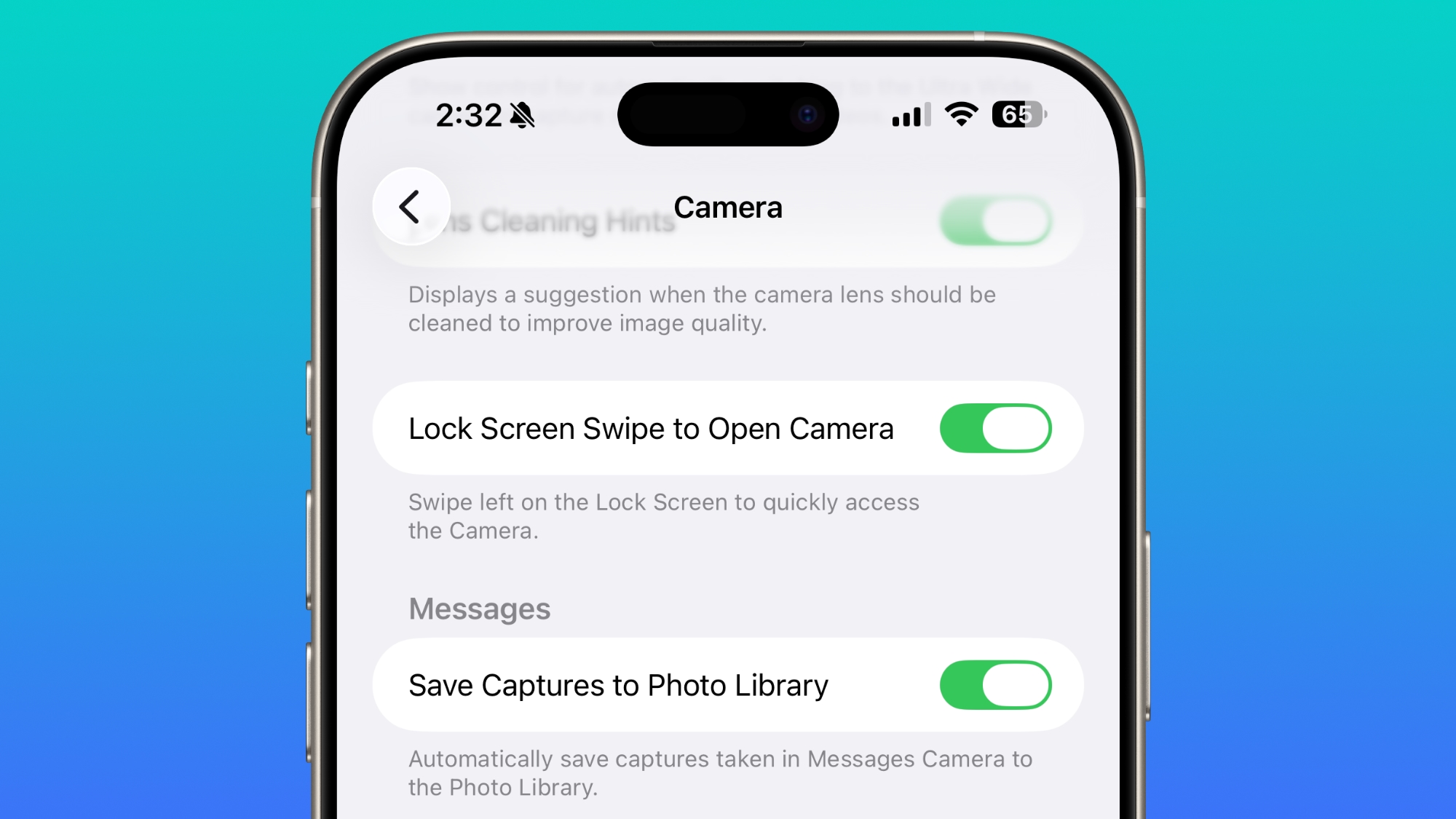
In the Camera section of the Settings app, there's a Lock Screen Swipe to Open Camera setting, and turning it off disables the left swipe that opens the Camera app.
There was previously no way to turn off Lock Screen camera activation without disabling the camera app entirely.
Phone Haptics
The Phone app includes a toggle to turn off haptic feedback when a call is connected or dropped, so if you find that little buzz irritating, you can now disable it.
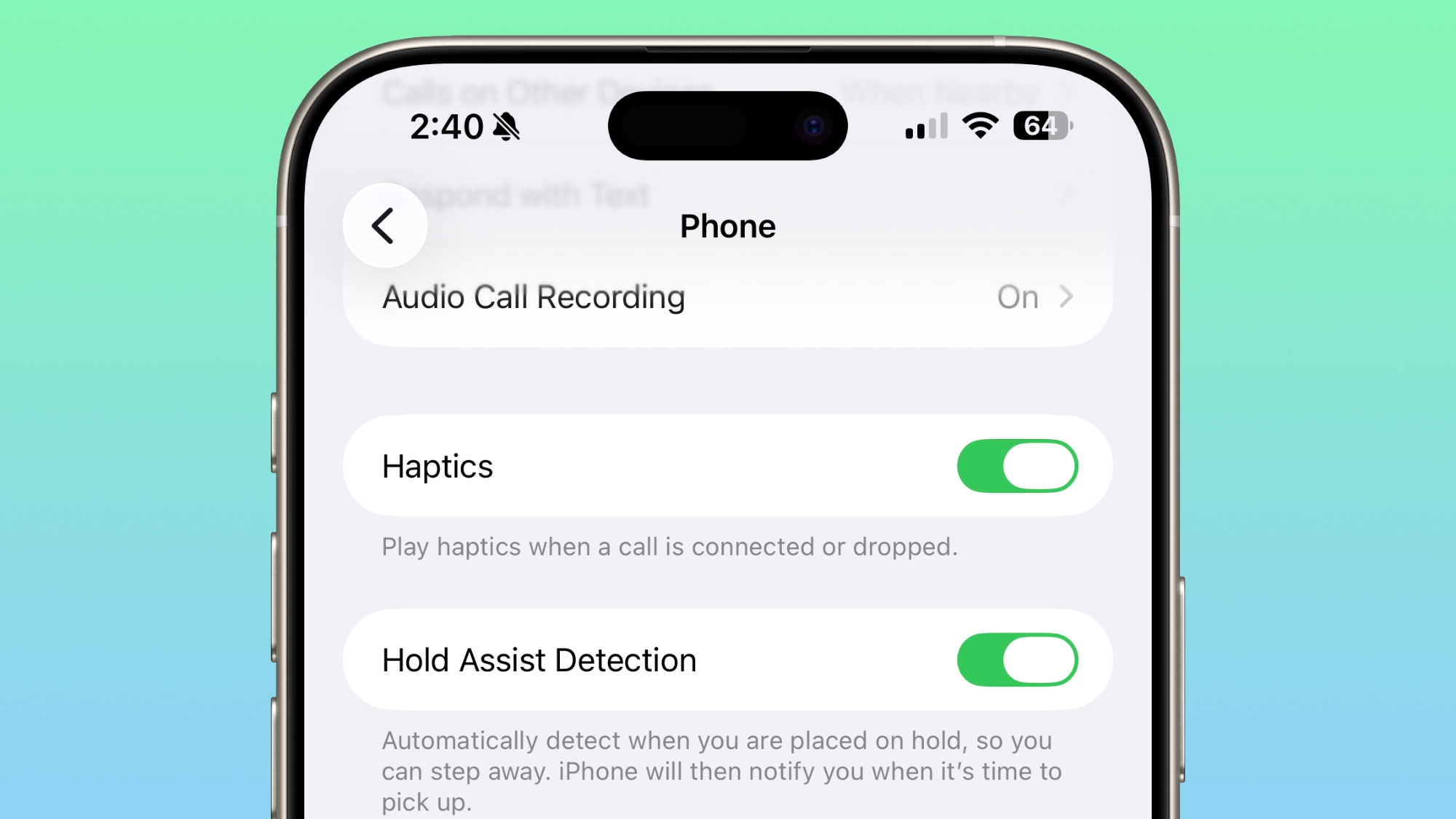
Alarms and Timers
Apple updated the interface of alarms and timers in iOS 26.1. There's now a Slide to Stop bar on the Lock Screen instead of a tap to stop button.
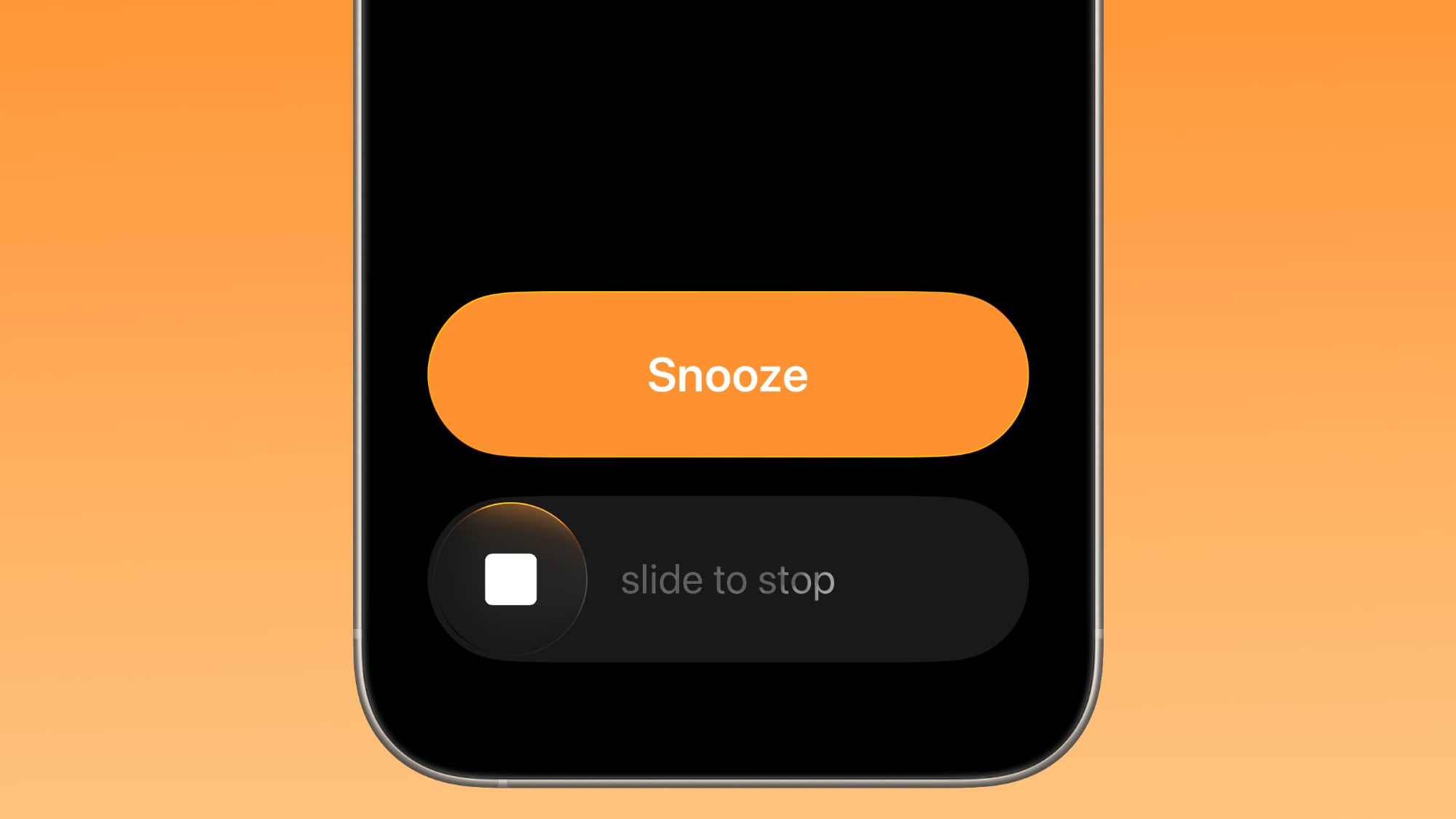
You can still snooze an alarm with a tap on the oversized button, but to turn it off entirely, you need to use a slide gesture that requires more dexterity.
If you've accidentally dismissed an alarm while trying to tap the snooze button and then overslept, this will be a welcome change. Unfortunately, there is no option to choose to stick with the tap to stop button.
New Apple Intelligence Languages
Apple Intelligence is now available in Danish, Dutch, Norwegian, Portuguese (Portugal), Swedish, Turkish, Chinese (Traditional), and Vietnamese.
The new languages join English, French, German, Italian, Portuguese (Brazil), Spanish, Chinese (Simplified), Japanese, and Korean, opening up Apple Intelligence to more people.
AirPods Live Translation Languages
AirPods Live Translation works with additional languages in iOS 26.1, including Japanese, Korean, Italian, and Chinese (both Mandarin Traditional and Simplified).
At launch, Live Translation was limited to English (US, UK), French (France), German, Portuguese (Brazil), and Spanish (Spain).
You can translate to and from all of the above languages with the AirPods Pro 2, AirPods Pro 3, or AirPods 4 with ANC.
Apple Music
There's a hidden Apple Music gesture in iOS 26.1. You can swipe on the music player in the Apple Music app to switch songs. Just slide a finger over where the song title is listed, and it'll go to the next song or back to the previous song.
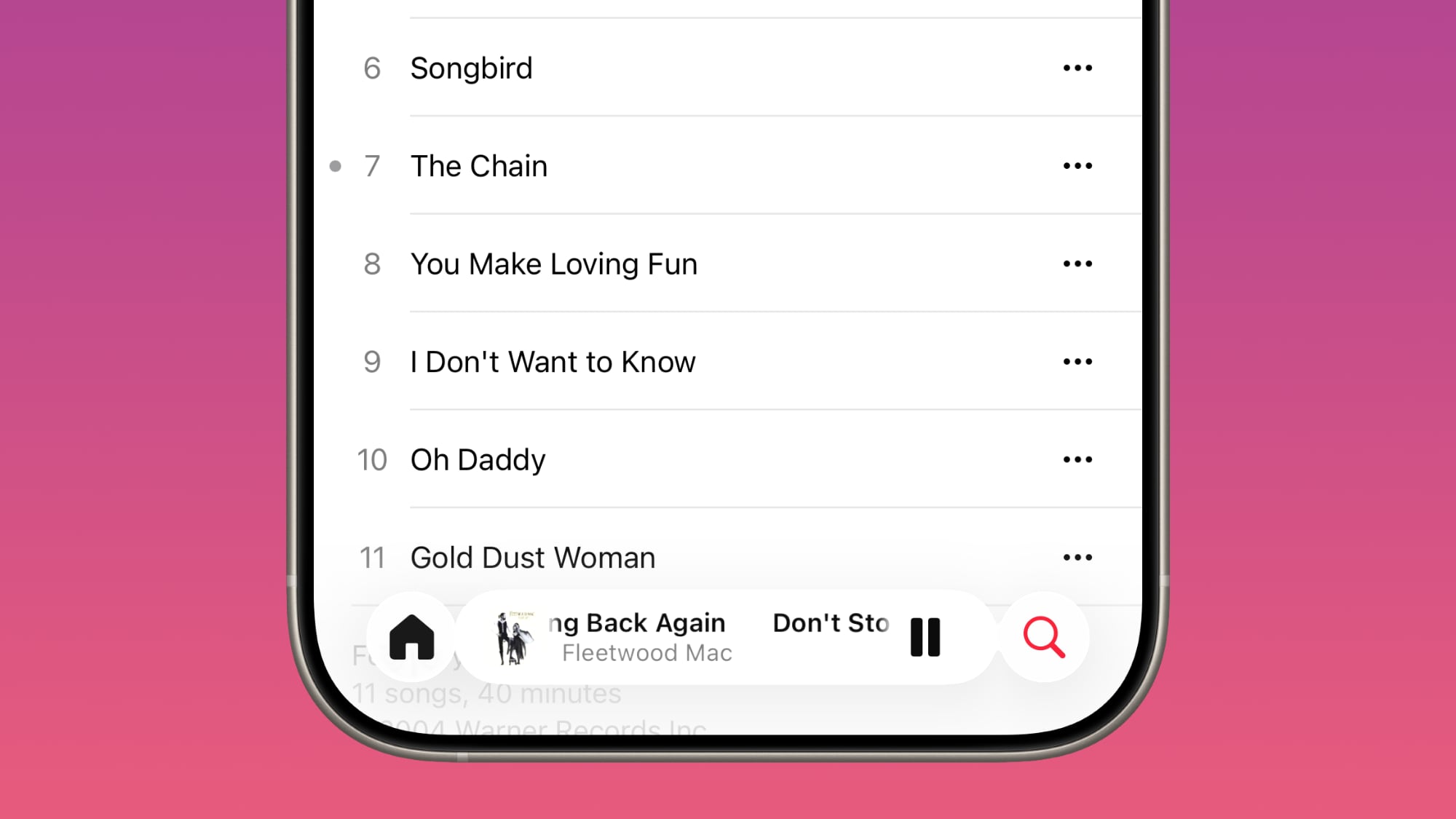
AirPlay
Apple Music AutoMix now works over AirPlay, so you'll hear AutoMix transitions when playing music over AirPlay 2-compatible speakers.
Apple TV App
The Apple TV app has a new, more colorful icon that adopts the Liquid Glass aesthetic. The redesign coincides with Apple's decision to drop the "Plus" from its Apple TV streaming service. Apple TV+ is now called Apple TV in the Apple TV app.
Fitness App
You can now create fully custom workouts in the Fitness app on iPhone. There are options for selecting workout type, estimated Active Calories, effort, duration, and start time.
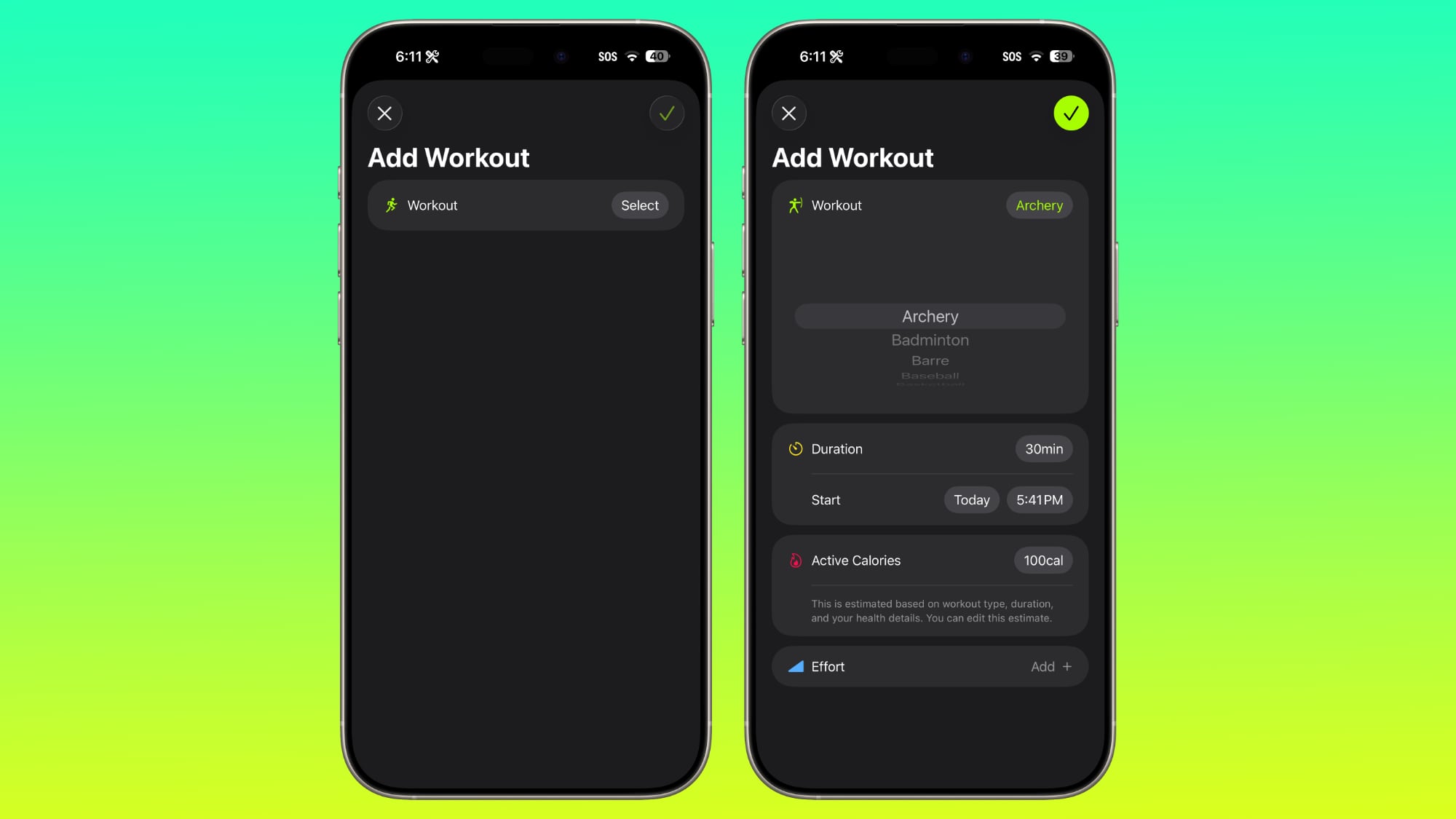
There were workout creation options before, but they were more structured than the open, custom creation options that are in iOS 26.1.
Settings App
Apple changed the alignment of icons and text in the Settings app. All settings with headers that feature text now have that text aligned to the left instead of center aligned. It's a small change that makes a big visual difference.
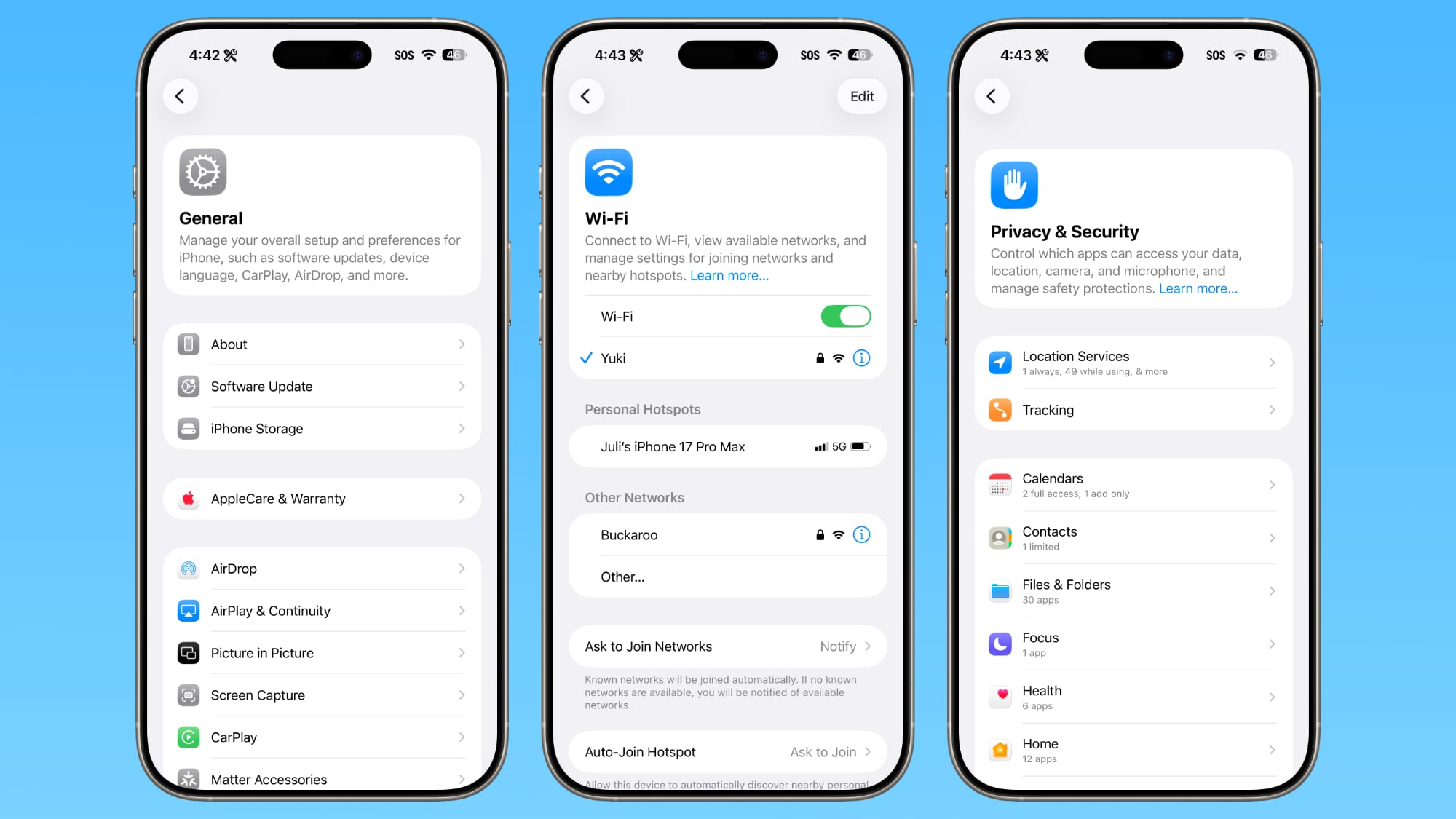
This includes General, Bluetooth, Wi-Fi, Cellular, Personal Hotspot, Accessibility, Apple Intelligence, and more.
Home Screen Folders
When you tap into a folder on the Home Screen, the name of the folder at the top is left aligned instead of center aligned, matching the changes made in the Settings app.
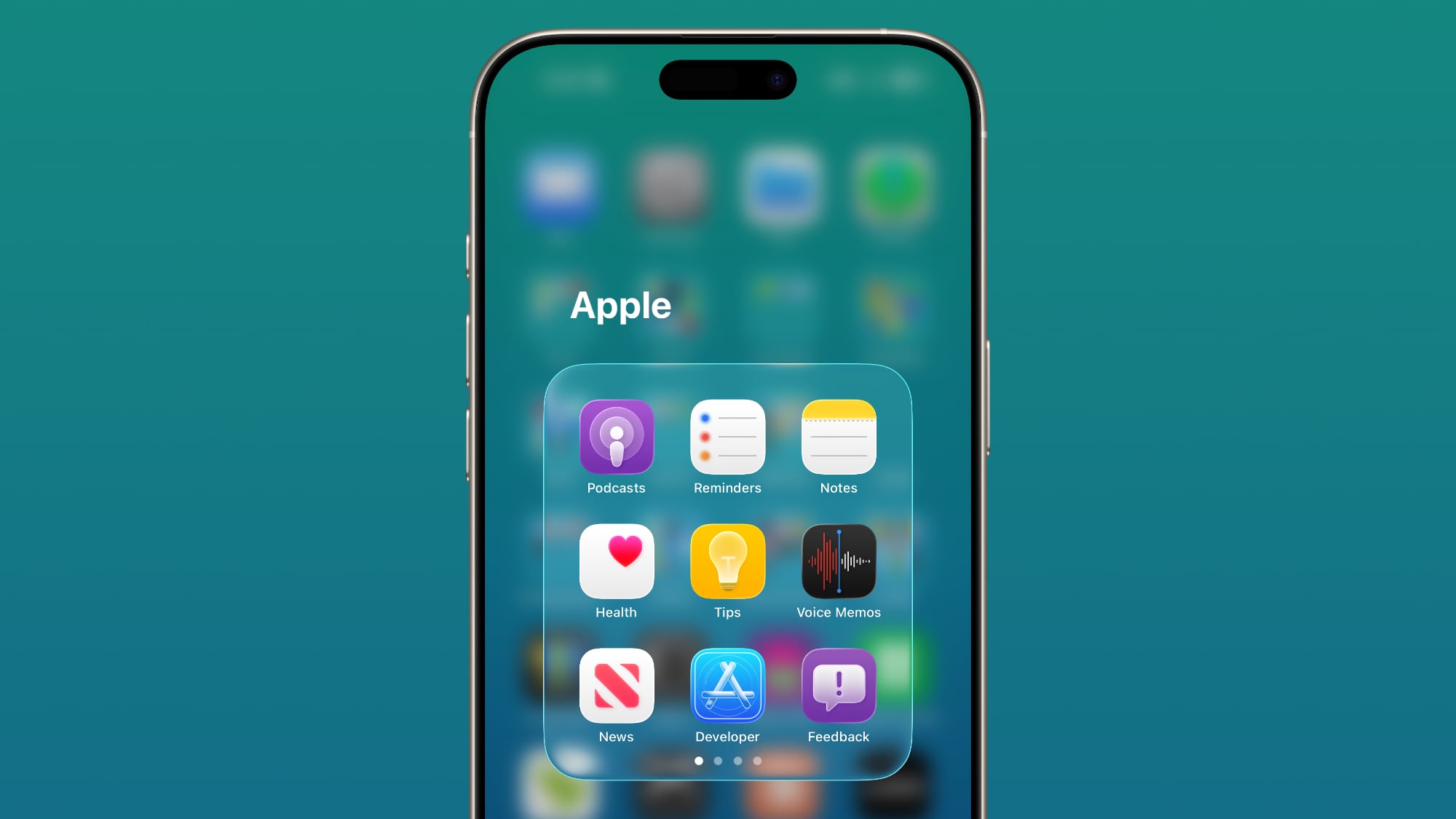
Phone
The Phone keypad now uses Liquid Glass for the numbers, fixing a visual issue present in iOS 26... Click here to read rest of article
Article Link: iOS 26.1 Features: Everything New in iOS 26.1
- Article Link
- https://www.macrumors.com/guide/ios-26-1-features/


