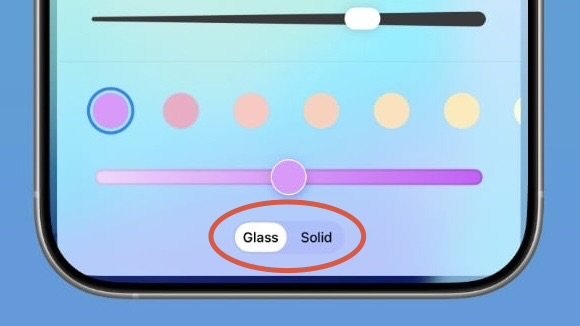When you're not using your iPhone, the Lock Screen is what you see most often. Liquid Glass is everywhere in iOS 26, and it starts right when you pick up your device. The Lock Screen got a Liquid Glass overhaul, plus a few other new features.

Here's what you'll see first when you upgrade to iOS 26.
Liquid Glass
The two customizable control buttons on the Lock Screen are larger and have a floating, glass-like appearance like the other Liquid Glass interface options in iOS 26. The clock has a frosted glass appearance with the new "Glass" option, using lighting effects to make it look like glass in the real world.

Glass can be selected for any of the clock fonts, and you can choose a color to tint the glass. Apple has multiple preset options, or you can select your own.
When you tilt your iPhone, light reflects and glints with the movement, for a realistic glass effect.
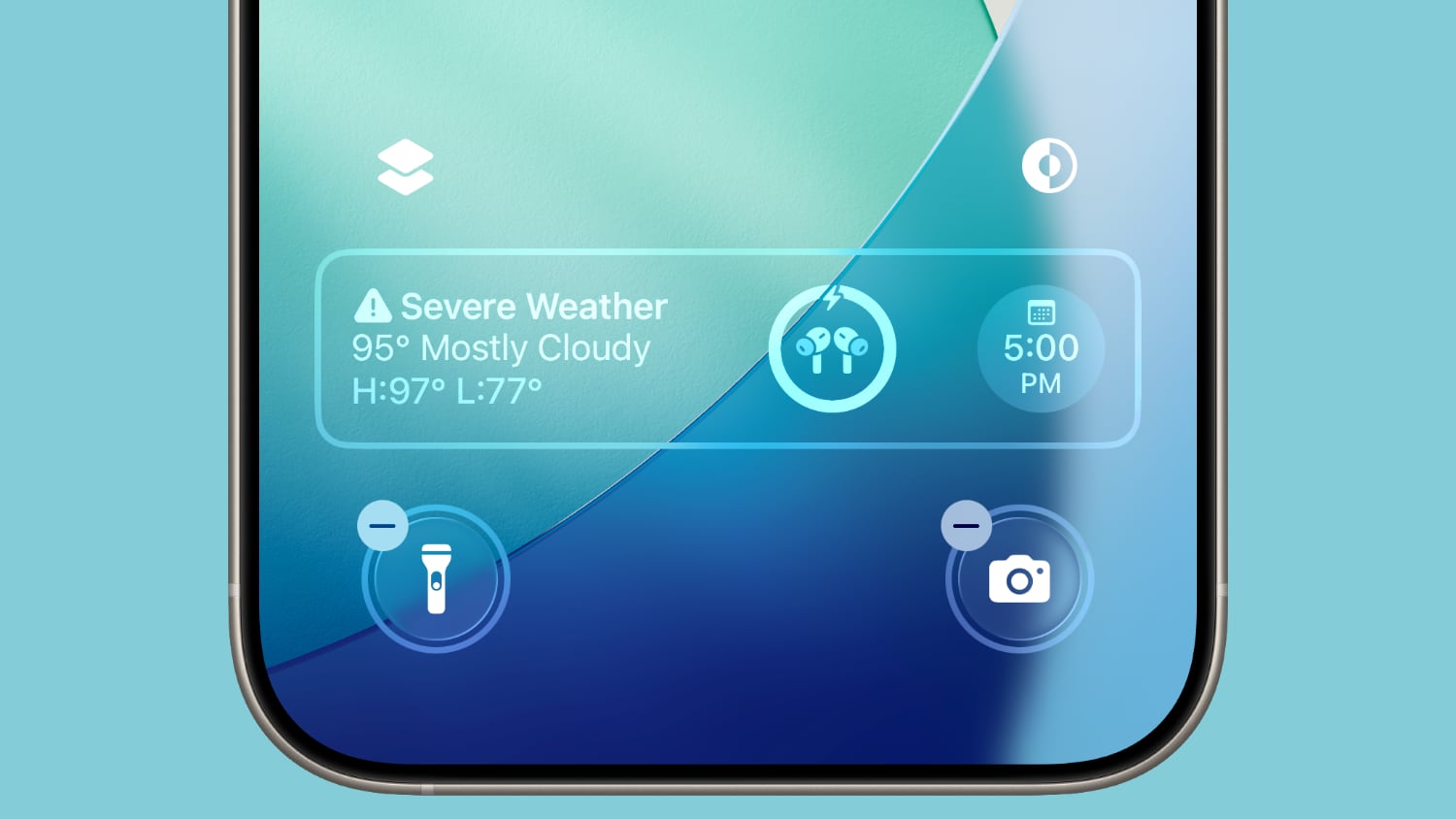
Notifications that are on your Lock Screen have a Liquid Glass aesthetic with a frosted glass look that leaves your wallpaper visible behind them.
Clock
In addition to having a Liquid Glass aesthetic, the clock can be resized to better match your iPhone's wallpaper using a new adaptive feature. When you're customizing your Lock Screen, you can grab the corner of the time and drag it down to expand it.

Adjusting the size of the time only works with the first font option, and only with the standard Arabic, Western numbering.

With photo wallpapers, the time can automatically expand to fill in missing space, and it can change based on the image if you have Photo Shuffle set. The subject in photo wallpapers is meant to always be visible, and can overlap the time in unique ways in iOS 26.
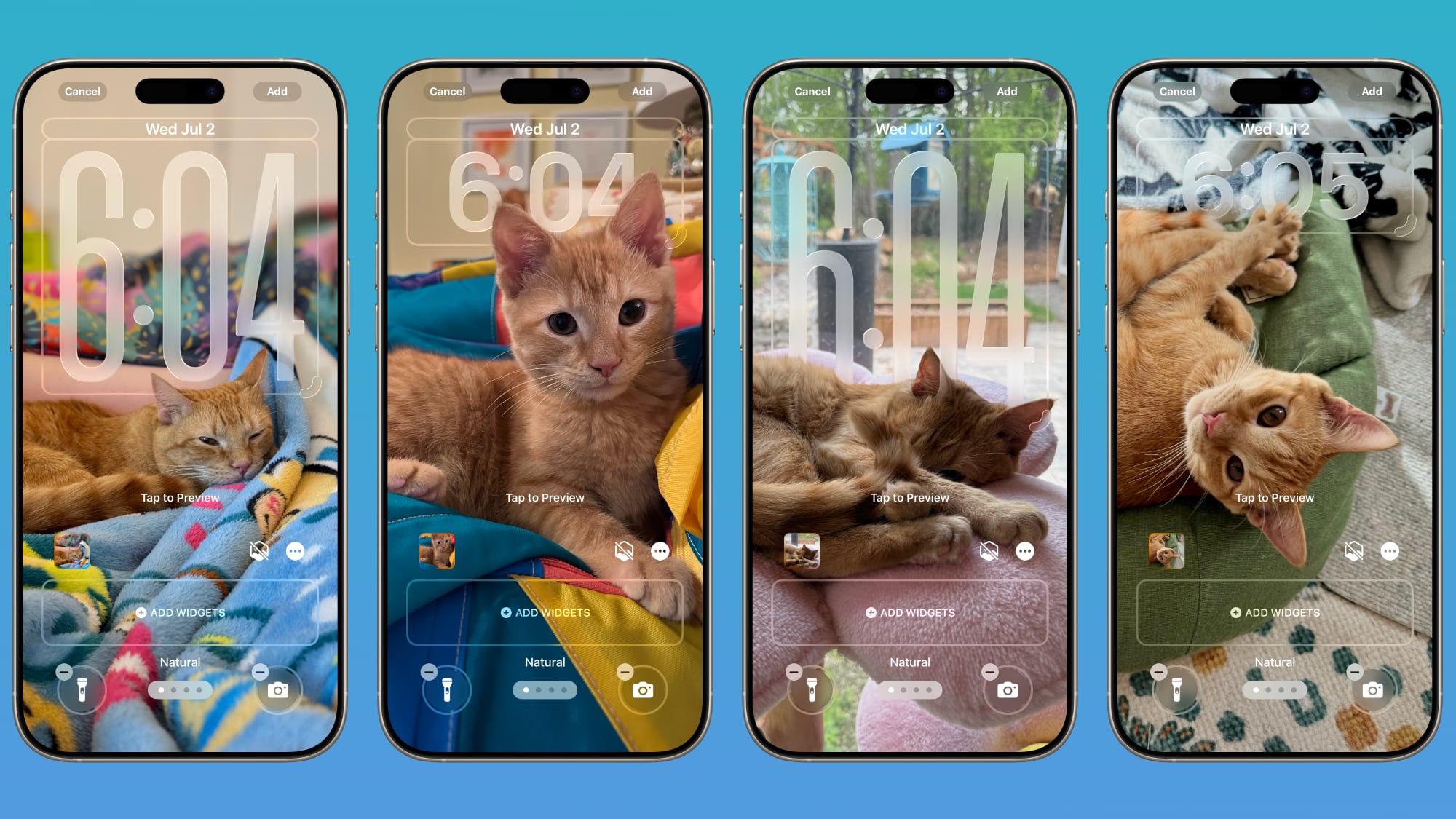
There is a Photos watch face for the Apple Watch that also supports time that changes size and position based on the wallpaper.
Wallpaper
There is a new default wallpaper that was designed for iOS 26. It's multiple shades of blue, with the same floating glass aesthetic that the rest of iOS 26 features. The wallpaper can subtly shift with iPhone movement.

It's a small detail, but the icons for selecting different wallpaper categories have been updated to better match the Liquid Glass design.
Spatial Scenes
Aside from the Liquid Glass time, Spatial Scenes are the biggest change to the Lock Screen. 2D photos that you set as wallpaper can be turned into 3D spatial images that separate the subject of the photo from the background using depth information.
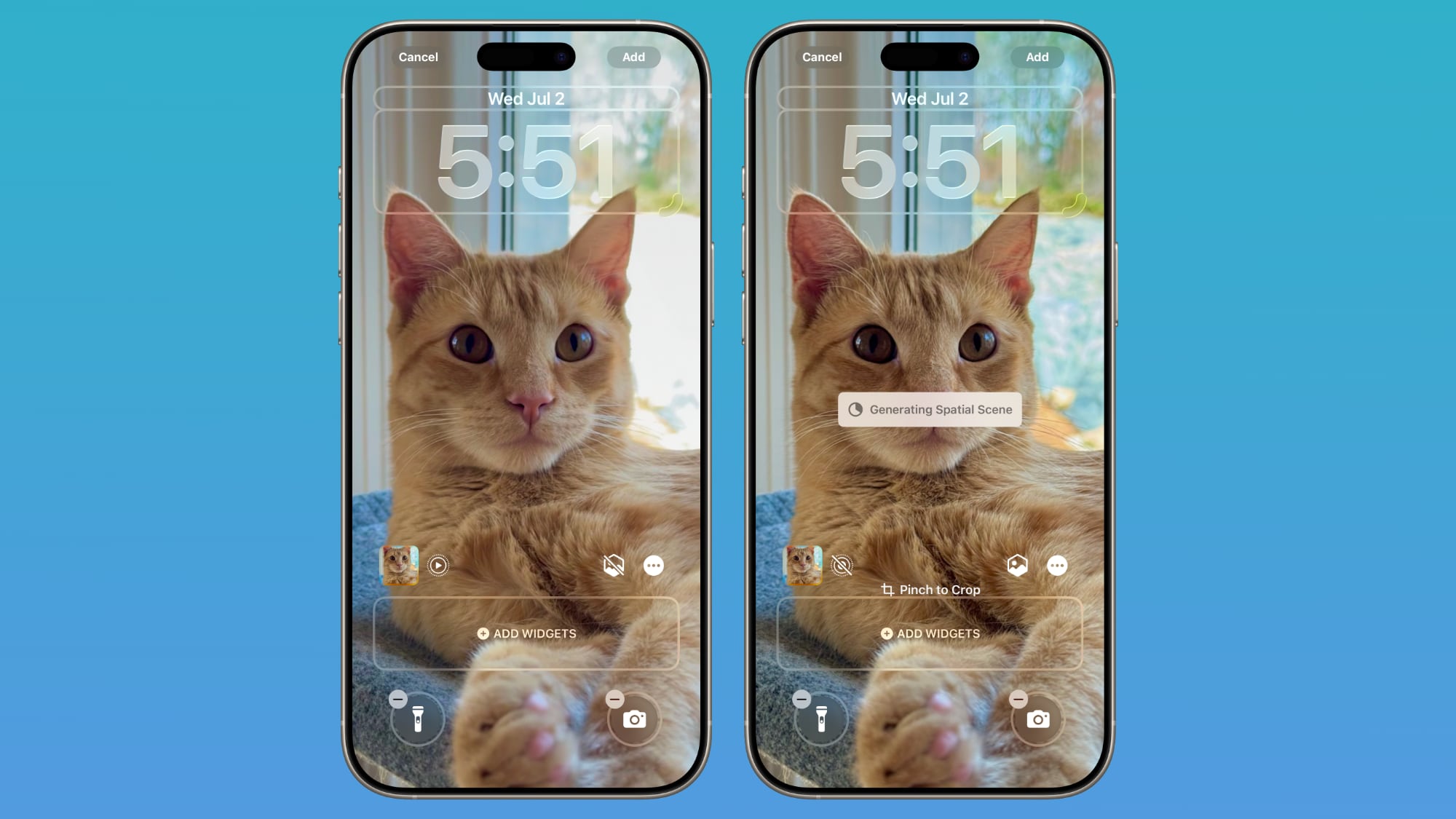
When you move your iPhone, Spatial Scenes shift and move along with it, making the images feel alive. Spatial Scenes is a feature in the Photos app too, and it can be added to any image that you've taken with your iPhone, including older ones.
Tap on the small icon with a mountain and a sun to activate the Spatial Scenes setting when choosing a photo wallpaper.
Widgets
Lock Screen widgets can be placed on the top of the display under the time, or at the bottom of the display. In earlier versions of iOS, you could only put widgets at the top of the screen. With the adaptive clock and new wallpaper options, widgets can also shift down automatically to ensure the subject of an image is always visible.

Apple Music
Apple added a new Lock Screen widget for Apple Music search, but there are no other new Lock Screen widget options. What is new, though, is a new full screen Now Playing interface that shows album art. Artwork expands and animates right on the Lock Screen.
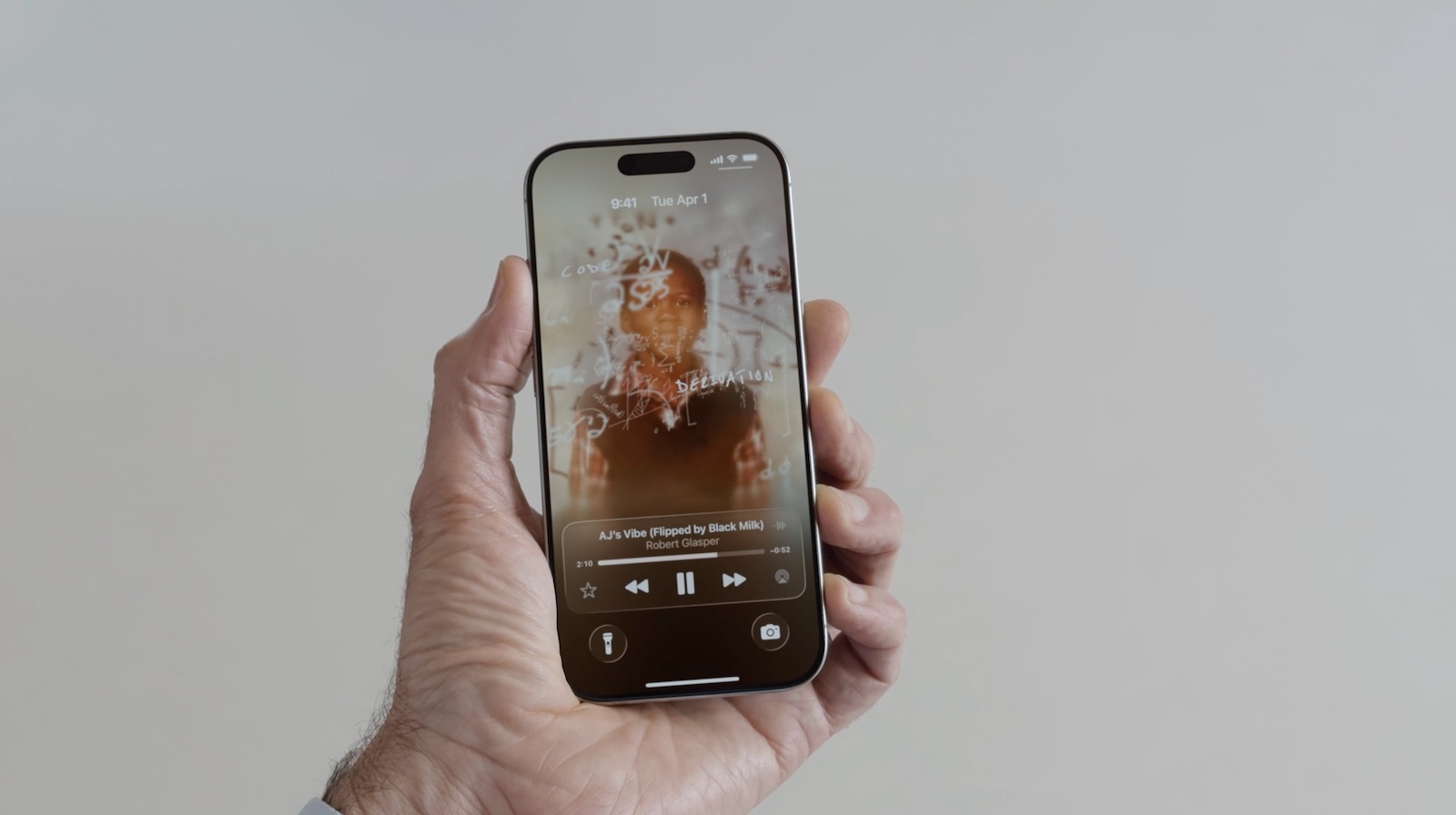
Read More
We have a dedicated iOS 26 roundup that goes into detail on all of the new features that are available in the update.
Article Link: iOS 26: New Lock Screen Features
- Article Link
- https://www.macrumors.com/guide/ios-26-lock-screen/