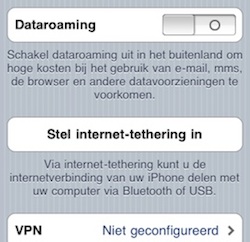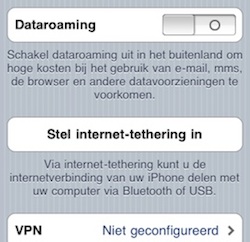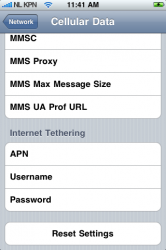So I am unclear. I have an AT&T phone. I used ben.m to tether. I have not upgraded phone as it ends it. Does this new update allow tethering with the AT&T ben.m config? Can I finally update?
I can confirm that benm tether does not work on 3.1.3.
For those of you who are on AT&T, in order to get tethering on 3.1.3, the only current option is to jailbreak, and then installing MyWi. The IPCC tethering hack will not currently work on 3.1.3. Hopefully a future version of redsn0w will address this.
Anyway, if you want to jailbreak, below are some instructions I typed up for 3G users (modified from RedmondPie and a few other places), to make it easy. You can obviously also jailbreak a 3GS, but not using these instructions. Also, keep in mind, there currently isn't a publicly available unlock for 3.1.3 (for those needing to use it on non-AT&T networks), so I'd suggest NOT updating to it. If on a version prior to 3.1.2, you can update to 3.1.2 and follow the instructions below.
iPhone 3G Jailbreak Instructions (if running non-jailbroken 3.1.2 or 3.1.3)
Extremely Important: These instructions are assuming that you have already done a FULL backup of your iPhone BEFORE attempting the proceedures below. Do NOT attempt without doing a backup first.
Step 1: Download redsn0w 0.9.3 for Windows
here.
Step 2: Download iPhone OS 3.1.2 for iPhone 3G
here. It is suggested to download it to your Desktop for ease of finding. If you already have 3.1.2 on your computer, you can skip this step.
Step 3: Start redsn0w 0.9.3. Point it to the original iPhone 3.1.2 firmware to proceed. If on 3.1.3, this is required because redsn0w 0.9.3 cannot read or validate iPhone 3.1.3 firmware.
Step 4: Now select “Install Cydia” option.
Step 5: Now make sure your device is both OFF and PLUGGED IN to the computer before you click “Next”. At this stage you will be presented with a screen where you will have to quickly hold “Power” button and then while holding the “Power” button, you will now have to hold “Home” button too. Now after few seconds release “Power” button but keep holding “Home” button until installation begins.
Step 6: Sit back and enjoy while redsn0w will do all the rest for you. Once done, your iPhone 2G will restart automatically and you will find it jailbroken with iPhone firmware version 3.1.3. You can now delete the 3.1.2 firmware from your Desktop.
Activate Tethering Hack
AT&T Customers: Install the IPCC Tethering Hack by going to
http://is.gd/8QYHa on your iPhone. Install the mobileconfig, reboot, then turn on tethering in Settings→General→Network.
Non AT&T Customers: Read the section entitled "What is the IPCC tethering hack?" here:
http://wikee.iphwn.org/howto:rs9
Note: The IPCC Tethering Hack does NOT yet work on 3.1.3. There is another option for 3.1.3 called "MyWi", which can be downloaded through Cydia. Installing "MyWi" should install "Rock", as well. If not, you can find it through Cydia, as well.
Install asBattery (enables battery % meter on 3G) (OPTIONAL!)
Step 1: Launch Cydia (it may go through an update process, and may even restart the iPhone springboard - if so, just restart Cydia when done). You can use Rock for this instead, FYI.
Step 2: Tap on "Manage" tab at the bottom.
Step 3: Then tap on "Sources".
Step 4: Tap on the "Edit" button on the top right corner.
Step 5: Tap on the "Add" button on the top left corner.
Step 6: Tapping on add will open a pop-up where you need to enter the URL of the repository. Please enter the following exactly:
http://apt.iphone-storage.de
Step 7: Now tap on the "Add Source" button. Please wait for the repository to be installed. Once completed, return to Cydia, and hit "Done" at the top right corner.
Step 8: Now tap on the Search tab at the bottom right corner of Cydia and search for "asBattery" (type it in to search exactly for it).
Step 9: Click on and open the program.
Step 10: Then tap the "Install" button at the top right, then click on "Confirm" on the next screen. This will install asBattery on your jailbroken iPhone.
Step 11: After asBattery is successfully installed, reboot your iPhone (hold the power button on the top of the phone and fully power the phone off, then turn the phone back on).
Step 12: You should now be able to enable the battery percentage indicator via the Settings App (General->Usage->Battery Percentage) just like iPhone 3GS users. Note: If for some reason your phone locks/freezes up during/after this, hold down the "Home" button and the "Power" button at the same time and wait for the phone to reboot. This will rectify it.