Forgive me if I’m missing the point, but is it not just easier to use the Mac anyway to complete the task instead of doing it on the proxy iPad?This completely. Mirroring an iPad would get away from the toy keyboard attachment that costs 300 bucks and only can be used with a specific generation of iPad. Mirror to a Mac screen suddenly make the iPad usable for creating real content via mouse and keyboard.
Got a tip for us?
Let us know
Become a MacRumors Supporter for $50/year with no ads, ability to filter front page stories, and private forums.
iPhone Mirroring in macOS Sequoia and iOS 18 Now Supports Jiggle Mode for Managing Home Screen
- Thread starter MacRumors
- Start date
- Sort by reaction score
You are using an out of date browser. It may not display this or other websites correctly.
You should upgrade or use an alternative browser.
You should upgrade or use an alternative browser.
I think having access to your iPhone notifications on your Mac can be quite useful. However, I feel like notifications from the iPad can be missed. I don’t know, with this Mac-iPhone integration I feel like the iPad has been left out.
On the other hand, I wonder how this “connection” between the Mac and the iPhone could affect battery life.
On the other hand, I wonder how this “connection” between the Mac and the iPhone could affect battery life.
It'd be useful if the iPad mirror window allowed you to drag and drop files and websites between the devices bypassing the need to use airdrop which is often slow and cumbersome. It'd also be useful if you had an iPad only version of an app but could screen mirror it next to macOS apps. With more apps becoming universal with Apple silicon this might be occurring less frequently, but not owning one I don't know.Forgive me if I’m missing the point, but is it not just easier to use the Mac anyway to complete the task instead of doing it on the proxy iPad?
I'm not sure what you mean here.Always to the left because desktop files stick to the right.
Why do you like it there? I've experimented with it on the left and just can't get used to it.I used to have mine docked to the right for years.
What's an iPad?When are we going to get iPad Mirroring?
When are we going to be able to mirror an iPhone on an iPad?
When we have iPhone-on-iPad mirroring, will you be able to see the iPhone screen when you mirror that iPad on a Mac?
Some of us work in front of our Macs all day, and being able to use our phones with full screen and physical keyboard, instead of having to pick it up and kludge away on the tiny screen and tiny virtual keyboard, is a rather nice idea.iPhone Mirroring sounds more like a gimmick. You can just use the same apps on the Mac as you have on your iPhone? I can’t think of a practical use for this feature?
For myself, I switched to the Pixel 8 last year, and the majority of the apps I regularly use on it have Google cloud services, such as Keep Notes, Photos, Calendar, Messages, etc, which I can all load as web pages, which automatically sync with the phone app in real time. So in ways, I already have this ability. However, there are still many apps that don't have a web app equivalent, and it sure would be sweet to be able to mirror the entire phone on my MBP.
Menu bar to the left side of the screen because when you save something to the desktop, all the files stick to the right be default and the menu bar gets in the way. Unless you can change it. Cleaner for me on the MacBook to keep it on the left. That’s my experience anyway.I'm not sure what you mean here.
As an iOS dev I’d use it to share screen over teams.I was going to ask a similar question... Can some of the folks who plan to use the iphone mirroring, tell us how/when you plan to use this feature? I can't think of any significant use case, however Apple seems to make it sounds like a big deal.
Yes. It's all about real estate....uses less space at the sideDoes anyone put their taskbar anywhere other than on the bottom?
Err......iTunes sync used to let you rearrange iPhone icons. So this is nothing new, just Apple realising they have been making the iPhone more and more complicated and worse than SJ's original vision.
With the latest betas of iOS 18 and macOS Sequoia, Apple added new functionality to iPhone Mirroring, the feature that lets you control your iPhone from your Mac. When iPhone Mirroring first debuted in the betas, there was no support for managing the Home Screen, but that's now changed.
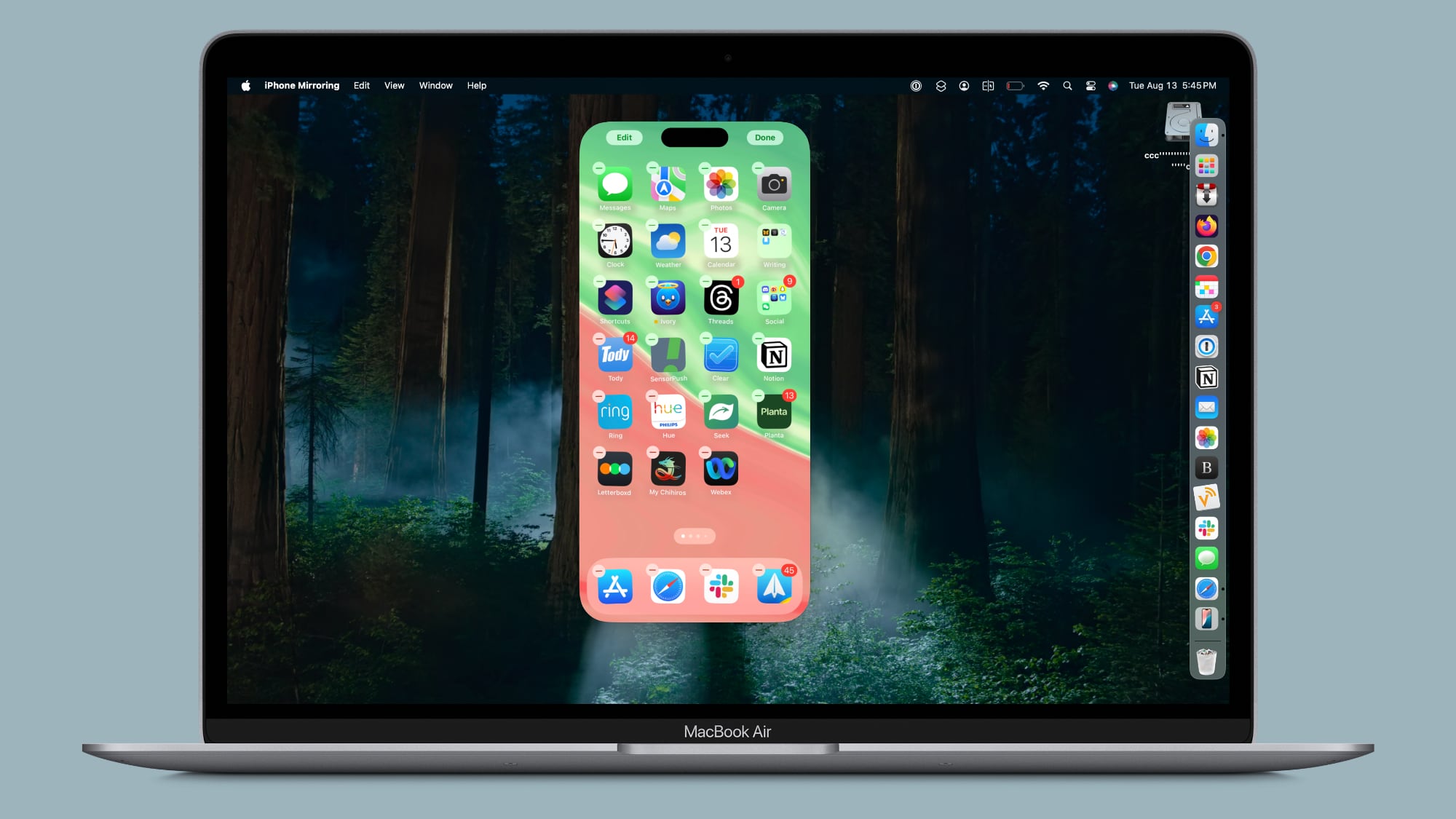
Apple added an option to get into jiggle mode, as noted by 9to5Mac. After activating the iPhone Mirroring app, you can click and hold on the iPhone's Home Screen to activate jiggle mode. In this mode, you can do everything you can in jiggle mode on the iPhone itself, from deleting and rearranging apps to managing widgets.
You can add widgets, change widget sizes, activate app long press functionality, turn on dark mode icons, or opt into icon tinting. There is no option to get to the Lock Screen or Control Center, though, and notifications can only be viewed through the Mac notification center.
Apple added the new jiggle functionality in the iOS 18, iOS 18.1, macOS 15, and macOS 15.1 betas, so if you have any of the developer or public betas, you should be able to use the new iPhone Mirroring functionality as of now.
Article Link: iPhone Mirroring in macOS Sequoia and iOS 18 Now Supports Jiggle Mode for Managing Home Screen
iTunes sync used to let you rearrange iPhone icons. So this is nothing new
they made life super inconvenient by removing it, but since it was removed from itunes, and is now part of a different function years later, this *is* new. and a very welcome addition.
i might actually care about the various ways i can customize a home screen now that it can be done way more efficiently
you know you can already drag and drop files from the iPad to the Mac with universal control?It'd be useful if the iPad mirror window allowed you to drag and drop files and websites between the devices bypassing the need to use airdrop which is often slow and cumbersome. It'd also be useful if you had an iPad only version of an app but could screen mirror it next to macOS apps. With more apps becoming universal with Apple silicon this might be occurring less frequently, but not owning one I don't know.
Universal Control: Use a single keyboard and mouse between Mac and iPad - Apple Support
Use the keyboard, mouse, or trackpad of your Mac to control up to two other nearby Mac or iPad devices, and work seamlessly between them.
In fact, universal control can do almost everything iPhone mirroring can do:
- you can drag and drop files
- you can control your iPad screen with a mouse
- you can input text with your Mac keyboard
the only thing you don't get is the iPad screen on the Mac
It’s inexplicable to complain about these things while a software product is still in beta and thus unfinished.It's inexplicable that you still can't access Control Center or Notification Center.
Last edited:
the only device you'll ever need provided you could only have one device.What's an iPad?
Disclaimer - I have all of these devices. SmartPhone - Tablet - Desktop - Streaming Box(es) - Smart Speakers - Smart Watch - smart MR glasses ...
What I use most in my job and privately is my iPP - the iPhone is a niche filler when it needs to be more portable but the current iPhones are already far to big for my taste - an AW plus a iPad mini is the prefect setup IMHO
Nevertheless the iPhone is always with me - mostly as a radar warner in the car
Is it finally working in the Union of European Socialist Republics, or we still have to thank the lovely regulation for not having this feature?
What is a taskbar?Does anyone put their taskbar anywhere other than on the bottom?
One thing for me is that WhatsApp Audio calls and messages will show up on the Mac notifications. Currently if my phone is in another room or face down I won't see the notifications until much later (I don't want to install the WhatsApp Mac app).I was going to ask a similar question... Can some of the folks who plan to use the iphone mirroring, tell us how/when you plan to use this feature? I can't think of any significant use case, however Apple seems to make it sounds like a big deal.
Also, some banking apps won't have a Mac version, so accessing those using via mirroring could be handy (one use-case I think I will use). I know some iPhone apps can be found in the Mac App Store but that's not the case if the developer forgoes this.
and to add to that List - there are many company APPs that won't run on my MAC - but if I could access than on my AVP or my MAC that would be a no-brainer since I can use my own machine and would not be forced to use the company phoneOne thing for me is that WhatsApp Audio calls and messages will show up on the Mac notifications. Currently if my phone is in another room or face down I won't see the notifications until much later (I don't want to install the WhatsApp Mac app).
Also, some banking apps won't have a Mac version, so accessing those using via mirroring could be handy (one use-case I think I will use). I know some iPhone apps can be found in the Mac App Store but that's not the case if the developer forgoes this.
What's a "software iPhone"?Please give us a either
- A software iphone running on macOS
- An ipad capable of placing regular phone calls
Register on MacRumors! This sidebar will go away, and you'll see fewer ads.


