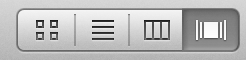Hi,
I am still fairly new to the Macworld (or back - I had my first Mac Classic experience some 20 years ago and absolutely hated the first iMac when I had to use it for one semester some 15 years ago...) and although there are many things I like, I stumble across some things I find less intuitive or even more complicated than on a Windows machine. Am I just missing a trick or are many things 'easier' after all in Win7?
Some examples:
1. I had some friends visiting who wanted to show me the pictures they had taken. So I put the SD card into my MBPro. The SD appears, no problem so far. I click on the first picture and then try with the arrow keys to go to the next one. Doesn't work. Try to find some icons to click to go back and forwards. Again nothing. Fortunately with a quick google search I found that you can only go back and forth if you first select all the pictures, than open one... is there really no more straight forward way?
2. Still on the pictures: My friend wanted me to delete some of the not so good ones. In Windows the operation would be: browsing through them (as per 1.), when I don't like one, hit the delete button - done. In the mac, no luck with the delete button, only way to get rid of them is by dragging them into the bin.
3. I wanted to format an SD card. Click on it, try to find some option menu to do so ... nothing. In the end I did it in my work Windows machine.
I could find quite some more examples, but these here just from the last 24 hours.
As said I admit that I am new to IOS and maybe after 25 years of DOS/Windows experience I might have adapted my way of thinking and working, but somehow I am struggling. Is there any only tutorial or advice that can be given to a 'switcher'?

I really like the hardware but I might end up putting Windows on my Macbook after all...