ok .. lets get back on track here .. my issues seems to be that the Samsung software does not seem to work 
Got a tip for us?
Let us know
Become a MacRumors Supporter for $50/year with no ads, ability to filter front page stories, and private forums.
MacBook Air M1 and Samsung T5 external SSD issue
- Thread starter adams4piece
- Start date
- Sort by reaction score
You are using an out of date browser. It may not display this or other websites correctly.
You should upgrade or use an alternative browser.
You should upgrade or use an alternative browser.
I have exactly the same issue. I have a T5 1TB and tried different cables, tried plugging into the usb ports on a hub, tried USB C port on the hub, and obviously tried both directly into the USB C ports on the M1 mac. Firmware says its up to date, but I cant get past the screen you’re getting.So I seem to have same issue
I have a Samsung T7 (2Tb size) worked dandy on my MBP 13" since day one
today I get my MBA M1, and everything is fine until I get to this window .
and samsung software keeps saying that "no Samsung portable SSD is connected"
tried to update Big Sur to version 11.0.1 (20B29)
thought that would help, but - no luck
what can we do ?
Hey folks! I picked up the new MacBook Air and was planning on using it in conjunction with a 2TB Samsung T5 SSD external drive. However, whenever I plug the drive in, the LED on it randomly toggles between blue and red and the drive doesn't seem to mount. It also generally does not show up in Disk Utility, but occasionally it will by only showing the raw device but none of the partitions. If I try to manually mount it at this point, I get "Could not mount “disk4s1”. (com.apple.DiskManagement.disenter error -119930868.)"
I've tried the drive in my iMac Pro and my iPad Pro, both of which can read it just fine. Here is what I've tried so far to debug the issue, none of which helps:
Has anyone else run into a similar situation with this (or any) external drive?
- Wiping the drive and starting fresh
- Different cables
- Formatting it with MBR and also GUID partition map, both with APFS and MacOS Journaled
- Both ports in the MacBook Air
Thanks in advance!
I'm using a 1 TB nvme inside a usb-c enclosure, which was my boot drive on my 2017 5k iMac. After upgrading to big Sur, it was really slow. Normally I would get 930/900 read/write, and with big Sur, i was getting 800 read and 50 write.
I just got an m1 MBA, and things are pretty much the same (except I wanted to use this drive as storage, not boot). Only now, I'm getting 570 read and 15-40 write, which is unusable. I tried the drive with a usb-c to usb-a cable at usb 3.0 speeds, and I saw 300 read (low, I used to use an SSD with a 3.0 adapter years ago and would get around 425-450 read and write), and the same low 30 write speeds.
I just tested a 2.5" 500gb regular hard drive with a usb 3 adapter, and it was getting 90-100 read and write. It doesn't seem to have the issue. Whatever it is, I hope Apple fixes this. It basically means external storage doesn't work right, not cool for a new laptop with "usb 4."
In system profiler, it says the drive requires 870 mw and is getting up to 900. My 2.5" drive performed fine, while my usb-c nvme drive did not.I think the USB ports on that M1 Air are either severely underpowered. My external 2.5-inch backup drive works great on my iMac and 12” MacBook but not the M1 Air. I have to plug it into an active USB hub (aka one with a dedicated power supply and not one powered via the USB host device) to get it to show up and mount. Without the hub I see the exact same behavior as described above: it will blink and spin up and down but won’t mount and is listed as uninitialized in Disk Utility
Don't use the Samsung proprietary software included with the drives! First thing I always do when I get a new T7 (earlier, T5) is to format the drive to APFS, which then of course also wipes off the Samsung software..... My drives have always worked perfectly with my machines. That said, right now I don't have a new M1 machine, but I will eventually, and I fully anticipate that I'll be able to plug in a T7 and use it in the ways to which I've become accustomed.
I use these drives for various tasks/storage/backup, but I do not use them as a boot drive, have never had the need to do that.
I use these drives for various tasks/storage/backup, but I do not use them as a boot drive, have never had the need to do that.
If the Samsung software is not M1-native, it's possible Rosetta 2 is having issues running it...?
The Samsung software is only needed for SSD firmware updates. The SSD itself should mount and run just like any other drive. I would suspect a problem with the SSD firmware is causing mount problems.If the Samsung software is not M1-native, it's possible Rosetta 2 is having issues running it...?
Don't use the Samsung proprietary software included with the drives! First thing I always do when I get a new T7 (earlier, T5) is to format the drive to APFS, which then of course also wipes off the Samsung software..... My drives have always worked perfectly with my machines. That said, right now I don't have a new M1 machine, but I will eventually, and I fully anticipate that I'll be able to plug in a T7 and use it in the ways to which I've become accustomed.
I use these drives for various tasks/storage/backup, but I do not use them as a boot drive, have never had the need to do that.
curious about this .. does this keep the security features of the drive ?
I really like the fact that the drive is locked for privacy
even if I hate that the fingerprint scanner seems to work worse then those from mid 90's
my fingerprint only opens it up once every 100 tries .. ( on a good day )
I got a reply from Samsung regarding the issue I had
Drive was recognised by the macOS (big sur) on a MacBook M1
but the software that Samsung provides fro the drive was not detecting the SSD
and therefore I could not put in my password to un-lock the SSD
so this is the solution they have provided me so far:
-----------------------------------
Thank you for contacting Samsung memory Support.
We are sorry to learn that you are having issues detecting your Portable SSD on your MAC.
Please be informed that the new MAC OS version has very high-security protection measures in place, which prompts the computer to send out the message "No Samsung Portable SSD is connected" when you run the Samsung Portable SSD software.

In order to resolve this issue, please follow the instructions below:
Uninstall the portable SSD software, which is installed on your computer.
1. Do not Connect the SSD.
2. Download and install the Activation Software for Portable SSD via the link below:
http://www.samsung.com/semiconductor/minisite/ssd/download/tools/
3. Restart the computer
4. Go to "Safety and Privacy" of your computer and take the following step:
Please open "Security & Privacy" in the "System Preferences" and press the "Allow" button next to " system software from developer 'Samsung Electronics' has been blocked" message.

5. Restart your computer one more time.
6. Connect the Samsung portable SSD and run the Samsung portable SSD software.
Everything being equal, you should be able to use your SSD without issues.
We do hope to have adequately assisted you.
Should you have any other questions, please do not hesitate to contact us.
Drive was recognised by the macOS (big sur) on a MacBook M1
but the software that Samsung provides fro the drive was not detecting the SSD
and therefore I could not put in my password to un-lock the SSD
so this is the solution they have provided me so far:
-----------------------------------
Thank you for contacting Samsung memory Support.
We are sorry to learn that you are having issues detecting your Portable SSD on your MAC.
Please be informed that the new MAC OS version has very high-security protection measures in place, which prompts the computer to send out the message "No Samsung Portable SSD is connected" when you run the Samsung Portable SSD software.

In order to resolve this issue, please follow the instructions below:
Uninstall the portable SSD software, which is installed on your computer.
1. Do not Connect the SSD.
2. Download and install the Activation Software for Portable SSD via the link below:
http://www.samsung.com/semiconductor/minisite/ssd/download/tools/
3. Restart the computer
4. Go to "Safety and Privacy" of your computer and take the following step:
Please open "Security & Privacy" in the "System Preferences" and press the "Allow" button next to " system software from developer 'Samsung Electronics' has been blocked" message.

5. Restart your computer one more time.
6. Connect the Samsung portable SSD and run the Samsung portable SSD software.
Everything being equal, you should be able to use your SSD without issues.
We do hope to have adequately assisted you.
Should you have any other questions, please do not hesitate to contact us.
To those of you that have drives that are connected and working - could you please do a speed test and let me know if you're getting full read and write speeds?
what tool could we use for that ?To those of you that have drives that are connected and working - could you please do a speed test and let me know if you're getting full read and write speeds?
Blackmagic disk speed test is the most commonwhat tool could we use for that ?
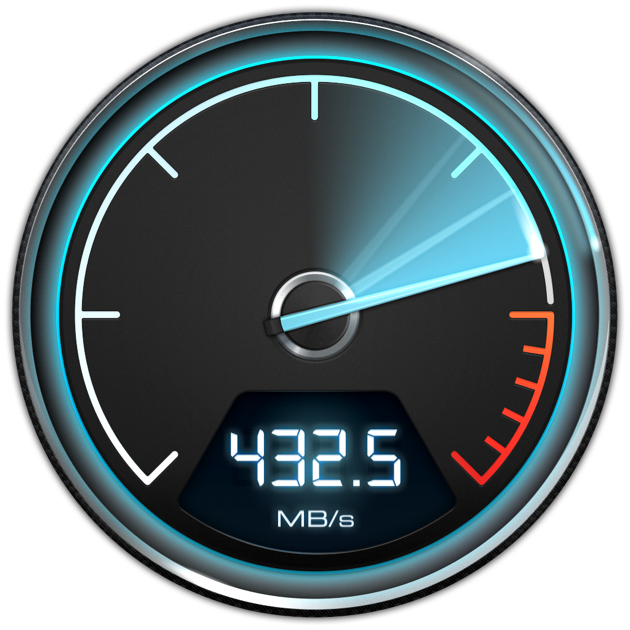
Blackmagic Disk Speed Test
Disk Speed Test is an easy to use tool to quickly measure and certify your disk performance for working with high quality video! Simply click the start button and Disk Speed Test will write test your disk using large blocks of data, and then display the result. Disk Speed Test will continue to...
apps.apple.com
I got a reply from Samsung regarding the issue I had
Drive was recognised by the macOS (big sur) on a MacBook M1
but the software that Samsung provides fro the drive was not detecting the SSD
and therefore I could not put in my password to un-lock the SSD
so this is the solution they have provided me so far:
-----------------------------------
Thank you for contacting Samsung memory Support.
We are sorry to learn that you are having issues detecting your Portable SSD on your MAC.
Please be informed that the new MAC OS version has very high-security protection measures in place, which prompts the computer to send out the message "No Samsung Portable SSD is connected" when you run the Samsung Portable SSD software.

In order to resolve this issue, please follow the instructions below:
Uninstall the portable SSD software, which is installed on your computer.
1. Do not Connect the SSD.
2. Download and install the Activation Software for Portable SSD via the link below:
http://www.samsung.com/semiconductor/minisite/ssd/download/tools/
3. Restart the computer
4. Go to "Safety and Privacy" of your computer and take the following step:
Please open "Security & Privacy" in the "System Preferences" and press the "Allow" button next to " system software from developer 'Samsung Electronics' has been blocked" message.

5. Restart your computer one more time.
6. Connect the Samsung portable SSD and run the Samsung portable SSD software.
Everything being equal, you should be able to use your SSD without issues.
We do hope to have adequately assisted you.
Should you have any other questions, please do not hesitate to contact us.
It is always nice to know that a problem is truly a problem. Even more so, when the manufacture is aware, and worked/working on a solution. Thanks for sharing...!
yes I agree.. problem thought that I could not find the file to download that they referred to .. so I asked for a clarification,.It is always nice to know that a problem is truly a problem. Even more so, when the manufacture is aware, and worked/working on a solution. Thanks for sharing...!
Very smart.I have never used any software from Samsung, it was wiped the second I bought it.
To be honest, I wonder if they merely meant the software that is under:yes I agree.. problem thought that I could not find the file to download that they referred to .. so I asked for a clarification,.
Samsung Portable SSD Software for T5, X5 (3)
Blackmagic disk speed test is the most common
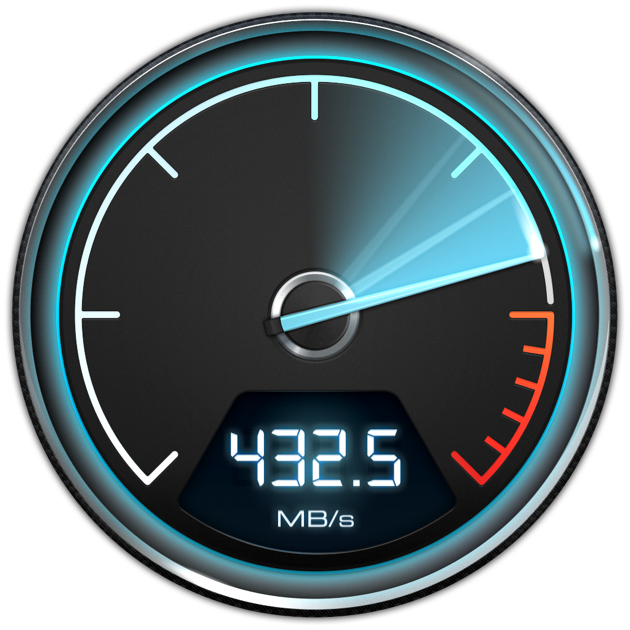
Blackmagic Disk Speed Test
Disk Speed Test is an easy to use tool to quickly measure and certify your disk performance for working with high quality video! Simply click the start button and Disk Speed Test will write test your disk using large blocks of data, and then display the result. Disk Speed Test will continue to...apps.apple.com
this is what I'm getting
the app keeps cycling trough don't know if there is a end to it
but seems like most cycles land on these numbers
No, when one formats the Samsung T5 or T7 to APFS or to HFS+ or anything other than what is on the drive when it is new, then the Samsung software is removed from the drive. However, Apple has plenty of security measures and encryption solutions built right into every Mac anyway, so really no need for the Samsung software as well.curious about this .. does this keep the security features of the drive ?
I really like the fact that the drive is locked for privacy
even if I hate that the fingerprint scanner seems to work worse then those from mid 90's
my fingerprint only opens it up once every 100 tries .. ( on a good day )
To clarify something: I don't have the T7 Touch; that is the one with the fingerprint scanner. Mine is the regular T7 without the Touch feature. I would assume, though, that with the T7 Touch the same thing applies, that once one formats the drive, that the Samsung software is removed and therefore the fingerprint scanner would no longer lock the drive.
Thanks for doing that! If that's a t5, you're getting good numbers! Yeah the speed test keeps repeating unless you stop it.this is what I'm getting
the app keeps cycling trough don't know if there is a end to it
but seems like most cycles land on these numbers
View attachment 1681003
If that's a t7, you are also not getting full speed like me with my external nvme SSD. It could also be that yours is more full, you may not have trim enabled etc.
So I'm not the only one with a speed issue, mine is just more severe.
It's interesting that your 2020 iMac is giving you normal speeds, my 2017 iMac was also giving me the same speed issues as the m1 with a fresh big Sur installation.
It's interesting that your 2020 iMac is giving you normal speeds, my 2017 iMac was also giving me the same speed issues as the m1 with a fresh big Sur installation.
Is your iMac running big Sur?This is my T5 hooked up directly to my M1 MBA using the supplied Samsung cable:
View attachment 1681279
Same drive hooked up to my 2020 iMac:
View attachment 1681282
Register on MacRumors! This sidebar will go away, and you'll see fewer ads.

